by Charles Oropallo | Jul 4, 2021 | Do-It-Yourself, Security, The CW Corner, Website Development, Website Updates
Here we are at the 4th of July of 2021 already! The loss of life suffered in 2020 was horrendous. Yet there are people who still do not think in terms of helping their fellow citizens – and themselves – by being vaccinated. The vaccine misinformation mills are in full production.
So think about this: Exactly who benefits when we don’t vaccinate? When more of us are ill and can’t work, the economy suffers. There is no way the government wants that. They want us to all work so they can collect taxes from our labor. Enemies of America benefit when we don’t vaccinate. Who benefits when we do? We all benefit. The economy will return to normal – as will our lives.
At CharlesWorks we all chose to be vaccinated. Each of us employed here cares about ourselves and our clients. So when you make an appointment with us in person you can at least rest assured we have taken steps indicating we care about you.
The CharlesWorks policy is that the COVID unvaccinated need not apply. That is one of the many ways we show we care about others.
Vaccination will help us return to normalcy. It is a small thing to do. It is the patriotic thing to do. It is the right thing to do.










by Charles Oropallo | Jan 3, 2021 | Do-It-Yourself, Technical Help, The CW Corner, Website Development, WordPress
I wanted to create a custom HTML code function, so made one that will generate a line feed. I tested it to neaten up the output from my favorite WordPress statistics plugin: WP-Statistics by Verona Labs.
This shortcode gives the ability to add line feeds to WordPress page, post or report outputs to improve their readability. The function can easily be modified to generate any HTML output by doing this:
- rename “newline” in the “add_shortcode” line to whatever you’d like the shortcode to be named
- adjust the HTML code inside the quotes in the “return” line
In this example, we’ll create the line break shortcode.
Creating the Line Break Shortcode
Adding shortcodes in WordPress is easily accomplished by simply inserting the appropriate coding for the shortcode into your child theme’s functions.php file.
Note: Child themes should always be used. Changes made directly to the parent theme’s files are usually overwritten each time the parent theme is updated.
To add the code, first back up your site and then do the following:
- Log into the WordPress Dashboard as an administrator
- Navigate to Appearance > Theme Editor
- Select Theme Functions (functions.php) under Theme Files in the right column
- Add the short function code lines below
/* -- Start of line breaks shortcode --*/
function line_break_shortcode() {
return '<br />';
}
add_shortcode( 'newline', 'line_break_shortcode' );
/* -- End of line break shortcode --*/
Adding Line Breaks
Once the code has been added to your functions.php file, all you have to do is add the
shortcode in your text to generate a line feed at that point. The beauty of doing this as a shortcode is that it can be inserted in places that do not normally allow you to add them – like in the email output of the WP-Statistics plugin.
Note: When testing your output from the WP-Statistics plugin, there is a convenient feature that allows you to send output every minute to see what you will be sending. As a rule I normally have the report set to send daily.
A Working Example
There were a couple of WP-Statistics report items that were of particular interest to me. One is the last post date. This is handy as a reminder when one should add one or more posts to a site – especially a blog – so the site content doesn’t appear stale (or as an alternative, simply do not show blog post creation dates). Even if you are not displaying the post dates on the site, it is good to know when you last posted something.
An example of the report pattern I used was this (note that in some WordPress themes the “[” and “]” characters in the example below display as repeated – there should only be one “[” opening shortcode character and one “]” closing shortcode character surrounding the shortcode itself when you use it):
WP Statistics report for https://CWCorner.com WordPress site:
[newline]
_______________________________________________
[newline]
[newline]
Last post date: [wpstatistics stat=lpd]
[newline]
Total Site Posts: [wpstatistics stat=postcount]
[newline]
Total Site Pages: [wpstatistics stat=pagecount]
[newline]
Total Site Users: [wpstatistics stat=usercount]
[newline]
Online Users at Report Time: [wpstatistics stat=usersonline]
[newline]
_______________________________________________
[newline]
[newline]
Today's Visitors so far: [wpstatistics stat=visitors time=today]
[newline]
Today's Visits so far: [wpstatistics stat=visits time=today]
[newline]
Yesterday's Visitors: [wpstatistics stat=visitors time=yesterday]
[newline]
Yesterday's Visits: [wpstatistics stat=visits time=yesterday]
[newline]
_______________________________________________
[newline]
[newline]
Total Visitors: [wpstatistics stat=visitors time=total]
[newline]
Total Visits: [wpstatistics stat=visits time=total]
[newline]
_______________________________________________
[newline]
[newline]
End of WP Statistics Report.
[newline]
I used the underline characters to separate various parts of the output for clarity. This report pattern generated a nicer, more readable report that even looked great when viewing it on my cell phone.
While I initially added this function as a way to neaten up the output of the WP-Statistics email report – the function should work just about anyplace in WordPress except in the PHP coding itself.










by Charles Oropallo | Dec 15, 2020 | Do-It-Yourself, Internet, Security, Technical Help, The CW Corner, Website Development, WordPress
Akismet provides a convenient and free way to protect your personal WordPress site or blog from spam.
Many times we’d like to allow comments to be left on our WordPress site. The hassle with this can be the tremendous amounts of spam that come through the forms on websites.
Akismet is a compact WordPress plugin that filters the incoming comments. It is pretty straightforward to use and pretty easy to set up as well.
Install the Akismet plugin
The first step in this process is to ensure that the Akismet plugin is installed in your WordPress website:
-
-
- Log into your WordPress website’s dashboard as an administrator
- Click on Plugins in the left dashboard navigation column
- Look and see if Akismet is listed – if it is – and it is not activated you can proceed to the Akismet Setup step below – otherwise
- Click on Add New under Plugins in the dashboard navigation column
- If you don’t see Akismet in the plugins, then in the text box to the right of the work Keyword in the row starting with Featured type in Akismet – then click on its Install Now button. Do not activate it yet.
Perform the Akismet Setup
To set up Akismet in your website, you will need an API code from the Akismet site. The first step in that process is to navigate to:
https://akismet.com/plans
This (as of the time of this writing) brings you to a page that should look similar to the screenshot below.
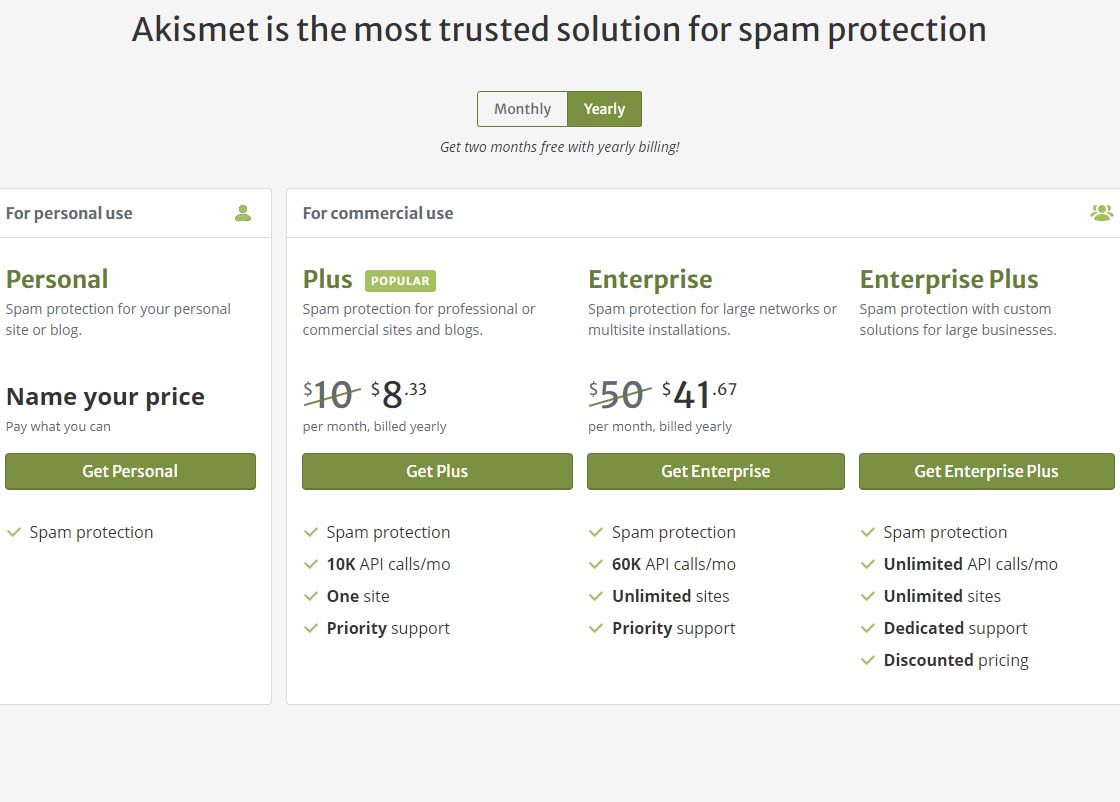 Akismet offering pricing page
Akismet offering pricing pageTo get the free version of Akismet comment spam protection, you will need to click on the Get Personal button on the above page.
Once you’ve done that, you should see a page similar to the one below. Before attempting to fill out anything on this page, we need to set that $36 / YEAR to $0 / YEAR. Click on the $36 / YEAR box and drag it to the left.
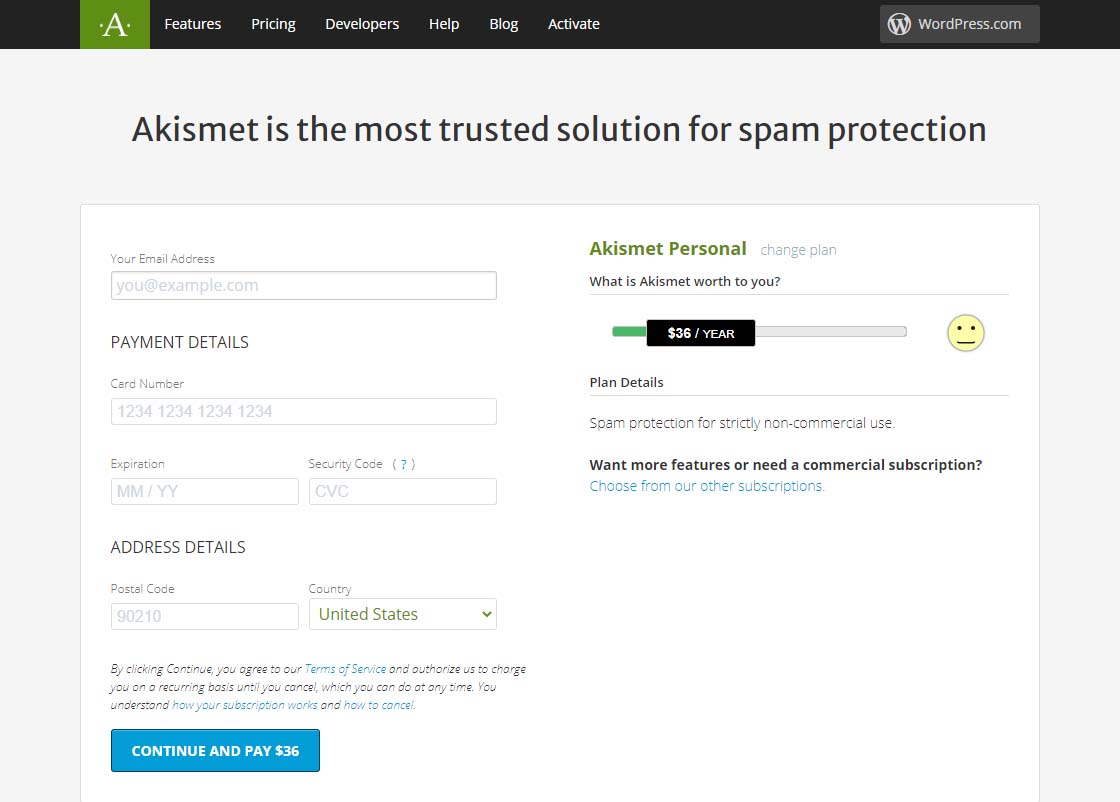 Akismet Default $36 per year page
Akismet Default $36 per year pageDragging that $36 / YEAR box to the left should change the page to display something like the one below showing 0$ / YEAR. You can also see that the information to fill in has changed.
Akismet $0 per year page
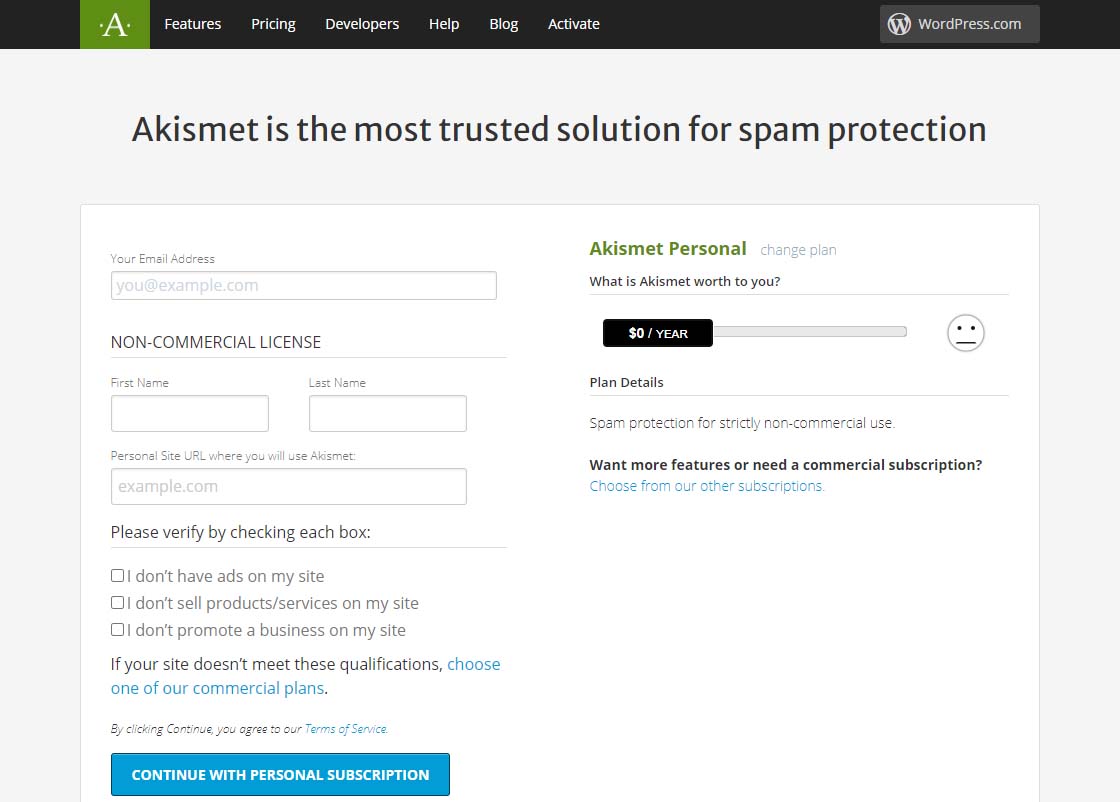 Akismet $0 per year page
Akismet $0 per year pageNow fill in the information completely. Note that you need to be able to check all three checkboxes indicating the following:
-
-
- you don’t have ads on your site
- you don’t sell products/services on your site
- you don’t promote a business on your site
If these are the case, then you will qualify for a free, personal plan.
All you have to do once you have gotten this far is follow the directions on the page below.
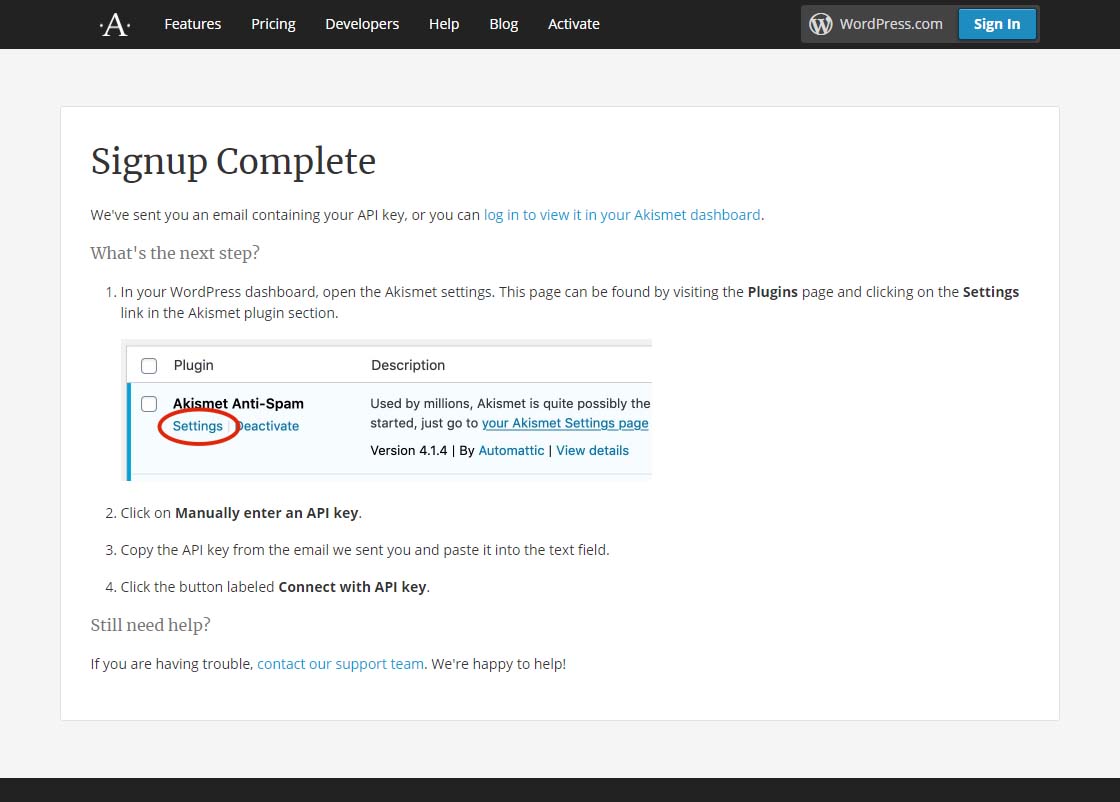 Akismet signup complete page
Akismet signup complete pageFinally, it is suggested that while on that settings page in Akismet, you can choose to show the number of approved comments beside each comment author and choose whether to show a privacy notice or not. Then just click the Save Changes button and you are on your way!










by Charles Oropallo | Nov 12, 2020 | Do-It-Yourself, Technical Help, The CW Corner, Website Development, Website Updates, WordPress
Sometimes in a WordPress website an issue develops where when loading images into media library, only a blank thumbnail shows. It appears a space is created in the database for the picture but there is no content in it.
After testing compatibility of plugins, themes, php, etc., the problem persisted.
To resolve this, one can navigate here logged into WordPress as an administrator:
Go to Dashboard > Settings > Media
Make sure the correct default file path is showing there. When troubleshooting this issue on a site that was unable to upload media files, the file path was shown as:
/home/username/domains/thedomainname.com/private_html/wp-content/uploads
Note that the “username” and “thedomainname.com” in the above and below path examples will be the Linux username and the actual site domain name respectively that you are troubleshooting.
The fix
When this path was removed, the image file upload worked normally again and the problem appeared to be solved.
Possible Reasoning or Causes
In the DirectAdmin path structure, there are two places the website’s servable coding (like WordPress or HTML sites or Joomla, etc.) might be stored:
/home/username/domains/thedomainname.com/public_html
or
/home/username/domains/thedomainname.com/private_html
The “public_html” folder is where DirectAdmin normally places the website’s code (again, referring to all the files and programs that make up the actual WordPress or HTML or Joomla site’s coding, etc.).
The “private_html” folder is where DirectAdmin normally tries to place the website’s code when its content is encrypted. That’s why there is an option in DirectAdmin’s site control panel that allows one to “Use a symbolic link from private_html to public_html”. This option allows for using the same data in http and https.
The suspicion here is that a setting got changed or an update occurred causing the WordPress system to use the private_html setting when the site resides in public_html. Removing the file path from the settings forced WordPress to use where the system actually defaulted to – which cleared the problem.
We may never know how the setting actually got bunged up, but it is an easy fix once it is.










by Charles Oropallo | Sep 2, 2020 | Domains, Internet, SEO, The CW Corner
We’ve published plenty of information in the past about domain names. We’re always learning a little more and how to explain information to out clients as time passes.
Whether your domain name is for personal use or for your business, we hope you find the following tips to be helpful.
Keywords
Having words pertinent to your business in your domain are increasingly important. Simplistically put, search engine algorithms (the math formulae used to compute the importance or value of words contained in your site) rank the importance of web sites according to words. Many businesses use a domain name to describe the name of their business and, in addition to that, own domains which contain keywords which are present in their website.
Association
If possible, you should use the name of your business as all or part of one of your domain names. This will make it easier for your clients or potential clients to remember you and to find you on the web (like CharlesWorks.com – CharlesWorks is the name of our business).
General Names
More general domain names are most likely already registered to other businesses (of course it doesn’t hurt to check with us first). It’s still a good idea to have more general name(s) associated with your business as one of your domains (that’s why we also own HostingNH.net, which will take visitors to our CharlesWorks.net site).
TLDs
TLDs stands for Top Level Domains. TLDs are the extensions on the tail end of the domain, such as .biz, .club, .co, .com, .net, .org, .ws, etc. The most popular TLDs are .com and .net. If you find that your domain is already registered, you might try for an alternate TLD (for example, RobinSnow.com was already taken, so Robin acquired and uses RobinSnow.net).
Hyphenated Names
Although you can obtain them, we recommend not using hyphens for your business domain name. Most people who are searching for your site will not use a hyphen. You are better off to try a different TLD or a variation of your domain name.
Variations
Variations can be an option if your general business name is already registered (for example ScrapbookCabin.com was not available to one of our clients, so at the time she registered NHScrapbookCabin.com instead).
Relinquishing or giving up existing names
We have seen many horror stories concerning giving up existing domain names. Sometimes one will end up having to get a similar domain name because control over the preferred name could not be gained. An example would be where another party has control over one’s .com name and the website is down and the webmaster cannot be reached or is non-responsive. If we are to take over the services we would recommend getting the .net to the original .com of the domain name if it were available. This allows us to get the site up and at least people can be sent to that site pending transfer of the .com when it is possible. In some cases it never became possible and the site will continue using the .net domain.
Once a domain name has been in service, traffic is generated to it. For that reason, many expired or relinquished domain names are snatched up. One situation like this in the Manchester NH area involved a church giving up a domain name they did not want to use anymore (it was a version of the Church’s name that had been in use for many years and they just decided to change it and dropped the domain name). It saved them about $15 a year. However, the embarrassment was priceless when a porn company acquired that domain name and put a porn site up on it. The annual cost of a domain is truly cheap insurance against one’s domain name being used for phishing, porn, Viagra, or whatever.
There is absolutely no obligation of any kind to click the red button below and check out your domain possibilities!

Already have a domain name? Click on the red button below to transfer it so we can get you online here at CharlesWorks!

Or CALL CharlesWorks at 603-924-9867 9 am – 5 pm Monday through Friday or go to https://CharlesWorks.com/contact outside of regular hours and we will help you find one!










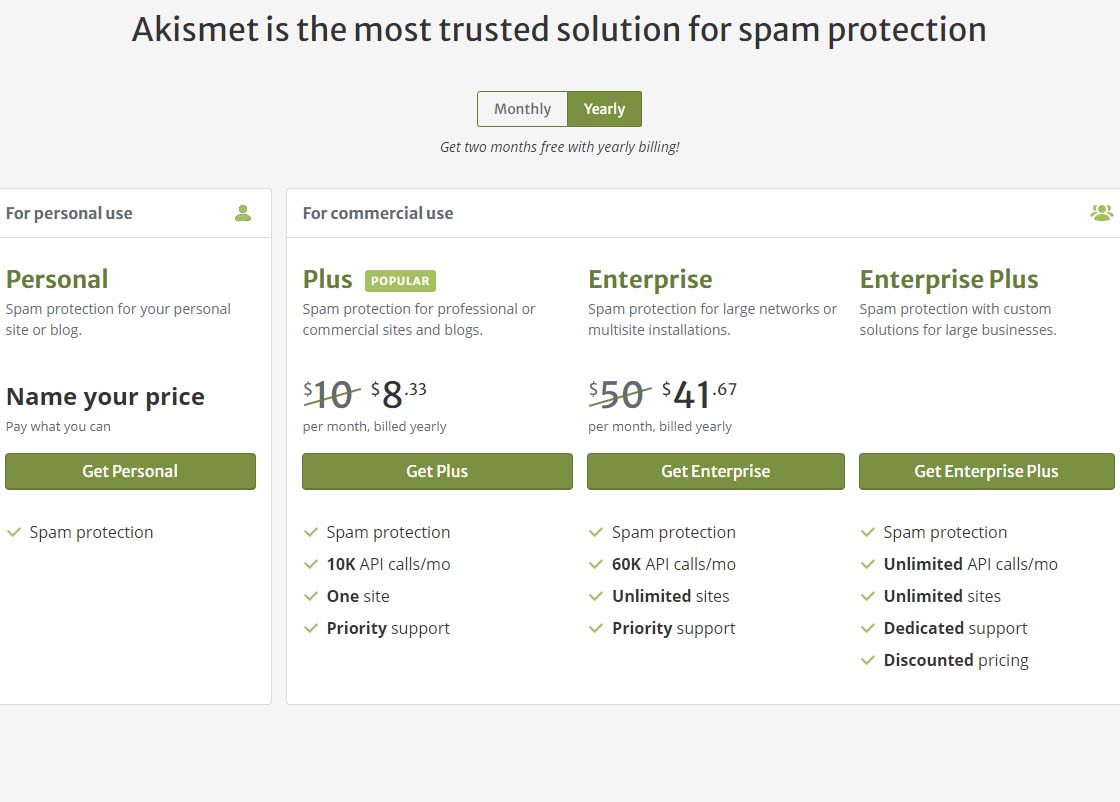
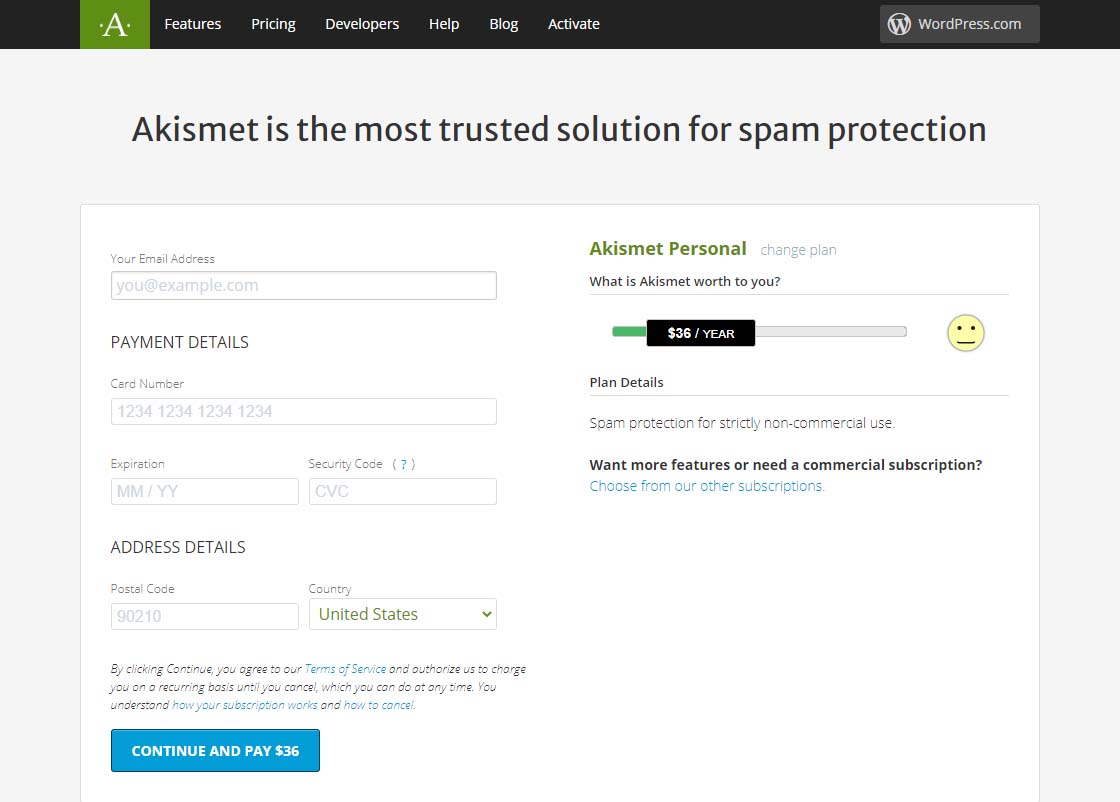
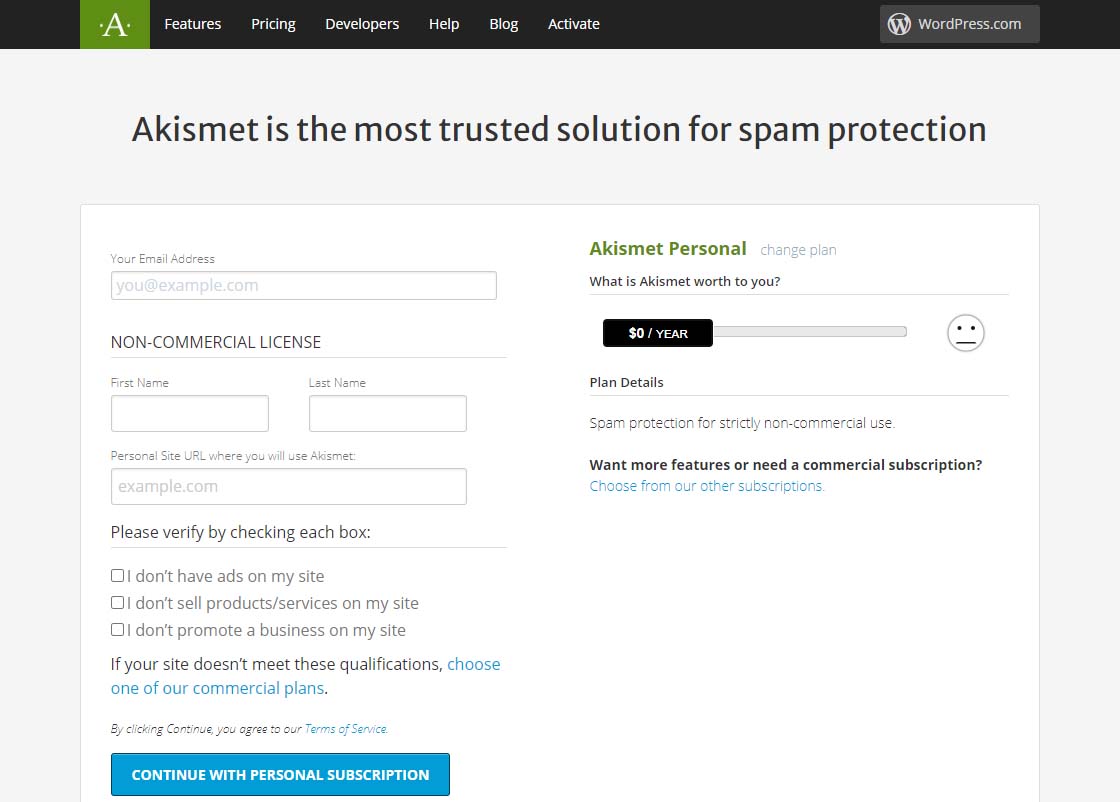
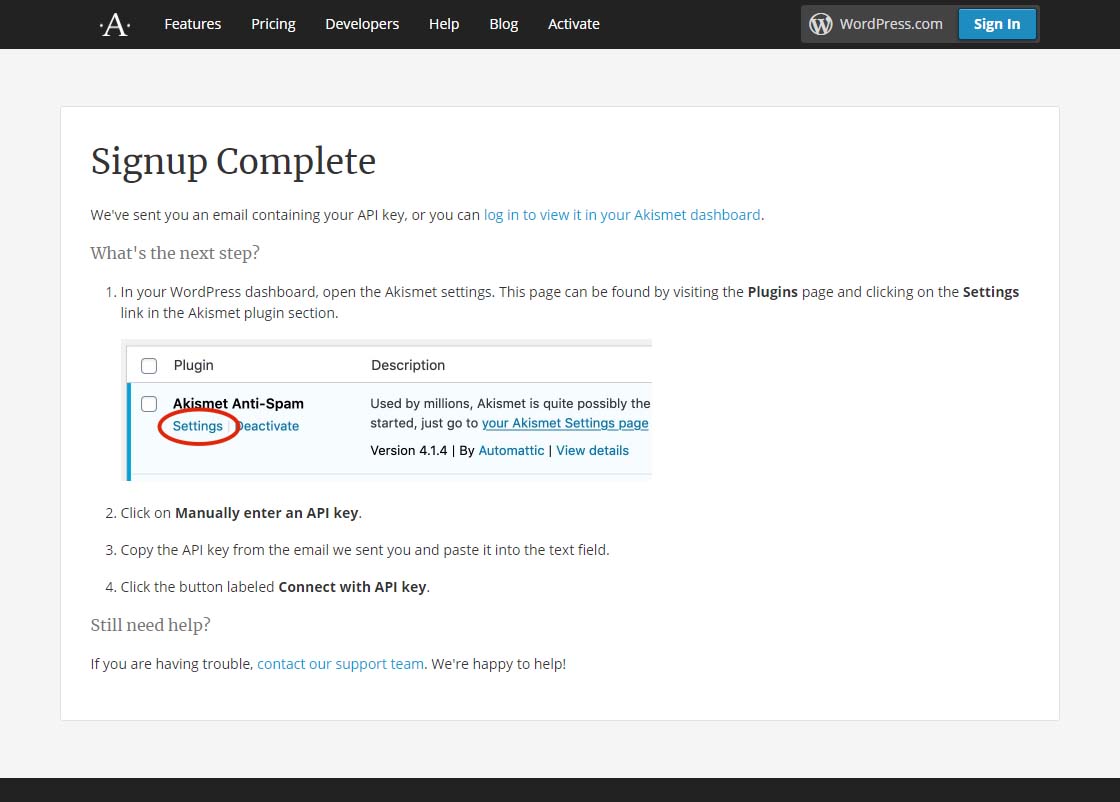





 European Union General Data Protection Regulation Compliant
European Union General Data Protection Regulation Compliant