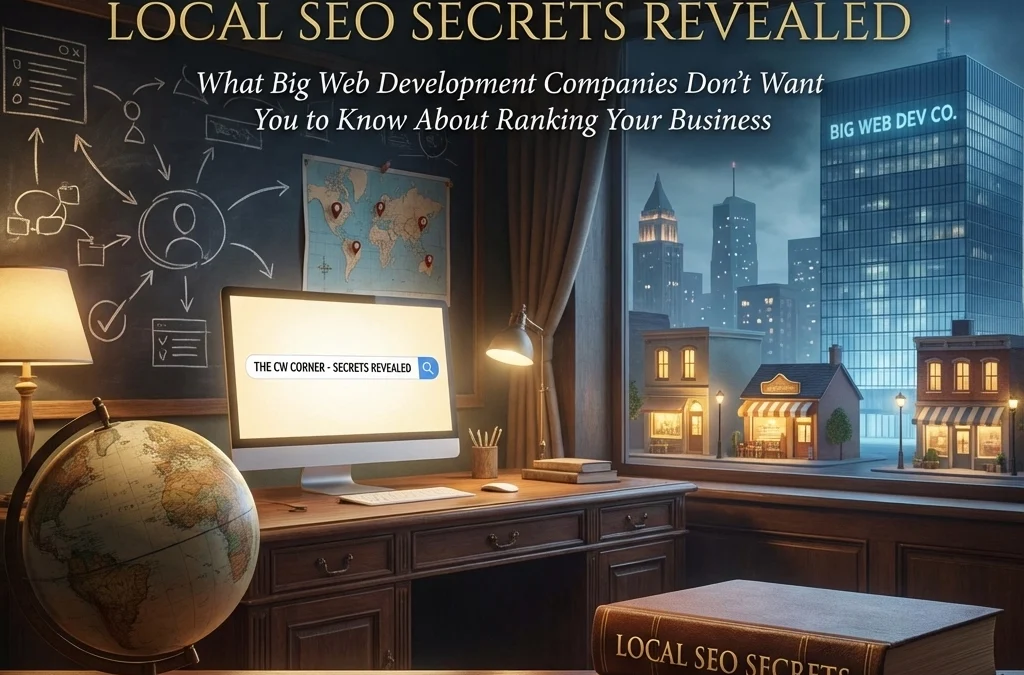
by Charles Oropallo | Dec 7, 2025 | Do-It-Yourself, SEO, Technical Help
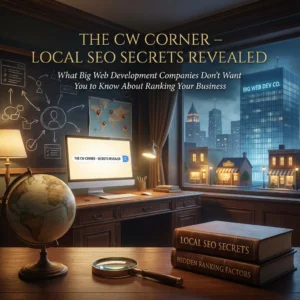
Here’s something the big web development agencies don’t advertise: most local Search Engine Optimization (SEO) wins don’t require expensive monthly retainers or fancy tools. The strategies that actually move your business up in local search results are surprisingly straightforward. You just need to know what actually works.
Big agencies love selling complex technical audits and monthly reporting dashboards. Meanwhile, your competitors are quietly implementing simple tactics that cost almost nothing. Let’s change that today.
The Foundation Most Businesses Skip
Your local SEO success starts with understanding what people in your area actually search for. Most business owners guess at keywords instead of researching real search behavior.
Think about how your customers describe their problems. A plumber in Denver shouldn’t just target “plumbing services.” People search for “emergency plumber Denver” or “Denver toilet repair” when they need help immediately.
Focus on high-intent keywords that include your location. Even searches with only 50-100 monthly volume can drive qualified leads in local markets. The key is matching real search intent, not industry jargon.
Value-driven terms like “affordable,” “24/7,” or “emergency” signal buyer intent. These modifiers help you capture customers ready to make decisions.
Location Pages That Actually Work
Here’s a secret big agencies charge thousands for: creating multiple location-based landing pages. But most businesses do this completely wrong.
Don’t just copy-paste the same content with different city names. Search engines recognize templated content and won’t rank it well. Instead, write unique content for each location you serve.
Each location page needs genuine local information. Include specific neighborhoods, local landmarks, and area-specific services. If you’re a dentist serving multiple suburbs, each page should reflect that community’s unique needs.
Place your location keyword early in your main headline. Make it visible above the fold so visitors immediately know you serve their area. This signals relevance to both users and search engines.
Content Marketing That Builds Local Authority
Quality content beats keyword stuffing every single time. But most businesses approach content marketing completely backwards.
Instead of generic industry articles, create content that answers specific local questions. A coffee shop owner should write “Best Local Coffee Beans in [Your City]” or “Why Our Downtown Location Sources Different Beans.”
Local event coverage works exceptionally well. Write about community happenings, sponsor local events, then create content around your involvement. This establishes you as a community authority while targeting local keywords naturally.
Customer success stories with local context perform incredibly well. Share how you helped a specific neighborhood business or local family. These stories build trust while reinforcing your local expertise.
Consistent blogging signals freshness to search engines. Even one quality post per month can significantly improve your local rankings over time.
The Citation Game Nobody Explains Properly
Name, Address, Phone (NAP) citations sound boring, but they’re absolutely critical for local SEO success. Inconsistent business information across directories kills your local rankings.
Your business name, address, and phone number must be identical across every online listing. Even small differences like “Street” versus “St.” or including suite numbers inconsistently can hurt your rankings.
Start with major directories like Google Business Profile, Yelp, Facebook, and industry-specific listings. But don’t stop there. Local chamber of commerce directories and neighborhood websites often provide powerful citation opportunities.
Quality matters more than quantity. Five accurate citations from authoritative local sources beat fifty inconsistent listings from random directories.
Google Business Profile Optimization That Actually Matters
Your Google Business Profile is probably your most important local SEO asset. Yet most businesses treat it like an afterthought.
Complete every section of your profile. Add business hours, phone numbers, website links, and detailed descriptions. Upload high-quality photos of your location, team, and work.
Choose your primary business category carefully. This tells Google what searches you should appear for. Add relevant secondary categories, but don’t go overboard. Focus on accuracy over comprehensiveness.
Actively manage your reviews by responding to every single one. Thank positive reviewers and address negative feedback professionally. This shows Google your business is actively managed.
Regular posting keeps your profile fresh. Share updates about new services, special offers, or company news. These posts appear in your knowledge panel and signal active business management.
Competitor Intelligence Made Simple
Your local competitors are your best teachers. But most businesses ignore valuable competitive intelligence opportunities.
Start by searching your target keywords and analyzing who ranks well. Visit their websites and note their content structure, service descriptions, and local keyword usage.
Check their Google Business Profiles for ideas about categories, posting frequency, and review management strategies. Notice which photos perform well and how they describe their services.
Use their success as inspiration, not imitation. If a competitor ranks well for “emergency plumber downtown,” create better content around “24/7 emergency plumbing downtown” or “fastest emergency plumber response downtown.”
Look for gaps in their coverage. Maybe they serve the west side but not the east. Target neighborhoods they’re ignoring with specific location pages and local content.
Hyperlocal Targeting That Big Agencies Miss
Moving beyond city-wide targeting to neighborhood-specific optimization is where small businesses can really shine. Big companies often ignore hyperlocal opportunities.
Create content around specific neighborhoods, shopping centers, or local landmarks. A restaurant near the university should target “lunch near campus” or “date night restaurant university district.”
Participate in neighborhood events and write about your involvement. Sponsor local sports teams or community groups, then create content around these partnerships using relevant local keywords.
Social media engagement with local hashtags and community groups builds local authority. Join neighborhood Facebook groups and provide helpful advice without being salesy.
Local partnerships create natural citation opportunities. Partner with other neighborhood businesses for cross-promotion and link building opportunities.
The Technical Stuff That’s Actually Simple
Don’t let agencies convince you that local SEO requires complex technical implementations. Most important technical factors are straightforward.
Schema markup for local businesses tells search engines important information about your company. Most website builders now include this automatically, or you can add it using simple plugins.
Mobile optimization is non-negotiable since most local searches happen on phones. Ensure your website loads quickly and displays properly on mobile devices.
Page loading speed affects both user experience and search rankings. Compress images, choose reliable hosting, and avoid unnecessary plugins that slow your site down.
Review Management Without the Drama
Reviews directly impact local search rankings, but managing them doesn’t require expensive software or monthly services.
Ask satisfied customers for reviews through simple follow-up emails or text messages. Don’t overthink this process. A simple “Would you mind leaving us a quick review?” often works perfectly.
Respond to every review, positive and negative. Thank customers for positive feedback and address concerns professionally for negative reviews.
Don’t buy fake reviews or use questionable review generation services. Google’s algorithms detect artificial review patterns and can penalize your business severely.
Focus on providing excellent service first. Genuine positive reviews from happy customers will always outperform manufactured feedback.
Making It All Work Together
Local SEO success comes from consistent implementation across all these areas. You don’t need to do everything perfectly immediately, but you do need to start somewhere.
Begin with your Google Business Profile and NAP citations. These provide the foundation for everything else. Then move to location pages and regular content creation.
Track your progress using Google Analytics and Google Search Console. Monitor which keywords drive traffic and leads, then double down on what’s working.
The businesses that win at local SEO aren’t necessarily the ones with the biggest budgets. They’re the ones that consistently implement these fundamentals while their competitors chase expensive shortcuts.
Your local market probably has plenty of room for businesses that simply execute these basics well. Start today, stay consistent, and watch your local search visibility improve month after month.










by Charles Oropallo | Oct 23, 2025 | Email, Security, Technical Help
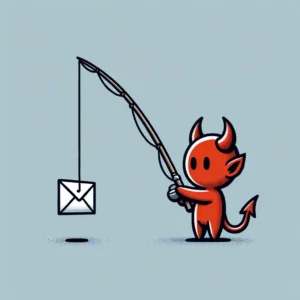 Phishing attacks have become more sophisticated than ever in 2025. Cybercriminals now use AI to craft convincing emails that mimic your trusted contacts perfectly. They’re targeting small businesses more aggressively because they know you might not have enterprise-level security budgets.
Phishing attacks have become more sophisticated than ever in 2025. Cybercriminals now use AI to craft convincing emails that mimic your trusted contacts perfectly. They’re targeting small businesses more aggressively because they know you might not have enterprise-level security budgets.
But here’s the good news: protecting your inbox doesn’t require expensive solutions or a computer science degree. You just need to know what to look for and implement a few key safeguards. Think about what’s connected to your email accounts – your banking, your customer data, your business operations. That’s why phishing avoidance should be your top priority this year.
Let’s dive into practical steps you can take today to bulletproof your inbox against these increasingly clever attacks.
Set Up Email Authentication to Block Impersonators
Email authentication is your first line of defense against domain spoofing. When someone tries to send emails pretending to be from your business, these protocols will catch them.
SPF (Sender Policy Framework) tells email servers which IP addresses are allowed to send emails from your domain. Think of it as a guest list for your domain – only approved senders get through.
DKIM (DomainKeys Identified Mail) adds a digital signature to your outgoing emails. It’s like a tamper-proof seal that proves the message really came from you and wasn’t altered in transit.
DMARC (Domain-based Message Authentication, Reporting, and Conformance) combines SPF and DKIM, then tells other email servers what to do with emails that fail these checks. You can set it to quarantine suspicious emails or reject them entirely.
Setting up these protocols requires adding DNS records to your domain. If that sounds intimidating, most hosting providers or IT consultants can handle this quickly. The investment pays off immediately – you’ll see fewer spoofed emails reaching your contacts and customers.
Recognize the New Generation of Phishing Emails
Today’s phishing emails are getting scary good at mimicking legitimate communications. AI helps scammers create perfect grammar, use your company’s writing style, and even reference recent events or conversations.
Watch for these red flags that still give away phishing attempts:
Suspicious sender addresses often use lookalike domains. Instead of “fedex.com,” you might see “fedx-support.com” or “fedex-delivery.net.” Always check the actual sender address, not just the display name.
Urgent language designed to bypass your critical thinking. Phrases like “immediate action required,” “account will be closed,” or “verify within 24 hours” should trigger your skepticism.
Generic greetings like “Dear Customer” instead of your actual name. Legitimate businesses usually personalize their communications, especially for account-related messages.
Mismatched links where the displayed text says one thing but the actual URL leads somewhere else. Hover over links before clicking to see where they really go.
Unexpected attachments requiring immediate download or execution. Be especially wary of .zip files, .exe files, or documents with embedded macros from unknown senders.
Implement Smart Behavioral Practices
Your daily email habits matter more than any security software. Small changes in how you handle emails can prevent most successful phishing attacks.
Never click links in emails unless you absolutely trust the sender. When in doubt, open a new browser window and navigate to the company’s website directly. This simple practice stops most credential theft attempts cold.
Verify suspicious requests through alternative channels. If your “boss” emails asking for urgent wire transfers or sensitive information, pick up the phone and confirm. Scammers count on you following email instructions without verification.
Keep your software updated. Email clients, browsers, and operating systems regularly patch security vulnerabilities that phishers exploit. Enable automatic updates whenever possible.
Use different passwords for different accounts. When one account gets compromised, you don’t want attackers accessing everything else. Password managers make this easier by generating and storing unique passwords for each service.
Deploy Multi-Factor Authentication Strategically
Multi-factor authentication (MFA) blocks most phishing attacks even when criminals steal your password. But not all MFA is created equal in 2025.
Avoid SMS-based authentication when possible. Scammers can intercept text messages or use social engineering to redirect your phone number. It’s better than nothing, but other options provide stronger protection.
App-based authentication using Google Authenticator or Microsoft Authenticator offers better security. These generate time-based codes that work even without internet connectivity.
Hardware security keys like YubiKey provide the strongest protection against phishing. They use cryptographic proof that can’t be phished, even by sophisticated attacks. For businesses handling sensitive data, this investment pays for itself quickly.
Choose the Right Email Security Tools
Modern email security goes beyond basic spam filtering. AI-powered solutions can detect subtle patterns that humans might miss.
Advanced threat protection services analyze email content, sender behavior, and link destinations in real-time. They catch zero-day phishing attempts that haven’t been reported yet.
Email sandboxing opens suspicious attachments in isolated environments to check for malware before they reach your inbox. This protects against document-based attacks that bypass traditional antivirus.
User reporting tools make it easy for your team to flag suspicious emails. Many security platforms learn from these reports, improving protection for everyone.
Link rewriting services intercept clicks on suspicious URLs and scan them before allowing access. This provides a safety net when users click without thinking.
Train Your Team Without Boring Them
Security awareness training works best when it’s relevant and engaging. Skip the generic presentations and focus on real scenarios your business might face.
Run phishing simulations that mimic actual threats targeting your industry. Banking clients might see fake loan notifications, while retail businesses could see shipping updates. Make the training relevant to daily operations.
Create a no-blame reporting culture. Team members should feel comfortable reporting suspicious emails without fear of embarrassment. Praise people for being cautious – it’s exactly the behavior you want.
Share recent examples of phishing attempts targeting similar businesses. Real-world cases are more memorable than theoretical scenarios.
Keep sessions short and focused. Fifteen-minute monthly updates work better than annual marathon training sessions. People retain information better in small, digestible pieces.
Protect Your Business Email Specifically
Business email faces unique threats that personal email doesn’t encounter. Attackers research your company structure, recent news, and business relationships to craft targeted attacks.
Business Email Compromise (BEC) attacks target financial processes. Scammers impersonate executives or vendors to trick employees into wire transfers or credential sharing. Always verify payment requests through secondary channels.
Supply chain phishing uses compromised vendor accounts to attack customers. Even trusted partners can become unwitting attack vectors. Maintain healthy skepticism even with familiar senders.
CEO fraud targets employees with fake urgent requests from leadership. Attackers study your organizational chart and communication patterns to make requests seem legitimate.
Keep Your Defenses Current
Phishing tactics evolve constantly, so your protection strategies must evolve too. What worked last year might not catch this year’s threats.
Monitor your email authentication reports. DMARC generates reports showing who’s trying to send emails from your domain. Review these monthly to catch impersonation attempts early.
Update your security awareness training quarterly with new threat examples. Cybercriminals adapt their tactics based on what works, so your team needs to stay current.
Test your backup and recovery procedures. Even with perfect prevention, some attacks might succeed. Regular testing ensures you can recover quickly without paying ransoms or losing critical data.
Review and update your incident response plan. Everyone should know who to contact and what steps to take when phishing attacks succeed. Quick response can minimize damage significantly.
Take Action Today
Phishing avoidance isn’t something you can set up once and forget. It requires ongoing attention and regular updates. But the effort protects your business reputation, customer data, and financial security.
Start with email authentication – SPF, DKIM, and DMARC records provide immediate protection against domain spoofing. Then implement multi-factor authentication on critical accounts. These two steps alone will block most common phishing attacks.
Train your team to recognize and report suspicious emails. Create processes for verifying unexpected requests through alternative communication channels. The combination of technology and smart human behavior creates a robust defense against even sophisticated attacks.
Remember, cybercriminals are running businesses too. They target victims who look like easy marks and move on when defenses are strong. Make your business a hard target, and attackers will focus their efforts elsewhere.
For additional technical help with email security implementation, check out our email security resources for step-by-step guidance on protecting your business communications.










by Charles Oropallo | Sep 18, 2025 | Email, Security
 Think your business emails are secure? Think again. Every day, cybercriminals send millions of fake emails pretending to be from legitimate businesses. Without proper email authentication, your company name could be next.
Think your business emails are secure? Think again. Every day, cybercriminals send millions of fake emails pretending to be from legitimate businesses. Without proper email authentication, your company name could be next.
Here’s the scary truth: anyone can send an email that appears to come from your domain. Your customers won’t know the difference until it’s too late. That’s where SPF, DKIM, and DMARC come in.
These three protocols work like a security team for your email. Each one handles a different job, and you need all three to properly protect your business reputation.
What Is SPF (Sender Policy Framework)?
SPF acts like a bouncer at an exclusive club. It tells the world exactly which mail servers are allowed to send emails on behalf of your domain.
When you set up SPF, you’re essentially creating a list that says “These servers, and only these servers, can send emails from mydomain.com.” Any email claiming to be from your domain but sent from an unauthorized server gets flagged as suspicious.
Here’s how it works in practice. Let’s say someone tries to send a fake email from your domain using their personal Gmail account. The receiving email server checks your SPF record and sees that Gmail isn’t on your approved list. Red flag raised.
But SPF has one major weakness: email forwarding breaks it completely. When someone forwards your legitimate email to another address, the forwarding server becomes the new sender. Since that server isn’t on your SPF list, the email fails authentication even though it’s genuine.
That’s why SPF alone isn’t enough. You need backup.
Understanding DKIM (DomainKeys Identified Mail)
DKIM works like a tamper-proof seal on a package. Every email gets a unique digital signature that proves two things: the message came from an authorized server, and nobody changed the content during delivery.
Think of DKIM as invisible ink that only special equipment can read. Your mail server adds this signature using a private key that only you control. The receiving server uses a public key (stored in your DNS records) to verify the signature.
If someone intercepts your email and changes even one character, the signature breaks. The receiving server immediately knows something fishy happened.
Unlike SPF, DKIM survives email forwarding because the signature travels with the message. But DKIM has its own blind spot: it doesn’t check if the “From” address matches the domain that signed the email.
A scammer could send an email that appears to come from your domain in the “From” field while actually signing it with their own domain’s DKIM key. The signature would be valid, but the email would still be fake.
DMARC: The Missing Link
DMARC (Domain-based Message Authentication, Reporting & Conformance) is the quarterback that makes SPF and DKIM actually work together effectively.
DMARC connects the dots by checking something called “alignment.” It verifies that the domain in the “From” address matches the domain that passed SPF or DKIM authentication.
But DMARC’s real power lies in policy enforcement. You tell DMARC exactly what to do when an email fails authentication:
- None: Just monitor and report (perfect for testing)
- Quarantine: Send suspicious emails to spam folders
- Reject: Block fake emails completely
DMARC also sends you detailed reports about who’s sending emails using your domain. These reports help you catch both legitimate configuration issues and malicious activity.
How the Three Work as a Team
Think of email authentication like airport security. You need multiple checkpoints to catch different types of threats.
When an email arrives, the receiving server performs this security screening:
- SPF Check: Is this email coming from an authorized server?
- DKIM Check: Is the digital signature valid and unaltered?
- DMARC Check: Do the domains align properly, and what should I do if they don’t?
DMARC requires that at least one of the other protocols (SPF or DKIM) passes AND shows proper alignment. If both fail, DMARC policies kick in to protect the recipient.
This layered approach covers all the bases. Even if SPF breaks due to forwarding, DKIM can still authenticate the email. If DKIM fails for some reason, SPF might still pass.
Why All Three Are Non-Negotiable
You might think “Can’t I just use one or two?” Unfortunately, no. Each protocol plugs holes that the others can’t handle.
Here’s what happens with incomplete protection:
SPF only: Scammers can still forge your domain in the “From” address while sending from their own authenticated servers. Customers see your name and trust the email.
DKIM only: Criminals can use your domain name in emails while signing with their own valid DKIM signature. The technical authentication passes, but the email is still fraudulent.
SPF + DKIM without DMARC: You have no enforcement mechanism. Email providers might ignore your SPF and DKIM records because there’s no policy telling them what to do with failures.
The harsh reality? Without all three protocols properly configured, up to 76% of your legitimate business emails could end up in spam folders or get rejected outright.
The Business Impact Is Real
Major email providers aren’t playing games anymore. Starting in February 2024, Google and Yahoo made SPF, DKIM, and DMARC mandatory for anyone sending over 5,000 emails per day.
But compliance isn’t the only concern. Business Email Compromise (BEC) scams cost U.S. victims $2.9 billion in 2024 alone. When criminals can easily impersonate your business, your customers become targets.
Consider what’s at stake when someone spoofs your domain:
- Customer trust: People stop opening emails from your business
- Brand reputation: Your company name gets associated with scams
- Financial liability: Customers might hold you responsible for losses
- Email deliverability: Legitimate emails get blocked or filtered
One major breach can take years to recover from. Prevention costs far less than damage control.
Getting Started: Your Next Steps
Don’t let the technical details intimidate you. Most hosting providers and email services can help you implement these protocols correctly.
Start by checking your current status. Tools like MXToolbox or DMARC Analyzer can show you what records already exist for your domain.
If you’re sending business emails without proper authentication, you’re essentially driving without insurance. The question isn’t whether something will go wrong: it’s when.
For comprehensive email security guidance tailored to your business needs, our email security services can help you implement all three protocols correctly.
The investment in proper email authentication pays dividends in protected reputation, improved deliverability, and peace of mind. Your customers: and your bottom line: will thank you for taking email security seriously.
Don’t wait for a crisis to take action. Email authentication isn’t just about preventing attacks; it’s about ensuring your legitimate business communications actually reach their intended recipients.










by Charles Oropallo | Aug 20, 2025 | Technical Help, Website Development, Website Updates
 Let’s be honest, you didn’t start your business to become a cybersecurity expert. You’ve got products to sell, customers to serve, and a bottom line to protect. But here’s the thing: spending hours wrestling with complicated security tutorials isn’t the answer.
Let’s be honest, you didn’t start your business to become a cybersecurity expert. You’ve got products to sell, customers to serve, and a bottom line to protect. But here’s the thing: spending hours wrestling with complicated security tutorials isn’t the answer.
The good news? Website security doesn’t have to eat up your entire weekend. With these seven practical hacks, you can lock down your site without needing a computer science degree. These aren’t theoretical tips, they’re battle-tested strategies that take minutes to implement but provide months of protection.
Think of this as your security cheat sheet. No fluff, no technical jargon, just straight-forward steps that actually work.
1. Turn On Multi-Factor Authentication (MFA) Everywhere
Here’s your first quick win: enable multi-factor authentication on every account that touches your business. This means requiring two forms of identification, like your password plus a code sent to your phone, before anyone can access your systems.
Why does this matter? Even if hackers crack your password, they still can’t get in without that second verification step. It’s like having a deadbolt and a security chain on your front door.
Set this up on your website admin panel, email accounts, social media profiles, and any business applications you use. Most platforms make this incredibly easy, usually just a toggle switch in your security settings.
Don’t skip this step because it seems like a hassle. The extra 30 seconds during login is nothing compared to the weeks you’d spend recovering from a breach.
2. Get That SSL Certificate Installed (And Keep It Updated)
If your website URL doesn’t start with “https://”, you’re broadcasting to the world that your site isn’t secure. Visitors see those dreaded “Not Secure” warnings, search engines penalize your rankings, and hackers see an easy target.
An SSL certificate encrypts data between your website and visitors. It’s like putting your conversation in a locked briefcase instead of shouting it across a crowded room.
Most hosting providers offer SSL certificates for free or under $20 per year. If you’re not sure whether yours is installed correctly, just look at your address bar. You should see a little lock icon next to your domain name.
Pro tip: Set a calendar reminder to check your SSL certificate renewal date. An expired certificate means your site goes back to showing security warnings, not exactly the professional image you want.
3. Schedule Monthly 15-Minute Security Checkups
Here’s where most business owners go wrong: they set up security once and forget about it. That’s like installing smoke detectors and never checking the batteries.
Instead, block out 15 minutes each month for a quick security review. During this time, scan for suspicious login attempts, check for broken or modified pages, and verify your backups are working.
You don’t need fancy tools for this. Most content management systems have built-in activity logs that show recent changes and user logins. Look for anything unusual, logins from strange locations, files you didn’t create, or pages that suddenly load slowly.
Think of this as preventive maintenance for your digital storefront. Catching problems early means fixing them takes minutes instead of days.
4. Enable Automatic Updates (Yes, Really)
“But what if an update breaks my site?” This fear keeps many business owners running outdated, vulnerable software. Here’s the reality: the risk of a hacker exploiting an old security hole far outweighs the small chance an update causes problems.
Software updates aren’t just about new features, they’re about patching security vulnerabilities that hackers actively target. Running outdated software is like leaving your keys in an unlocked car.
Enable automatic updates for your website’s core software, plugins, and themes. If your platform doesn’t support automatic updates, set weekly calendar reminders to install them manually.
Still worried about updates breaking things? That’s what backups are for (more on that in tip #6). The peace of mind from staying current on security patches is worth the occasional minor glitch.
5. Implement a Real Password Policy
“Password123!” doesn’t count as secure, no matter how many exclamation points you add. Weak passwords are like having a “Welcome” mat for hackers.
Create a simple password policy for your team: minimum 12 characters, mix of letters/numbers/symbols, and no reusing passwords across accounts. Better yet, use a password manager to generate and store complex passwords automatically.
Think about what’s connected to your email accounts, your website admin panel, and your business applications. One compromised password can unlock everything. Don’t make it easy for the bad guys.
If remembering complex passwords feels overwhelming, password managers like Bitwarden or LastPass do the heavy lifting. They generate random passwords and fill them in automatically, security made simple.
6. Set Up Automatic Backups and Vulnerability Scanning
Imagine losing months of work because your website got hacked or your server crashed. Now imagine getting everything back with the click of a button. That’s the power of automatic backups.
Configure daily backups of your entire website: files, database, everything. Store these backups off-site, not on the same server as your website. Many hosting providers include this service, or you can use plugins that backup to cloud storage.
Pair this with vulnerability scanning. Services like Sucuri or Wordfence automatically check your site for malware, outdated software, and security holes. They send email alerts when they find problems, so you can fix issues before hackers exploit them.
The goal isn’t to never have problems: it’s to bounce back quickly when they happen. Automatic backups and scanning give you that resilience without ongoing effort.
7. Audit Your Plugins and Third-Party Tools
Your website is only as secure as its weakest link. That forgotten plugin you installed two years ago might be full of security holes, giving hackers a backdoor into your site.
Conduct a quarterly audit of every plugin, integration, and third-party tool connected to your website. Ask yourself: “Do I actually use this? Is it from a reputable developer? When was it last updated?”
Delete anything you don’t actively use. For the tools you keep, enable security notifications so you know about vulnerabilities immediately. Subscribe to security blogs or newsletters from your plugin developers.
This includes seemingly harmless additions like social media widgets, analytics tools, and contact forms. Each one represents a potential entry point. The fewer doors you have, the fewer you need to guard.
The Bottom Line: Security as a Business Habit
These seven hacks work because they create multiple layers of protection without requiring constant attention. You’re not trying to become a security expert: you’re building good habits that run on autopilot.
The key is treating security like any other business routine. You wouldn’t skip payroll or forget to pay rent. Website security deserves the same consistent attention.
Start with multi-factor authentication and SSL certificates: these give you the biggest security boost for the least effort. Then work through the other tips over the next few weeks.
Your future self will thank you when you’re running a secure, professional website instead of dealing with the aftermath of a security breach. And your customers will appreciate knowing their information is safe in your hands.
Need help implementing any of these security measures? Our team at The CharlesWorks Corner specializes in making website security simple and manageable for busy business owners. Don’t let security concerns keep you up at night when practical solutions are just a click away.










by Charles Oropallo | Jul 23, 2025 | Do-It-Yourself, Security, Website Development, WordPress
 WordPress powers over 40% of all websites on the internet. That popularity makes it a prime target for hackers. Every day, thousands of WordPress sites get compromised because owners make simple security mistakes.
WordPress powers over 40% of all websites on the internet. That popularity makes it a prime target for hackers. Every day, thousands of WordPress sites get compromised because owners make simple security mistakes.
The good news? Most of these mistakes are easy to fix. You don’t need to be a security expert to protect your website. You just need to know what you’re doing wrong and how to fix it.
Let’s dive into the seven biggest WordPress security mistakes and their solutions.
Mistake #1: Ignoring Updates (The Silent Site Killer)
Here’s the harsh truth: 97% of WordPress security problems come from plugins. Yet only 30% of WordPress users have auto-updates enabled.
Think about it this way. When developers find a security hole, they release an update to fix it. The longer you wait to update, the more time hackers have to exploit that known weakness.
How to Fix It:
Enable automatic updates for WordPress core, plugins, and themes. Most hosting providers offer this feature in their control panels. If yours doesn’t, consider switching to a managed WordPress host.
Check your plugins weekly. Delete any you’re not using. Inactive plugins can still be exploited by hackers.
Set calendar reminders if auto-updates aren’t available. Manual updates beat no updates every time.
Pro Tip: Create a staging site to test updates before they go live. This prevents your main site from breaking during updates.
Mistake #2: Using Weak Passwords and Predictable Usernames
“admin” with password “password123” isn’t clever. It’s dangerous. 41% of WordPress users still use weak passwords or skip two-factor authentication entirely.
Hackers use bots that test thousands of password combinations per minute. A weak password like “ADMIN123” gets cracked in seconds.
How to Fix It:
Create strong passwords with at least 12 characters. Mix uppercase, lowercase, numbers, and special characters.
Never use “admin” as your username. Choose something unique that doesn’t relate to your business name.
Use a password manager like 1Password or Bitwarden. They generate complex passwords and store them securely.
Change default usernames immediately. If you already have an “admin” account, create a new administrator account with a different username, then delete the old one.
Quick Check: Can you guess your password by looking at your keyboard or personal information? If yes, change it now.
Mistake #3: Skipping Two-Factor Authentication (Your Security Backup Plan)
Passwords alone aren’t enough anymore. Even strong passwords can be compromised through data breaches or phishing attacks.
Two-Factor Authentication (2FA) adds a second layer of protection. Even if hackers get your password, they still need your phone or authentication app to get in.
How to Fix It:
Install a 2FA plugin like Wordfence or Google Authenticator for WordPress.
Set up 2FA for all user accounts, especially administrators and editors.
Use an authenticator app instead of SMS when possible. Apps like Google Authenticator or Authy are more secure than text messages.
Test your 2FA setup regularly. Make sure you can access backup codes if you lose your phone.
Remember: 2FA might seem inconvenient, but it’s much less inconvenient than rebuilding your hacked website.
Mistake #4: Forgetting to Back Up Your Website
“My hosting company handles backups.” Famous last words from website owners who lost everything.
Hosting backups might not include all your files. They might be stored on the same server that gets hacked. Or they might be overwritten before you realize you need them.
How to Fix It:
Set up automated daily backups that include your entire website and database.
Store backups in multiple locations. Use cloud services like Google Drive, Dropbox, or Amazon S3.
Test your backup restoration process monthly. A backup that doesn’t restore is useless.
Keep at least 30 days of backup history. Sometimes you don’t notice problems immediately.
Use plugins like UpdraftPlus or BackWPup for automated scheduling.
Reality Check: When did you last check if your backups actually work? If you can’t answer that, check today.
Mistake #5: Installing Themes and Plugins from Sketchy Sources
Free premium themes and plugins sound tempting. But they often come with hidden malware or backdoors that give hackers access to your site.
Even legitimate-looking themes can contain malicious code that steals user data or redirects visitors to scam sites.
How to Fix It:
Only download themes and plugins from the official WordPress repository or established developers.
Check ratings and reviews before installing anything. Look for recent updates and active support.
Research the developer. Do they have other plugins? A professional website? Good reviews?
Scan new themes and plugins with security tools before activation.
Delete unused plugins immediately. Don’t just deactivate them: remove them completely.
Warning Sign: If a “premium” theme or plugin is offered free on a random website, it’s probably infected with malware.
Mistake #6: Ignoring File Permissions (The Technical Blind Spot)
File permissions control who can access what on your server. Wrong permissions can let hackers read sensitive files or upload malicious code.
Most WordPress users never check their file permissions. They assume their hosting provider set them correctly. That’s a dangerous assumption.
How to Fix It:
Set correct file permissions: 755 for directories and 644 for files.
Never use 777 permissions unless absolutely necessary (and change them back immediately after).
Protect your wp-config.php file with 600 permissions.
Work with your hosting provider to audit permissions if you’re unsure.
Use security plugins that monitor and alert you about permission changes.
Technical Note: If file permissions sound too complex, ask your web developer or hosting support to check them for you.
Mistake #7: No Security Monitoring (Flying Blind)
Many WordPress owners only discover they’ve been hacked when visitors complain or Google flags their site. By then, the damage is done.
Hackers often work silently, stealing data or using your site to attack others. You need active monitoring to catch problems early.
How to Fix It:
Install security monitoring plugins like Wordfence, Sucuri, or iThemes Security.
Set up email alerts for suspicious login attempts, file changes, or malware detection.
Monitor your website traffic for unusual spikes or patterns.
Check your site regularly from different devices and browsers.
Use Google Search Console to monitor for security warnings.
Pro Tip: Set up uptime monitoring to alert you immediately if your site goes down. Services like UptimeRobot offer free basic monitoring.
Taking Action: Your Security Checklist
Security isn’t a one-time task. It’s an ongoing process. Here’s your priority order for fixing these mistakes:
- Enable automatic updates immediately – This fixes your biggest vulnerability right now
- Change weak passwords and usernames – Use a password manager to make this easy
- Set up 2FA on all accounts – Add that crucial second layer of protection
- Configure automated backups – Your safety net for when things go wrong
- Audit your plugins and themes – Remove anything suspicious or unused
- Check file permissions – Get help if this feels too technical
- Install security monitoring – Your early warning system
Don’t try to fix everything at once. Start with automatic updates and work down the list. Each step makes your site significantly more secure.
Remember: The best time to secure your WordPress site was yesterday. The second-best time is right now.
Need help implementing these security measures? Our team specializes in WordPress security and can audit your site for vulnerabilities. Contact us for a security consultation that could save your website from becoming another hacking statistic.










by Charles Oropallo | Jun 14, 2025 | Email, Security
Here’s the uncomfortable truth: your business emails probably aren’t as private as you think. If you’re using Gmail, Yahoo, or Outlook for sensitive communications, you’re essentially trading your privacy for convenience. Most people assume their emails are protected, but the reality is far more concerning.
Think about what’s connected to your email accounts. Banking notifications, client contracts, internal discussions, vendor communications, all flowing through systems that treat your messages as data to be analyzed and monetized.
Why Your “Private” Email Isn’t Actually Private
Most popular email services scan your inbox content, track your behavior, and monetize your data. This practice is buried in lengthy terms of service that few people read. Gmail, for instance, lacks end-to-end encryption and actively analyzes user data for targeted advertising.
Here’s what actually happens to your emails:
- Content gets scanned for advertising insights
- Metadata gets collected and stored indefinitely
- Behavioral patterns get tracked across services
- Your data becomes a product to be sold
The global Email Encryption market jumped from $11.9 billion in 2024 to a projected $36.2 billion by 2030. That’s not coincidence, it’s people waking up to privacy reality.
What Real Email Privacy Actually Looks Like
True email privacy requires specific technical safeguards that most providers simply don’t offer. Here’s what genuinely private email includes:
Zero-access encryption means even your email provider can’t read your messages. Your emails get encrypted directly on your device before transmission. Only the intended recipient can decrypt them.
No data mining ensures your communications can’t be sold or analyzed for advertising. Your messages remain yours alone.
Secure signup processes keep your account creation details private. No sharing with third parties or cross-platform tracking.
Disposable addresses let you create temporary email addresses for specific purposes. This reduces your digital footprint and protects your primary inbox from spam.
The Growing Threat Landscape Targeting Your Business
Email security in 2025 is deteriorating rapidly. Cyber criminals send an estimated 3.4 billion malicious emails daily. That’s not a typo: billion with a ‘B’. And 87% of security professionals report their organizations encountered AI-driven cyber attacks in the last year.
Business Email Compromise (BEC) attacks represent the biggest threat to your bottom line. These attacks accounted for 73% of all reported cyber incidents in 2024. Even small companies face serious risk: businesses with fewer than 1,000 employees have a 70% weekly probability of experiencing at least one BEC attack.
The financial damage is staggering. BEC attacks cost an average of $4.89 million per incident. The average wire transfer request in a BEC attack was $24,586 at the start of 2025. Among organizations working with Managed Service Providers, one in five lost money through BEC attacks over the previous 12 months.
Specific Threats Targeting Your Inbox Right Now
Phishing remains the top concern for IT leaders, with 47% ranking it as their primary worry. Approximately 66% of phishing attempts target organizational resources using credential theft and fake billing documents. The remaining 34% go after personal information, particularly financial data.
Microsoft 365 users face heightened risk. A concerning 79% of M365 users experienced cyber incidents in 2025. In healthcare specifically, 52% of breaches now occur on Microsoft 365: up from 43% in 2024.
Pretexting attacks nearly doubled in frequency last year. These sophisticated impersonation tactics fool employees into believing they’re communicating with trusted executives or partners. Attackers research their targets extensively before striking.
Small businesses get hit hardest because they often lack dedicated IT security staff. For every 323 emails a small business receives, one contains malware or phishing attempts.
For more specific guidance on email security measures, check out our detailed guide at The CW Corner Email Security.
What Email Security Protocols Actually Protect
Proper email security establishes three fundamental protections that work together:
Confidentiality ensures only intended recipients can read your email content. This involves encryption during transmission and storage.
Integrity guarantees your message arrives exactly as you sent it. No tampering or modification occurs during delivery.
Authenticity proves emails actually come from their claimed sender. This prevents spoofing and impersonation attacks.
Organizations implementing comprehensive email security protocols experience 70% fewer successful email-based attacks compared to those with minimal protections. The investment pays for itself quickly when you consider the average cost of a single breach.
Taking Action: What You Can Do Today
Don’t wait for a security incident to force your hand. Here are immediate steps you can take:
Evaluate your current email provider honestly. If you’re using free services for business communications, you’re accepting significant privacy and security risks.
Implement multi-factor authentication on all email accounts immediately. This single step prevents most credential-based attacks.
Train your team to recognize phishing attempts and BEC tactics. 95% of security leaders expect to encounter email security problems this year: preparation matters.
Consider encrypted email services for sensitive communications. The cost is minimal compared to potential breach expenses.
Establish clear protocols for financial requests and vendor communications. Verify all wire transfer requests through separate communication channels.
The Bottom Line on Email Privacy and Security
In 2025, assuming your emails are private or secure without taking specific action is dangerous. The old trade of convenience for privacy is no longer acceptable when cyber threats evolve at unprecedented speed.
Privacy-focused email services with end-to-end encryption, combined with proper security awareness training and technical controls, aren’t luxuries: they’re business necessities. Whether you’re a solo entrepreneur or managing a team, your email security directly impacts your financial security.
The question isn’t whether you need to worry about email privacy and security. The question is whether you’re willing to take action before becoming another statistic. Start with one improvement today, then build from there. Your future self will thank you for taking email security seriously now rather than learning its importance the hard way.
For more security guidance and web development insights, visit us at The CharlesWorks Corner. Don’t risk potential losses when practical solutions exist.










by Charles Oropallo | May 17, 2025 | Internet, Security
 Cybercriminals are getting smarter every day. They’re not just sending those obvious “Nigerian Prince” emails anymore. Today’s scammers use sophisticated tactics that can fool even tech-savvy people.
Cybercriminals are getting smarter every day. They’re not just sending those obvious “Nigerian Prince” emails anymore. Today’s scammers use sophisticated tactics that can fool even tech-savvy people.
Let’s break down the three main types of social engineering attacks you need to know about. We’ll cover phishing, smishing, and vishing – plus some sneaky new tricks that emerged in 2025.
What’s the Difference Between Phishing, Smishing, and Vishing?
Think of these three methods as different doors criminals use to break into your digital life. Each one targets a different communication channel you use every day.
Phishing happens through email and fake websites. Scammers impersonate trusted companies like your bank or Amazon. They’ll send urgent messages claiming your account needs immediate attention. The goal? Get you to click malicious links or download infected attachments.
Smishing uses text messages and messaging apps like WhatsApp. These texts often claim your package is delayed or your account is compromised. They include suspicious links that steal your information when clicked.
Vishing involves phone calls or voicemails. Scammers pretend to be from your bank, tech support, or government agencies. They use high-pressure tactics to make you reveal passwords or account numbers over the phone.
How Phishing Really Works (It’s More Clever Than You Think)
Modern phishing emails look incredibly convincing. Scammers copy official logos, use proper grammar, and mirror legitimate company websites perfectly.
Here’s a real example: You receive an email from “PayPal” saying someone tried to access your account. The email looks authentic, complete with PayPal’s logo and formatting. It includes a link to “verify your identity.”
But when you click that link, you land on a fake PayPal login page. The moment you enter your credentials, criminals capture them. Within minutes, they’re accessing your real PayPal account.
The scary part? These fake websites often use HTTPS encryption, so you’ll see that “secure” lock icon in your browser. Don’t let that fool you – criminals can get SSL certificates too.
Smishing: Why Text Message Scams Work So Well
People trust text messages more than emails. We’re conditioned to respond quickly to texts, especially ones that seem urgent.
Smishing attacks often use shortened URLs like bit.ly links. These hide the real destination, making it impossible to see where you’re actually going. The messages create artificial urgency: “Your package will be returned if you don’t respond in 24 hours!”
Here’s what makes smishing particularly dangerous: Most people don’t have security software on their phones like they do on computers. This makes mobile devices easier targets for malicious websites and downloads.
Think about how many important accounts are linked to your phone number. Your bank, email, social media – they all send verification codes via text. Criminals know this and exploit it ruthlessly.
Vishing: The Human Touch That Breaks Down Your Defenses
Voice phishing feels the most personal and urgent. There’s something about hearing another person’s voice that makes threats feel real and immediate.
Skilled vishers study their targets beforehand. They might know your name, where you bank, or recent purchases you’ve made. This inside knowledge makes their calls incredibly convincing.
Caller ID spoofing makes these calls appear to come from legitimate numbers. Your phone might display your bank’s actual customer service line, even though the call is coming from a criminal’s burner phone.
The pressure tactics are intense. They’ll claim your account has been compromised and you need to verify information “right now” to prevent further damage. They might transfer you between different “departments” to make the scam feel more authentic.
The New Tricks Criminals Started Using in 2025
Artificial Intelligence changed the game completely. AI-powered phishing creates personalized messages that perfectly mimic your colleagues’ or friends’ writing styles. These aren’t generic scam emails – they’re tailored specifically for you.
Clone Phishing takes emails you’ve actually received before and creates malicious copies. Remember that legitimate email from your bank last month? Criminals recreate it exactly, but replace the links with dangerous ones. Since you recognize the format, you’re more likely to trust it.
Business Email Compromise (BEC) targets companies by impersonating executives. An employee receives an email that appears to come from their CEO, requesting an urgent wire transfer or asking for sensitive customer data. These attacks often don’t include any attachments – they rely purely on social manipulation.
Deepfake voice technology now lets criminals clone someone’s voice from just a few minutes of audio. They might call pretending to be your boss, using AI-generated speech that sounds exactly like them.
Red Flags That Scream “This Is a Scam”
Your gut instinct is often right. If something feels off, it probably is. Here are specific warning signs to watch for:
Urgent language designed to bypass your critical thinking. Phrases like “immediate action required,” “account will be closed,” or “respond within 24 hours” are huge red flags.
Requests for sensitive information through email or text. Legitimate companies never ask for passwords, Social Security numbers, or account details this way. They already have this information.
Generic greetings like “Dear Customer” instead of using your actual name. Real companies typically address you personally in important communications.
Shortened URLs or suspicious links. Hover over any link before clicking to see where it actually goes. Be especially wary of URLs with random characters or unfamiliar domains.
Grammar and spelling mistakes in messages from “professional” organizations. While scammers have gotten better at this, many still make obvious errors.
Your Defense Strategy: Simple Steps That Actually Work
For email phishing: Never click links in suspicious emails. Instead, go directly to the company’s website by typing their URL into your browser. If the issue is real, you’ll see it when you log into your account normally.
For smishing: Don’t click text message links from unknown numbers. If the message claims to be from a company you do business with, use their official app or website instead.
For vishing: Hang up and call back using the official number from the company’s website. Real representatives won’t mind you verifying their identity this way.
Enable two-factor authentication (2FA) on all important accounts. Even if criminals steal your password, they won’t be able to access your accounts without the second verification step.
Keep your software updated. This includes your operating system, web browser, and antivirus programs. Updates often fix security vulnerabilities that criminals exploit.
When in Doubt, Verify Through a Different Channel
Here’s the golden rule: If someone contacts you claiming there’s a problem, verify it independently. Don’t use the contact information they provide – look it up yourself.
Call your bank using the number on your debit card. Log into your accounts directly rather than clicking email links. Check with IT before responding to urgent requests from “executives.”
This simple habit will protect you from 99% of social engineering attacks. Criminals count on you responding immediately without thinking it through.
Protecting Your Business and Family
Share this information with your employees and family members. Cybercriminals often target less tech-savvy individuals to get access to business networks or family finances.
Create a family or workplace policy: Never give out sensitive information over the phone or via email without verification. Make it clear that taking time to verify suspicious requests is always acceptable.
Consider using a password manager and teaching others to do the same. This makes it much harder for criminals to access multiple accounts even if they steal one password.
Remember, you don’t have to become a cybersecurity expert to stay safe. Following these basic guidelines and trusting your instincts will keep you ahead of most scammers.
If you’re concerned about your business’s email security or need help implementing better protection policies, our email security consulting services can help you create a comprehensive defense strategy.
The key is staying informed and remaining skeptical of unsolicited contacts asking for information or immediate action. When criminals can’t pressure you into quick decisions, their tactics usually fail.










by Charles Oropallo | Apr 9, 2025 | SEO, Technical Help, Website Development
 You’re paying for a website, but your local customers can’t find you online. Sound familiar? Here’s the truth: most web developers focus on making sites look pretty. They skip the local search engine optimization (SEO) tactics that actually get you found.
You’re paying for a website, but your local customers can’t find you online. Sound familiar? Here’s the truth: most web developers focus on making sites look pretty. They skip the local search engine optimization (SEO) tactics that actually get you found.
Local SEO isn’t rocket science. It’s a series of strategic moves that help your business appear when people search for services “near me.” The best part? You can implement most of these yourself.
Let’s dive into the strategies that actually move the needle for small businesses.
Your Google Business Profile Is Everything
Your Google Business Profile is the foundation of local visibility. It’s free, takes 15 minutes to set up, and directly impacts your Google Maps rankings.
Think about your last local search. You probably clicked on one of the first three businesses in the map results. Those spots aren’t random, they’re earned through profile optimization.
Complete every section of your profile. Add your business hours, phone number, website, and services. Upload high-quality photos of your storefront, products, and team. Businesses with photos get 42% more direction requests than those without.
Post regular updates about promotions, events, or new services. Google treats active profiles as more relevant than dormant ones. Even a weekly post about your business makes a difference.
Enable messaging if your business can respond quickly. Enable appointment booking if applicable. These features signal to Google that your business is engaged and customer-focused.
NAP Consistency Rules Everything
NAP stands for Name, Address, Phone Number. This information must be identical everywhere your business appears online. Everywhere means your website, social media, directories, and citations.
Here’s what happens when your NAP is inconsistent: Google doesn’t trust your business information. Confused search engines don’t rank confused businesses highly.
Create a master document with your exact business information. Use “Street” instead of “St.” Use your local phone number, not a toll-free number. If your business name is “Joe’s Coffee,” don’t call it “Joe’s Coffee Shop” anywhere else.
Check your NAP across these platforms: Google Business Profile, Yelp, Facebook, Yellow Pages, Better Business Bureau, and industry directories. Fix any inconsistencies immediately.
One formatting tip that saves headaches later: always use your business address exactly as it appears on your Google Business Profile. This becomes your standard format everywhere else.
Local Keywords Are Your Best Friend
Local keywords help the right people find your business. These aren’t complicated, they’re simply your services plus your location.
Examples include “dentist in Portland,” “pizza delivery Chicago,” or “car repair near me.” Research what your customers actually search for using Google’s Keyword Planner or simply by typing your services into Google and seeing the autocomplete suggestions.
Create separate pages for different service areas if you serve multiple locations. A plumbing company serving three towns should have dedicated pages for each area. Each page should include local landmarks, neighborhood names, and area-specific information.
Don’t stuff keywords unnaturally into your content. Write for humans first, search engines second. A sentence like “Our Chicago pizza delivery service delivers pizza in Chicago” sounds robotic and hurts more than it helps.
Instead, write naturally: “We deliver fresh pizza throughout Chicago’s downtown area, including the Loop and River North neighborhoods.”
Mobile Optimization Can’t Be Optional
Sixty percent of local searches happen on smartphones. Google uses mobile-first indexing, meaning they primarily look at your mobile site to determine rankings.
Your website must load quickly on phones. Compress images, choose a fast hosting provider, and avoid heavy plugins that slow loading times. A three-second delay can lose 53% of mobile visitors.
Make buttons large enough for thumbs. Avoid tiny links or navigation elements that frustrate mobile users. Test your site on different devices and screen sizes.
Eliminate pop-ups that cover mobile screens. Google penalizes sites with intrusive mobile pop-ups. If you must use pop-ups, make them easy to close and ensure they don’t block important content.
Check your mobile-friendliness with Google’s Mobile-Friendly Test. It’s free and shows exactly what needs fixing.
Customer Reviews Drive Everything
Reviews influence both customers and search rankings. Google considers review quantity, frequency, and responses when determining local rankings.
Ask satisfied customers for reviews. Don’t be pushy, but don’t be shy either. A simple request after completing good work often works: “If you’re happy with our service, a quick Google review would really help our small business.”
Respond to every review, positive and negative. Thank customers for positive reviews. Address negative reviews professionally and offer to resolve issues offline.
Here’s a template for negative review responses: “Thanks for your feedback, [Name]. We apologize for your experience and would like to make this right. Please call us at [phone] so we can discuss this further.”
Never ignore reviews. Silent businesses look unengaged to both customers and Google.
Local Directories Still Matter
Getting listed on local directories builds credibility and provides valuable backlinks to your website. Start with major directories like Yelp, Yellow Pages, and your local Chamber of Commerce website.
Industry-specific directories matter too. Restaurants should be on OpenTable and TripAdvisor. Contractors should be on Angie’s List and Home Advisor.
Ensure your NAP information is consistent across all directories. Inconsistent listings hurt more than they help.
Don’t pay for directory submissions unless you’re certain they’re legitimate. Many “directory submission services” are scams that list your business on low-quality sites.
On-Page SEO With Local Focus
Optimize your website content for local search by including location-based keywords naturally throughout your pages.
Your homepage should mention your primary service area early and often. Include your city or region in your title tag, meta description, and main headings.
Create location-specific content that provides value. A home improvement company could write about local building codes, weather considerations, or neighborhood characteristics.
Add your address to your website footer. Include local landmark references in your content. Mention nearby businesses, events, or community involvement.
Don’t forget about image optimization. Name your photos with descriptive, location-specific filenames like “chicago-pizza-restaurant-interior.jpg” instead of “IMG_1234.jpg.”
Advanced Local SEO Tactics
Geo-tag your images when uploading to your website and social media. This embeds location data that helps search engines understand your business location.
Build relationships with other local businesses for natural backlink opportunities. Sponsor local events, join community organizations, or participate in local business associations.
Create Google Posts regularly through your Google Business Profile. These mini-blog posts appear in your knowledge panel and show Google that your business is active.
Monitor your online mentions using Google Alerts. Set up alerts for your business name to catch new reviews, mentions, or potential NAP inconsistencies.
Consider local schema markup on your website. This structured data helps search engines understand your business information more clearly.
Common Mistakes That Kill Local Rankings
Buying fake reviews destroys credibility and violates Google’s guidelines. Focus on earning authentic reviews through excellent service.
Using inconsistent business names across platforms confuses search engines. Stick to one version of your business name everywhere.
Ignoring negative reviews makes problems worse. Address concerns professionally and publicly to show potential customers how you handle issues.
Creating multiple Google Business Profiles for one location results in suspension. Google allows one profile per location, period.
Measuring Your Local SEO Success
Track your Google Business Profile insights to see how customers find you. Monitor calls, website clicks, and direction requests.
Use Google Search Console to see which local keywords drive traffic to your website. Focus your efforts on keywords that generate actual business.
Check your local rankings monthly for your most important keywords. Tools like BrightLocal or simply searching on different devices can show your position.
Most importantly, track actual business results. More calls, appointments, or walk-ins matter more than rankings alone.
Local SEO isn’t complicated, but it requires consistency and attention to detail. Start with your Google Business Profile, fix your NAP consistency, and build from there. Your local customers are searching for your services right now( make sure they can find you.)










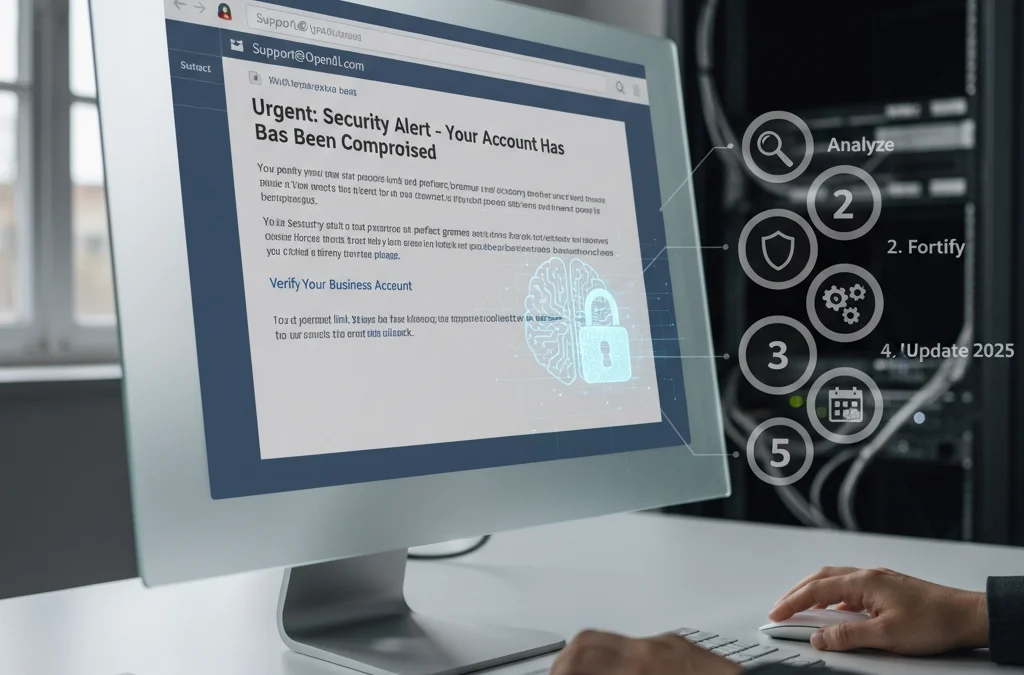
by Charles Oropallo | Mar 20, 2025 | Do-It-Yourself
Your business inbox just became a battleground. AI-generated phishing has surged past ransomware as the number one email threat in 2025. We're seeing a staggering 1,265% increase in phishing attacks powered by artificial intelligence since late 2024.
Gone are the days of obviously fake "Nigerian prince" emails riddled with spelling errors. Today's attackers harvest your LinkedIn profile, study your GitHub commits, and analyze your communication patterns. They're crafting emails so personalized and grammatically perfect that even tech-savvy professionals are falling for them.
Think about what's connected to your email accounts: banking, vendor relationships, customer data, employee records. One successful phishing attack can devastate your business. But don't panic. Here's exactly how to armor your inbox against these evolving threats.
The New Reality of AI Phishing
Modern phishing attacks aren't random spray-and-pray campaigns. Attackers use generative AI to create messages tailored specifically to you, your role, and your current projects. They might reference that new client you mentioned on social media or mimic your boss's exact writing style.
These attacks cost as little as $50 to deploy but can result in devastating financial losses and data breaches. The traditional email filters you've relied on? They're struggling to keep up with content that looks and sounds completely legitimate.
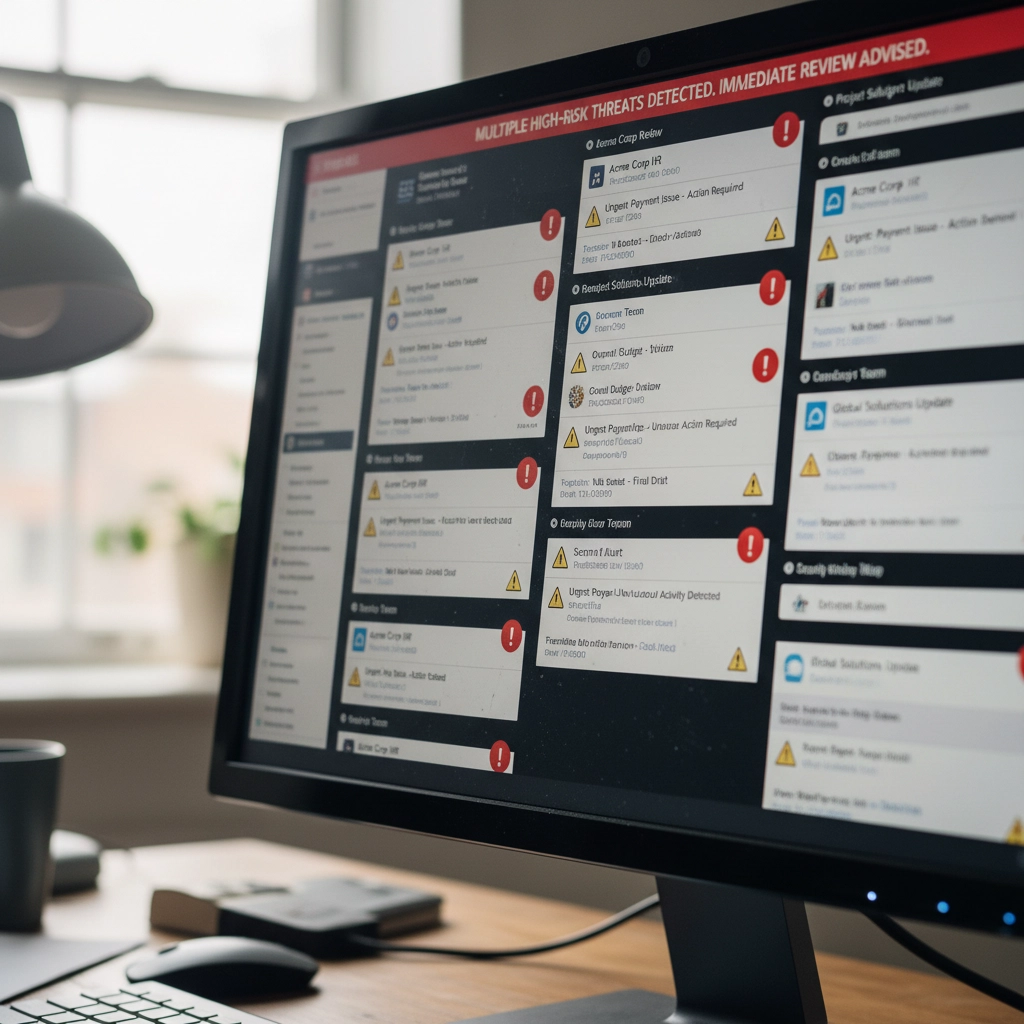
Step 1: Deploy AI-Powered Email Filtering Systems
Your current email security isn't enough. Period. You need modern systems that use machine learning to spot AI-generated content patterns that human reviewers would miss.
These advanced filters analyze subtle characteristics that distinguish artificial text from human writing. They catch syntax anomalies, stylistic inconsistencies, and language patterns that traditional signature-based detection completely overlooks.
Legacy email filters operate like security guards checking IDs at the door. AI-powered systems work more like behavioral analysts, studying how people actually communicate and flagging anything that doesn't match established patterns.
Don't wait for your current provider to "upgrade" their system. The gap between old and new technology is too significant. Investigate dedicated AI email security solutions designed specifically for these threats.
Step 2: Implement Behavioral Analysis and Anomaly Detection
Here's what makes AI phishing so dangerous: attackers can perfectly copy writing style but struggle to replicate authentic behavioral patterns. That's your advantage.
Deploy monitoring that continuously learns how your colleagues, vendors, and partners actually communicate. When someone claiming to be your accounting manager suddenly uses different sentence structures or timing patterns, the system flags it immediately.
Consider this scenario: your "CFO" emails requesting an urgent wire transfer. Traditional filters see legitimate credentials and approved content. Behavioral analysis notices this person never sends financial requests via email and always calls first.
These systems excel at catching spear-phishing attacks targeting specific individuals. Even perfectly crafted AI emails fail when they don't match the unique communication fingerprints of real relationships.

Step 3: Integrate Context-Based Defense Systems
Content analysis alone isn't sufficient anymore. You need security that understands context: the relationship between sender and recipient, timing expectations, and communication norms.
Context-based defenses combine AI and machine learning to verify whether messages align with established patterns. They question unusual requests from familiar vendors, unexpected urgent directives from executives, and communication that breaks established protocols.
For example, if your regular vendor suddenly emails requesting updated payment information, context-based systems flag this as suspicious. They know this vendor typically handles payment changes through phone calls and account managers.
This approach adds verification layers that generic content analysis cannot provide. It's particularly effective against sophisticated attacks that use accurate information but inappropriate communication channels.
Think of it as having a security assistant who knows everyone's habits and immediately notices when something feels "off" about a message.
Step 4: Evaluate and Upgrade Your Email Security Stack
When did you last audit your email security infrastructure? If it's been more than six months, you're probably vulnerable to modern AI-driven attacks.
Start by testing whether your current tools can detect polymorphic malware, changing attachment hashes, and redirecting URLs: common obfuscation techniques in AI-powered campaigns. Many organizations discover significant gaps during these evaluations.
Don't rely on point solutions. Integrated security platforms that combine multiple defense mechanisms create layered protection. Think of it like home security: you want door locks, window sensors, motion detectors, and cameras all working together.
Your existing email security might handle traditional threats but struggle with AI-generated content. Consider platforms where AI-enhanced email protection coordinates with endpoint security and network monitoring.
Budget between $5 and $40 per user monthly for comprehensive AI-powered solutions. This investment is substantially lower than the potential cost of successful attacks: data breaches, regulatory fines, and reputation damage.
Step 5: Create an Integrated Security Ecosystem
Email security cannot operate in isolation. Your AI-powered defenses must coordinate with endpoint protection, network monitoring, and incident response protocols.
This holistic approach prevents attackers from circumventing email security only to succeed through alternative vectors. If phishing emails slip through but attempt to download malware, endpoint protection catches them. If they redirect to malicious websites, network monitoring blocks access.
Establish regular security awareness training for employees. No automated defense achieves 100% accuracy: human judgment remains your critical final layer of protection. Train staff to recognize AI phishing indicators and verify suspicious requests through separate communication channels.
Create clear escalation procedures. When employees spot potential AI phishing, they need immediate reporting channels and rapid response protocols. Quick action can prevent attacks from spreading throughout your organization.

Supporting Your Defense Strategy
Remember that attackers continuously evolve their tactics through artificial intelligence. Your defenses must evolve too. Schedule quarterly security assessments and stay informed about emerging AI phishing techniques.
Don't risk potential losses from increasingly sophisticated attacks. The combination of AI-powered filtering, behavioral analysis, context-based defense, comprehensive security evaluation, and integrated protection creates a formidable barrier against even the most advanced phishing campaigns.
Your inbox doesn't have to be a liability. With proper AI-enhanced security measures, it becomes a protected gateway that supports your business operations without exposing you to unnecessary risks.
Hopefully these steps help you stay ahead of attackers who are getting smarter every day. The investment in proper email security pays dividends in protected data, preserved reputation, and peace of mind.
Stay vigilant, stay protected, and remember: when in doubt about any email, verify through alternative communication channels before taking action.










by Charles Oropallo | Feb 27, 2025 | Do-It-Yourself

Small business owners face a minefield of sophisticated scams targeting their online presence. These fraudulent schemes don't just waste money: they can compromise your security and damage customer trust.
The scammers know you're busy running your business. They exploit that by making urgent-sounding offers or threats that demand immediate action. Don't fall for it.
Here are the 10 most common web hosting and SEO scams targeting small businesses right now, plus how to spot and avoid them.
1. The "Guaranteed Page 1 Rankings" Trap
This is the granddaddy of SEO scams. You'll get emails promising guaranteed first-page Google rankings, often within 30 days or less.
Here's the truth: No legitimate SEO professional can guarantee specific rankings. Google's algorithm changes constantly, and rankings depend on hundreds of factors including your competition.
Even Google itself can't predict which pages will rank where or when. Anyone making guarantees is either lying or using black-hat techniques that will eventually hurt your website.
Red flags to watch for:
- "Guaranteed #1 ranking"
- Specific timeline promises
- Vague descriptions of their methods
- Pressure to sign up immediately
2. Fake Google Lighthouse Speed Reports
You receive an official-looking email claiming they've tested your website speed using Google Lighthouse. The attached report shows terrible loading times that are supposedly hurting your rankings.
The catch? They never actually tested your website. The speed scores are completely fabricated to scare you into buying their services.
You can verify your real website speed using Google's PageSpeed Insights tool for free. Don't trust unsolicited speed reports from unknown senders.
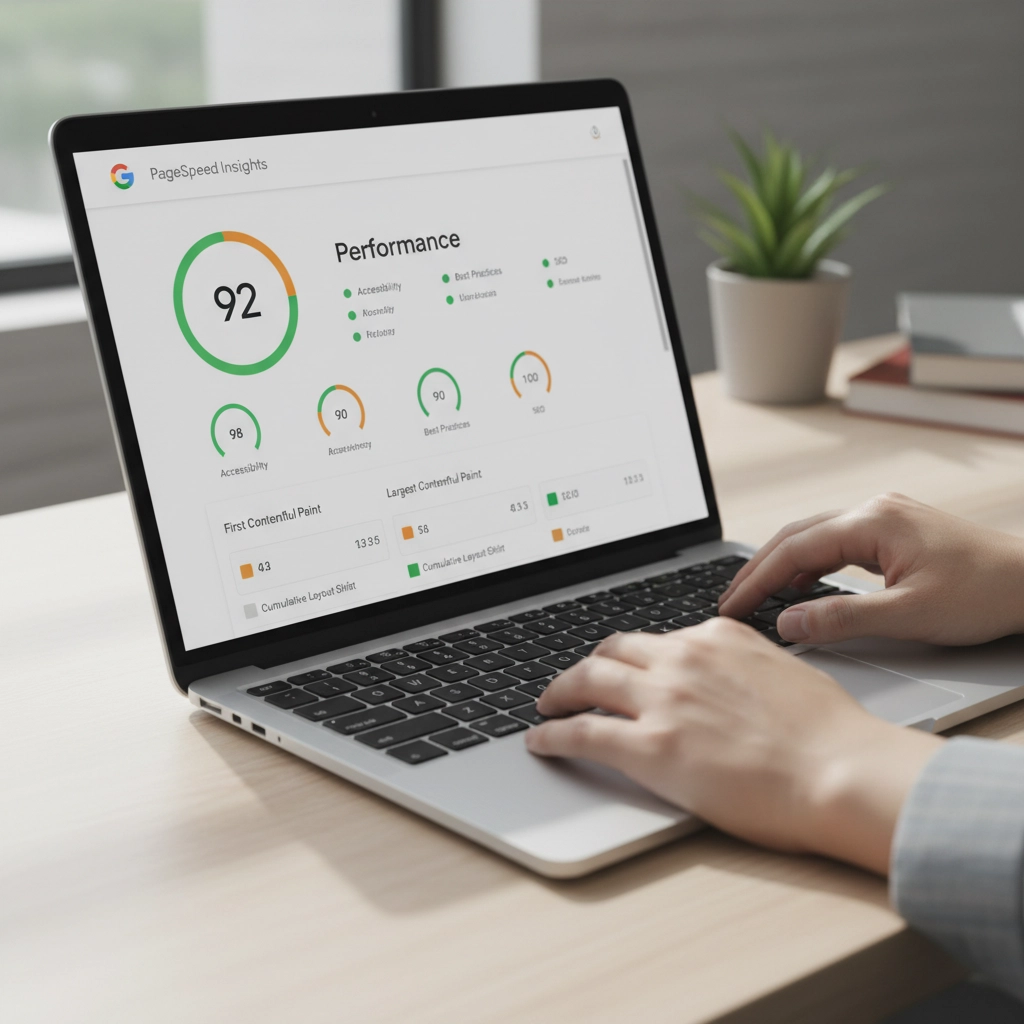
3. Fraudulent Hosting Renewal Invoices
This scam arrives as convincing emails or even physical mail claiming your web hosting is about to expire. The fake invoice includes urgent language like "act immediately" or "don't lose your website."
The payment links lead to scammer-controlled sites where they steal your payment information.
Before paying any hosting renewal:
- Check the sender's email against previous legitimate communications
- Log into your hosting account directly (don't click email links)
- Verify the services and amounts match your actual account
- Contact your hosting provider using their official support channels
4. Domain Registry Renewal Scams
These official-looking notices claim you need to renew your domain registration. Sometimes they impersonate legitimate registrars or even the Better Business Bureau.
The scammers bill you for renewals you've already paid for or services you don't need. As we've covered in our previous article about internet scams and domain renewals, these can be particularly convincing.
Always verify domain renewal notices directly with your actual registrar. Check your records to confirm whether renewal is actually due.
5. Negative SEO Threats and Extortion
Some scammers demand ongoing payments for SEO services. They threaten that if you stop paying, they'll use "negative SEO" tactics to destroy your rankings.
This is extortion, plain and simple. Legitimate SEO consultants never make unsolicited payment demands or threaten consequences for refusing their services.
If someone threatens to harm your website's rankings, report them and block all communications. Don't give in to extortion attempts.
6. Directory Listing and Advertising Scams
You get calls or emails requesting payment to list your business in directories that sound legitimate: like Yellow Pages or Better Business Bureau directories.
The problem? You never authorized these listings, and the "directories" are often fake or worthless.
Before paying any directory fees:
- Check your records to confirm you placed an ad
- Contact the directory directly using verified contact information
- Be especially suspicious of cold calls demanding immediate payment
7. Tech Support Pop-up and Phone Scams
Tech support scams appear as computer pop-ups, emails, or phone calls claiming your website has malware or security issues requiring immediate attention.
These scams can be devastating. Scammers often request remote access to your computers or hosting accounts, leading to hacked accounts, stolen customer data, and compromised systems.
Protect yourself by:
- Using pop-up and ad blockers
- Installing legitimate security software on all devices
- Never giving remote access to unsolicited tech support
- Working with trusted IT professionals instead
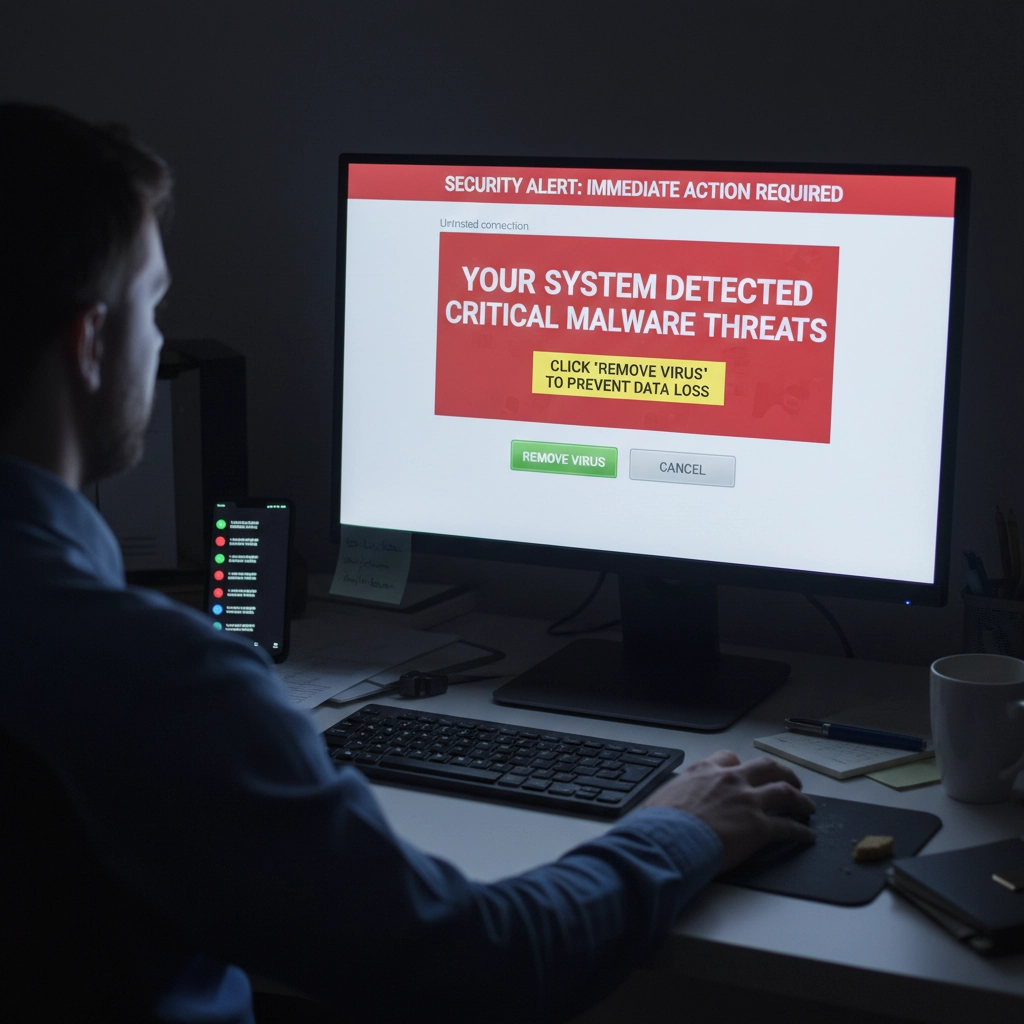
8. Unrealistic Traffic and Visitor Promises
Scammers promise you'll receive 1,000+ visitors per day to your website or guaranteed traffic through paid advertising. These promises sound appealing but rarely deliver real results.
Legitimate web traffic takes time to build through quality content, good SEO practices, and targeted marketing. Be skeptical of anyone promising massive traffic increases overnight.
Real traffic growth strategies focus on:
- Creating valuable content for your audience
- Optimizing for relevant keywords
- Building quality backlinks over time
- Running targeted advertising campaigns
9. Fake Email Security Alerts
You receive urgent emails claiming your business email has security issues or will be suspended unless you take immediate action. These often impersonate your hosting provider or email service.
As we discuss in our email security guide, legitimate providers rarely send urgent security warnings via email. They typically notify you through your account dashboard or official support channels.
Always log into your accounts directly to verify any security concerns. Don't click links in suspicious emails.
10. Domain Appraisal and Purchase Scams
Scammers send unsolicited offers to appraise your domain name, suggesting it has significant value and you should sell it. They may claim to represent interested buyers.
These scams aim to extract personal information or payment for fake appraisal services. Sometimes they're fishing expeditions to identify valuable domains they can try to steal or squat.
Ignore unsolicited domain appraisal offers. If you're genuinely interested in your domain's value, use legitimate appraisal services or consult with a professional.
How to Protect Your Business
Verify Everything
Never trust urgent communications about your web hosting, domains, or SEO. Always verify through official channels using contact information from your service provider's website: not the suspicious communication.
Implement Email Authentication
Protect your email domain with SPF (Sender Policy Framework), DKIM (DomainKeys Identified Mail), and DMARC (Domain-based Message Authentication, Reporting, and Conformance). These technologies prevent scammers from impersonating your business email.
Educate Your Team
Make sure everyone on your team knows about these common scams. Establish protocols for verifying unexpected payment requests or service offers.
Use Reputable Providers
Work with established, reputable hosting providers and SEO professionals. Check references and reviews before committing to any services.
Trust Your Instincts
If something feels too good to be true or creates artificial urgency, it probably is a scam. Take time to research and verify before making decisions about your online presence.
Remember, protecting your business from these scams isn't just about avoiding financial loss. It's about maintaining the security and trust that your customers depend on. When in doubt, reach out to trusted professionals who can help you navigate these waters safely.
Stay vigilant, verify everything, and don't let scammers pressure you into hasty decisions about your business's digital presence.










by Charles Oropallo | Jan 17, 2025 | Security, Technical Help
Recently, I encountered an issue while attempting to renew an SSL certificate for one of my domains, (let’s call it) testdomain.com, using Let’s Encrypt on a server running Virtualmin on Debian 12. The process was more complicated than I expected due to a small oversight that many others could easily make. This article details my experience, the errors I encountered due to Let’s Encrypt rate limits (which I didn’t know existed), and steps to avoid or resolve such issues.
The Problem: Let’s Encrypt Rate Limits for Failed Authorizations
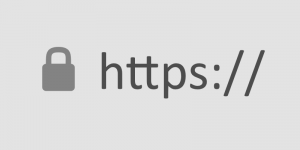 A padlock that shows with an encrypted site using https in some browsers.
A padlock that shows with an encrypted site using https in some browsers.Let’s Encrypt provides free SSL certificates for securing websites. However, it enforces rate limits to ensure fair usage and prevent abuse. While attempting to renew the SSL certificate for testdomain.com, I discovered that the DNS settings were not pointed to my server, causing repeated failed validation attempts. By the time I fixed the DNS settings, I had hit Let’s Encrypt’s rate limit for failed authorizations.
This limit restricts requests for the same domain to 5 failed attempts per hour. Once you hit this limit, you must wait for the cooldown period to expire before trying again.
How the Error Appeared in Virtualmin
In the Virtualmin interface, I attempted to renew the certificate by navigating to:
- Virtualmin > Server Configuration > SSL Certificate
- Clicking on the Let’s Encrypt tab
- Ensuring the domain and subdomain (e.g.,
testdomain.com and www.testdomain.com) were selected
- Clicking the Request Certificate button
The renewal process failed with an error that Virtualmin reported as “an unknown issue.” Upon further investigation, I found the detailed error logs in the Let’s Encrypt log file located at:
/var/log/letsencrypt/letsencrypt.log
From the log, I saw this message:
urn:ietf:params:acme:error:rateLimited :: There were too many requests of a given type :: too many failed authorizations (5) for "testdomain.com" in the last 1h0m0s, retry after [time].
Understanding Let’s Encrypt Rate Limits
Let’s Encrypt enforces several types of rate limits. Here are the key ones:
- Failed Validation Limit:
- 5 failed validations per domain per hour.
- This applies to any validation failure, such as DNS misconfigurations or inaccessible
.well-known/acme-challenge directories.
- Duplicate Certificate Limit:
- 5 identical certificates per week.
- If you request the same set of domains repeatedly, you’ll hit this limit.
- Certificates per Registered Domain:
- 50 certificates per registered domain per week.
- All subdomains count toward this limit.
- Account-Level Requests:
- 50 certificates per account per week.
These limits are described in detail at Let’s Encrypt’s rate limit documentation.
Diagnosing the Problem
If you encounter a similar issue, here are the steps to diagnose and resolve it:
1. Check DNS Settings
- Ensure the domain’s DNS A records correctly point to your server.
- Use tools like
dig or online DNS propagation checkers to verify.
2. Verify Webroot Accessibility
3. Examine Let’s Encrypt Logs
4. Check Cooldown Period
- If you’ve hit the rate limit, the log will indicate a
Retry-After time in UTC. Convert it to your local timezone to determine when you can retry.
5. Dry Run Your Request
Steps to Avoid Future Issues
1. Ensure DNS Settings Before Requesting Certificates
- Double-check that DNS records point to the correct server and have propagated globally before initiating an SSL request.
2. Test Webroot Configuration
- Verify that the
.well-known/acme-challenge/ directory is accessible for all domains you’re requesting.
3. Use the Dry-Run Option
- Always test with
--dry-run before making a live request to avoid hitting limits.
4. Automate Renewals
- Virtualmin and Certbot support automated renewals. Ensure the cron job is configured correctly and DNS remains stable.
5. Avoid Forcing Duplicate Requests
- Options like
--duplicate and --force-renewal can lead to unnecessary requests. Only use them when absolutely necessary.
Conclusion
Hitting Let’s Encrypt’s rate limits can be frustrating, but understanding the causes and solutions can save time and effort. By checking DNS settings, verifying webroot accessibility, and using dry runs, you can prevent failed authorizations and avoid cooldown periods.
If you’re using Virtualmin, remember to check the Let’s Encrypt logs for detailed error messages, and plan your certificate renewals carefully to stay within the rate limits. Hopefully, my experience with testdomain.com helps you navigate and prevent similar issues.
As always, proactive testing and attention to detail go a long way in maintaining a secure and smoothly running server.










by Charles Oropallo | Dec 16, 2024 | Do-It-Yourself, Technical Help, Website Development, WordPress
SimplePractice: Incorporating its Widget into your WordPress Divi Website
This article is about adding the SimplePractice widget to your WordPress website that uses the Divi theme. I’ll explain what SimplePractice is and get into how to install its widget into your WordPress Divi website.
Simplifying Practice Management for Mental Health Professionals
 SimplePractice is a trusted all-in-one platform designed to make life easier for mental health professionals and other wellness practitioners. See https://SimplePractice.com for more details. It streamlines essential administrative tasks like scheduling, billing, documentation, and client communication, allowing practitioners to focus on what truly matters—their clients. With a user-friendly interface and powerful tools, it’s an ideal solution for solo practitioners and small group practices.
SimplePractice is a trusted all-in-one platform designed to make life easier for mental health professionals and other wellness practitioners. See https://SimplePractice.com for more details. It streamlines essential administrative tasks like scheduling, billing, documentation, and client communication, allowing practitioners to focus on what truly matters—their clients. With a user-friendly interface and powerful tools, it’s an ideal solution for solo practitioners and small group practices.
One of the standout features is its online scheduling tool, which lets clients book appointments through a secure, HIPAA-compliant client portal. This portal also allows clients to complete intake forms, sign documents, and even message their provider—all in one place. For therapists who offer virtual sessions, the telehealth integration enables seamless video appointments without the need for third-party apps.
SimplePractice also simplifies billing and insurance management. Providers can create invoices, process payments, and submit insurance claims directly through the system. Plus, its customizable progress notes and treatment plan templates make maintaining records both quick and efficient.
What makes SimplePractice shine is its simplicity. The platform is intuitive and easy to navigate, with minimal learning curves for both practitioners and their clients. The robust support team and extensive online resources ensure any questions are resolved quickly.
Whether it’s automating reminders, securely managing client data, or customizing a practice’s workflow, SimplePractice makes running a private practice straightforward and stress-free. It’s the tool busy professionals rely on to save time, stay organized, and provide exceptional care.
The SimplePractice appointment request widget can be incorporated into a development domain for your client’s pending Divi site and ultimately in the live site. Here’s how you can achieve this:
Step 1: Review the Widget Code
Once you have the widget code from the client, you need to verify its structure. Typically, it includes a <script> tag provided by SimplePractice. For example:
The data-sp-client-id is unique to your client’s SimplePractice account, so ensure that value matches.
Step 2: Add the Widget Code to the Divi Site
In Divi, you can embed custom code into the site using the Code Module or Theme Builder:
- Using the Divi Code Module:
- Open the page or section where you want to display the widget.
- Add a Code Module within the desired row or column.
- Paste the SimplePractice widget code into the module.
- Save the changes and preview to ensure the widget appears as expected.
- Using Divi Theme Builder (if the widget should appear site-wide):
- Navigate to Divi > Theme Builder in the WordPress dashboard.
- Create or edit a custom header, footer, or body section.
- Add a Code Module and paste the widget code.
- Assign the template to the desired pages or the entire site.
Step 3: Customize the Widget (Optional)
The Customizing Your Widget section in the SimplePractice documentation explains how you can:
- Change colors, fonts, and styles to match the Divi site’s design.
- Customize settings by modifying the
<script> code parameters.
If your client’s code already includes customization, verify if it aligns with the new site’s look. For further adjustments, update the styles within the widget script.
Step 4: Use the Development Domain
SimplePractice widgets do not rely on a specific domain to function, as long as the data-sp-client-id is correct. You can install and test the widget on the development domain without any issues. Once the site goes live on the actual domain, the widget should still work without changes.
However, after the site goes live, it’s good practice to:
- Confirm the widget works properly on the live domain.
- Recheck any customized URLs or redirects tied to the widget to ensure they match the live setup.
Step 5: Test the Integration
- Navigate to the development site.
- Test the widget to ensure it displays and works correctly (e.g., appointment requests can be submitted).
- Check for any conflicts with other scripts or plugins on the Divi site.










by Charles Oropallo | Nov 26, 2024 | Do-It-Yourself, Technical Help
Resolving Default Page Mismatches
 We had a website transferred to us for hosting by a client who did not know about resolving default page mismatches. This occurs, for example, the a page not found error happens when a site visitor is clicking on your navigation trying to get back to the home page. When hosting a website, ensuring that the correct default page is served when visitors navigate to the root domain (e.g.,
We had a website transferred to us for hosting by a client who did not know about resolving default page mismatches. This occurs, for example, the a page not found error happens when a site visitor is clicking on your navigation trying to get back to the home page. When hosting a website, ensuring that the correct default page is served when visitors navigate to the root domain (e.g., exampledomain.com) is critical. A mismatch between menu navigation items and the actual default page can confuse visitors and lead to a poor user experience. Below, I’ve outlined several methods to address such issues. Each method depends on the tools and access available on your hosting environment.
1. Redirect Default Page Using a New default.htm File
The simplest solution is to create a default.htm file that redirects visitors to the correct index.html file.
Steps:
- Create a new file named
default.htm in the root directory of the website.
- Add the following HTML code to the file:
<!DOCTYPE html>
<html lang="en">
<head>
<meta http-equiv="refresh" content="0;url=index.html">
<title>Redirecting...</title>
</head>
<body>
<p>If you are not redirected, <a href="index.html">click here</a>.</p>
</body>
</html>
- Save and upload the file to the server.
When visitors access exampledomain.com/default.htm, they will be automatically redirected to index.html.
2. Set Default Pages in Virtualmin
If your hosting server uses Virtualmin, you can configure the default pages it prioritizes when serving the site.
Steps:
- Log in to Virtualmin.
- Navigate to the specific domain by selecting it from the dropdown.
- Go to Server Configuration > Website Options.
- Locate the option for “Default index file names” or similar.
- Add
default.htm to the list if it is not already present. For example:
index.html index.htm default.htm
- Save the changes and reload the website.
With this configuration, default.htm will be recognized as a valid default page alongside index.html.
3. Use an .htaccess File
You can also use an .htaccess file to specify which files should be served as default pages.
Steps:
- Access the root directory of the website via FTP or the file manager.
- Open or create a file named
.htaccess.
- Add the following lines to the file:
DirectoryIndex default.htm index.html index.htm
- Save the file and upload it to the server.
This tells the server to prioritize default.htm as the default page. If default.htm is not found, it will fall back to index.html or other specified files.
4. Update Navigation Links in the Website’s Code
If all navigation menu items point to default.htm, you can update the site’s HTML files to point to index.html instead.
Steps:
- Download the HTML files that contain navigation links.
- Search for
default.htm in the code and replace it with index.html.
- Save and upload the updated files to the server.
This ensures that navigation links point to the correct file and prevents further confusion.
5. Configure the Web Server Directly
For advanced users with root access to the server, you can modify the web server’s configuration files to set the default page order.
Apache Servers:
- Edit the Apache configuration file (e.g.,
/etc/httpd/conf/httpd.conf or /etc/apache2/apache2.conf).
- Find the
DirectoryIndex directive and modify it:
DirectoryIndex default.htm index.html index.htm
- Save the file and restart Apache:
systemctl restart apache2
Nginx Servers:
- Edit the server block configuration file (e.g.,
/etc/nginx/sites-available/exampledomain.com).
- Modify the
index directive:
index default.htm index.html index.htm;
- Save the file and restart Nginx:
systemctl restart nginx
6. Combine Redirect and Navigation Fixes
For maximum compatibility and user experience, you can combine several methods. For example:
- Use the
.htaccess file or Virtualmin to prioritize default.htm.
- Add a redirect in
default.htm for edge cases.
- Update all navigation links to
index.html.
Final Thoughts on Resolving Default Page Mismatches
Choosing the right method depends on your hosting setup and access level. If you’re looking for a quick fix, creating a redirect in default.htm is the easiest option. For a more permanent and scalable solution, consider updating the server configuration or .htaccess file.
Always remember to test changes thoroughly to ensure they work as expected before making them live. This will prevent any disruptions for your website’s visitors.
And, finally, at CharlesWorks we take care of these types of issues for you.










by Charles Oropallo | Oct 18, 2024 | Do-It-Yourself
 If you secure many sites with free Let’s Encrypt SSL, you may hit a wall. Suddenly, certificate requests stop cold. One day everything works. The next, you see rate-limit errors and wonder what happened.
If you secure many sites with free Let’s Encrypt SSL, you may hit a wall. Suddenly, certificate requests stop cold. One day everything works. The next, you see rate-limit errors and wonder what happened.
Here’s the thing. Let’s Encrypt secures over 350 million websites with free SSL. To keep things stable and safe, they enforce strict rate limits. These limits can surprise even seasoned developers. They bite hardest when securing many domains or subdomains at once.
Understanding these limits prevents headaches. It also keeps your sites secure and your business running. I’ll explain what the limits mean. I’ll share five practical steps to avoid SSL issues before they happen.
What Are Let’s Encrypt Rate Limits?
Think of Let’s Encrypt rate limits like a busy restaurant. It can serve only so many guests each hour. They are not there to hassle you. They ensure fair access and protect the system.
The key limit is 50 certificates per registered domain every 7 days. “Registered domain” means your eTLD+1, or main domain. If you own example.com, all subdomains share that weekly pool. That includes www, blog, and shop subdomains.
That’s not the only limit. You get 5 failed validation attempts per domain per hour. Repeated failures trigger a temporary lockout. Common causes include DNS or firewall issues. There’s also a duplicate certificate limit of 5 per week. Renewals do not count against the 50-certificate quota.
Account creation is limited too: 10 accounts per IP every 3 hours. This prevents abuse through mass accounts. It can also affect legitimate teams that need several accounts.
Step 1: Use Wildcard Certificates for Multiple Subdomains
Here’s your first defense against rate limits. Use a single wildcard certificate, not many subdomain certificates. One wildcard covers all subdomains under your domain.
A wildcard for *.example.com secures www, blog, shop, and new subdomains. You issue only one certificate. This slashes issuance volume and stays within Let’s Encrypt limits.
Even better, a single certificate can list up to 100 domains. Managing many brands? Combine domains into fewer certificates. One cert can cover yourcompany.com, .net, and .org.
Look at your setup. Are you requesting one certificate per subdomain? If so, you burn limits quickly. Switching to wildcard certificates is often the top fix.
Step 2: Test in the Staging Environment First
Before deploying live, test in Let’s Encrypt’s staging environment. It’s a safe practice kitchen. Mistakes don’t affect customers.
Staging has relaxed limits: 50 new registrations per IP per 3 hours. Production allows only 10. Use staging to test SSL, fix DNS, and refine deployment.
Many teams skip this step in a rush to go live. That’s when rate-limit problems strike. You issue, it fails, you retry, and hit five failures. Now you must wait.
Follow this rule. Do not issue a production certificate until staging succeeds. Spend 15 extra minutes. It could save days later.
Step 3: Implement Protective Safeguards
Smart hosting platforms add safeguards to prevent runaway certificate requests. You should do the same.
Many platforms lock SSL provisioning after three failures. They stop before Let’s Encrypt’s limit of five. That buffer prevents retry loops and protects weekly limits.
If you manage SSL yourself, add similar safeguards. Monitor requests per domain and per week. Create alerts near the limits. Add automatic delays between retries.
Do not rely on manual steps. SSL issues feel urgent, and pressure creates mistakes. Automation removes human error in Let’s Encrypt rate-limit management.
Step 4: Monitor and Space Out Certificate Requests
If you manage many sites or a SaaS, timing matters. Be strategic with certificate requests. Avoid securing everything at once.
Let’s Encrypt allows 10 certificates per IP every three hours. Migrating dozens at once? Pace your requests. Spread them over days, not one afternoon.
Keep detailed logs of issuance times and domains. This is essential for weekly limits. Know exact counts for each domain over seven days before requesting more.
Use a spreadsheet or database to track issuance dates, renewals, and limit usage. Seeing requests visually helps avoid accidental Let’s Encrypt limit hits.
Step 5: Fix Root Causes Before Retrying Failed Requests
This might be the most important step. When provisioning fails, do not retry immediately. The seven-day window also tracks failed attempts per domain.
Instead, find and fix the root cause. Common causes include DNS mistakes, blocked HTTP validation, or domain verification issues. Retrying without fixes only wastes your limits.
Some common issues to check when certificates fail:
- DNS records pointing to the correct IP address
- Firewall rules allowing HTTP validation on port 80
- Web server configuration properly handling validation requests
- Domain ownership verification working correctly
Follow this rule of thumb. Wait at least an hour between failures. Do not retry until you fix the specific problem. Many providers recommend this. It prevents accidental lockouts.
What Happens When You Hit Rate Limits
Despite your best efforts, you may still hit limits. When it happens, wait for the window to reset. The main certificate limit resets after seven days.
While you wait, consider alternatives. Issue wildcard certificates where missing. Consolidate domains into fewer certificates. For critical needs, consider a commercial CA as a temporary last resort.
Most important, learn from the incident. Review what happened. Update processes to prevent repeats. Confirm your safeguards work properly.
Remember, Let’s Encrypt rate limits keep the service stable for everyone. Follow the five steps. Use wildcards. Test in staging. Add safeguards. Monitor usage. Fix root causes early.
The key is proactive planning, not reactive troubleshooting. With preparation, you can keep sites secure without hitting these limits.










by Charles Oropallo | Sep 27, 2024 | Do-It-Yourself
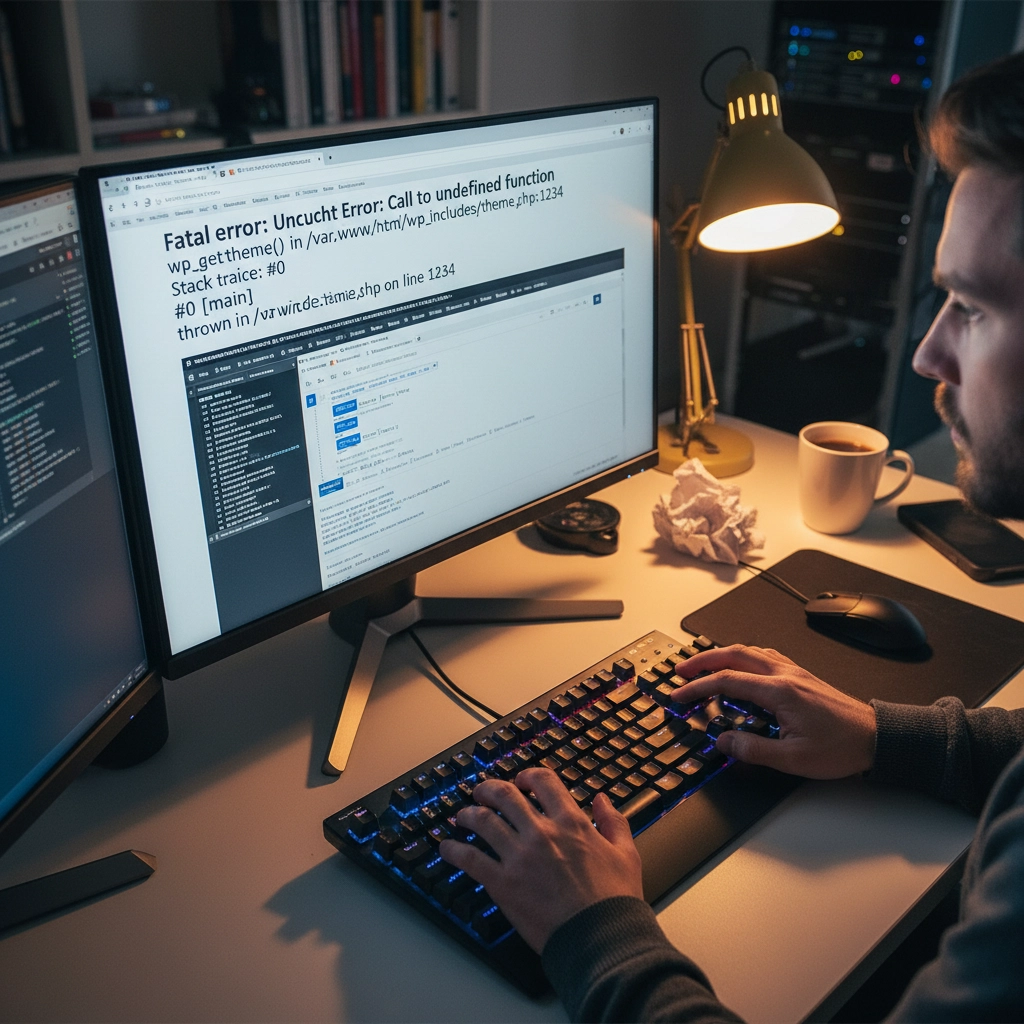
You updated PHP on your hosting account and suddenly your WordPress site displays a white screen or error messages. Sound familiar? You're not alone. PHP updates break WordPress sites more often than you'd think, but the good news is that most issues have straightforward fixes.
The problem usually stems from outdated plugins, themes, or even WordPress core files that aren't compatible with newer PHP versions. Think of it like trying to run old software on a brand-new computer – sometimes it just doesn't work without updates.
Don't panic. Here's your step-by-step recovery plan to get your site back online and properly updated.
Step 1: Revert PHP Version Immediately
Your first priority is getting your site back online. Log into your hosting control panel (like cPanel) and find the PHP settings. This might be called "MultiPHP Manager," "PHP Version," or "Select PHP Version."
Switch back to your previous PHP version – usually PHP 7.4 or 8.0. Your site should come back online within minutes. This buys you time to properly diagnose and fix the underlying compatibility issues.
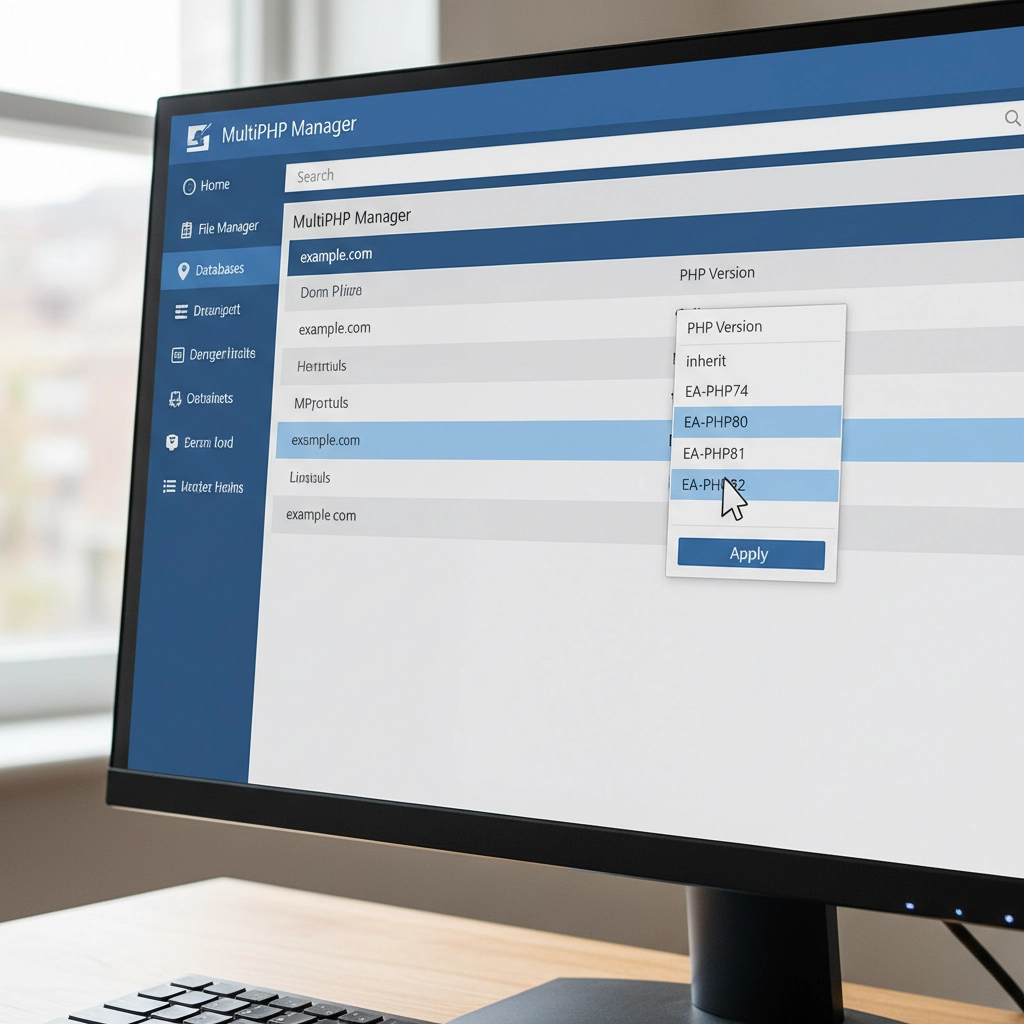
Remember, this is a temporary fix. Running outdated PHP versions leaves your site vulnerable to security threats. PHP 7.4 stopped receiving security updates in November 2022, and even PHP 8.0 support ended in November 2023.
Step 2: Create a Full Site Backup
Before making any changes, backup everything. Use a plugin like UpdraftPlus or your hosting provider's backup tool. You need both your website files and database.
Think of this as insurance. If something goes wrong during the update process, you can restore your site to its current working state. Many hosting providers offer one-click backups through their control panels.
Don't skip this step. I've seen too many sites get worse instead of better because someone tried to fix things without a safety net.
Step 3: Update WordPress Core, Themes, and Plugins
Head to your WordPress dashboard and navigate to Updates. Install all pending updates for WordPress core, your active theme, and plugins. Newer versions often include compatibility patches for recent PHP versions.
Pay special attention to plugins you haven't updated in months or years. Abandoned plugins are the biggest culprits in PHP compatibility issues. If you see plugins that haven't been updated in over two years, consider finding alternatives.
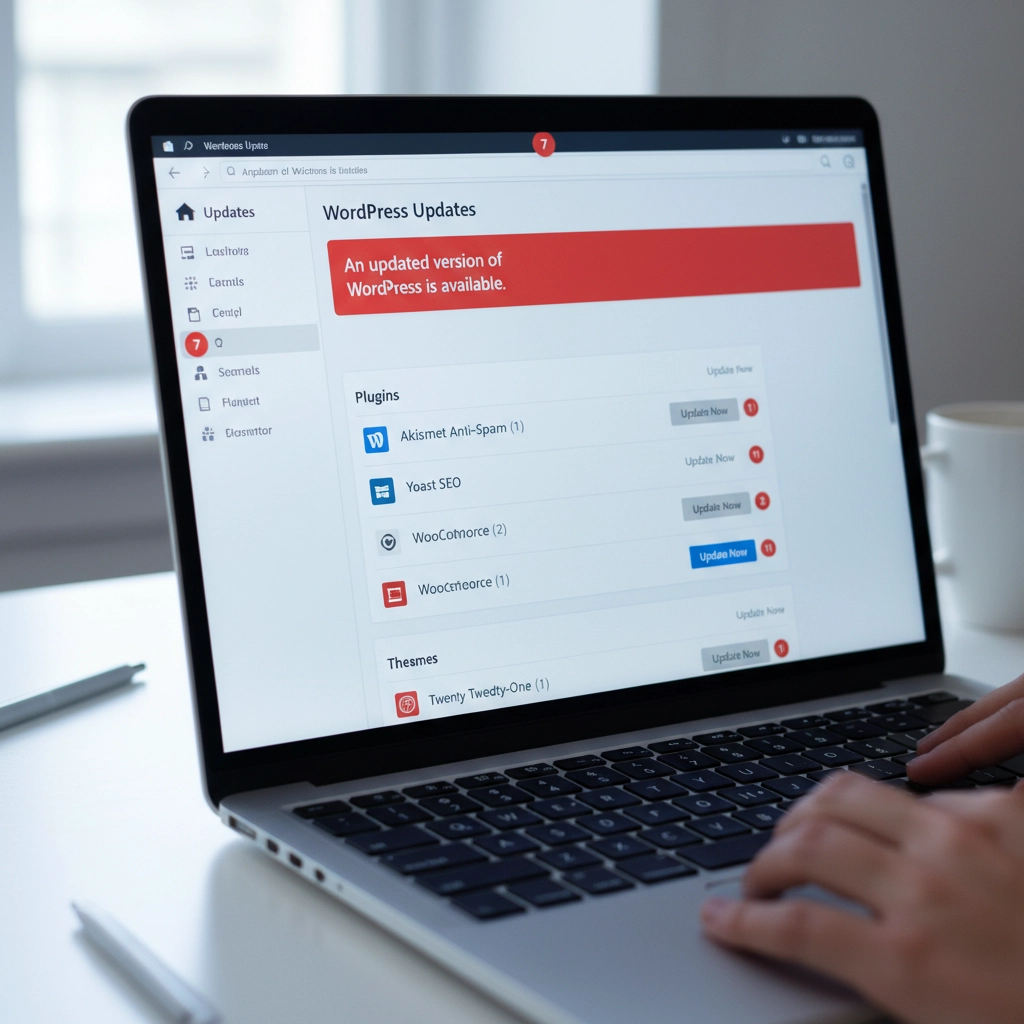
Update your active theme too. Custom themes from developers who no longer provide support can be particularly problematic. If your theme hasn't been updated recently, contact the developer or consider switching to a well-maintained alternative.
Step 4: Run a PHP Compatibility Check
Install the PHP Compatibility Checker plugin by WP Engine. This free tool scans your entire site and generates a report showing which themes and plugins won't work with newer PHP versions.
Run a scan targeting your desired PHP version (usually PHP 8.1 or 8.2). The report will flag specific files and functions that need attention. This gives you a roadmap for what needs fixing before you can safely update PHP.
The scan might take several minutes depending on your site size. Don't close your browser tab while it's running. The detailed report will show you exactly which plugins or themes are causing problems.
Step 5: Test in a Staging Environment
If your hosting provider offers staging sites, use one. Create a copy of your live site where you can safely test the PHP update without affecting visitors.
Apply the PHP update to your staging site first. If everything works correctly there, you can confidently update your live site. If problems occur, you can troubleshoot without any downtime.
Many hosts include staging tools in their control panels. WordPress.com, WP Engine, and SiteGround all offer easy staging environments. Some plugins like WP Staging can create staging sites on any host.
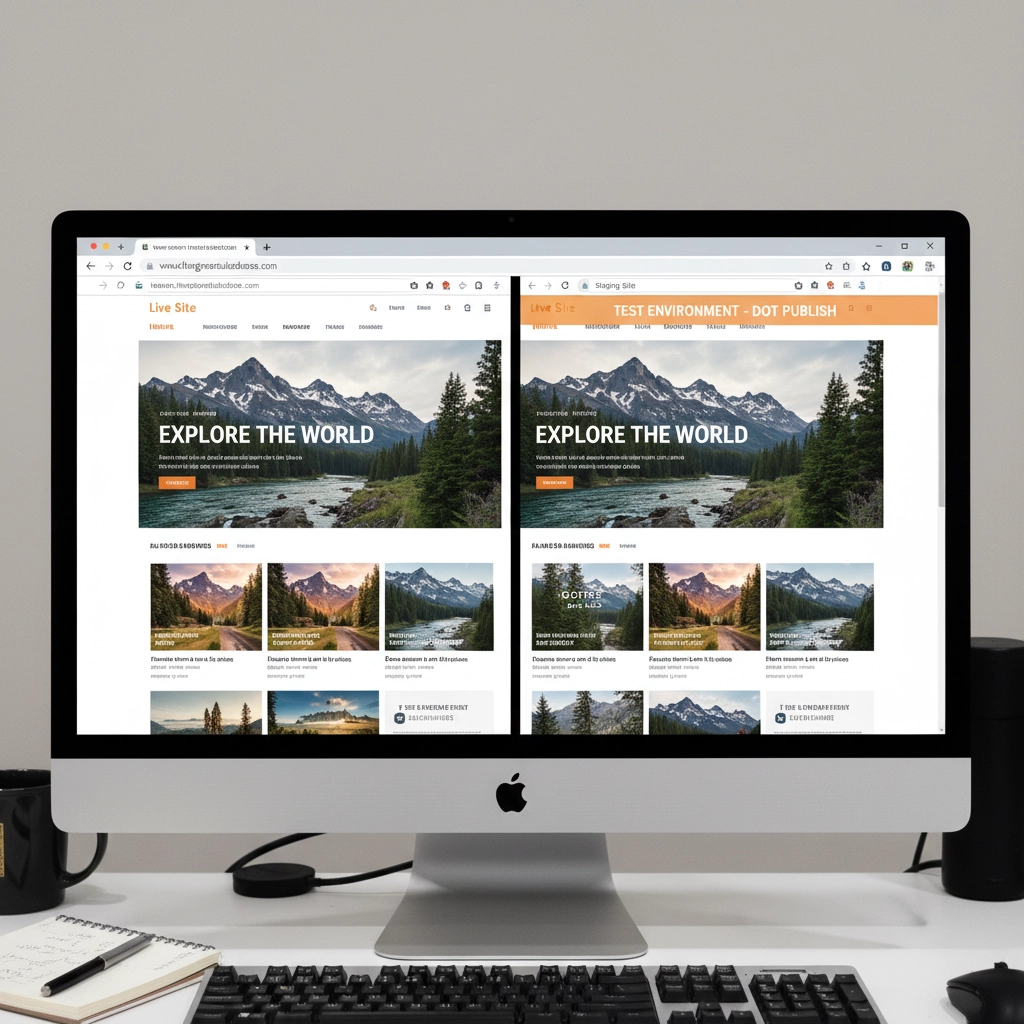
Step 6: Isolate Problematic Components
If your site still breaks after updating everything, you need to identify the specific culprit. Start by deactivating all plugins and switching to a default WordPress theme like Twenty Twenty-Four.
Try the PHP update again. If your site works with all plugins disabled and the default theme active, you know the problem is with a plugin or your theme.
Reactivate plugins one by one, testing your site after each activation. When your site breaks, you've found the problematic plugin. Do the same process with your theme by switching back to it after testing all plugins.
Step 7: Handle Incompatible Extensions
Found the troublemaker? You have several options. First, check if there's a newer version available. Plugin developers often release compatibility updates shortly after new PHP versions.
If no update exists, look for alternative plugins that provide the same functionality. The WordPress plugin directory has thousands of options, and newer plugins typically support current PHP versions.
For premium plugins or themes, contact the developer directly. Many offer compatibility updates for paying customers even if they haven't released public updates.
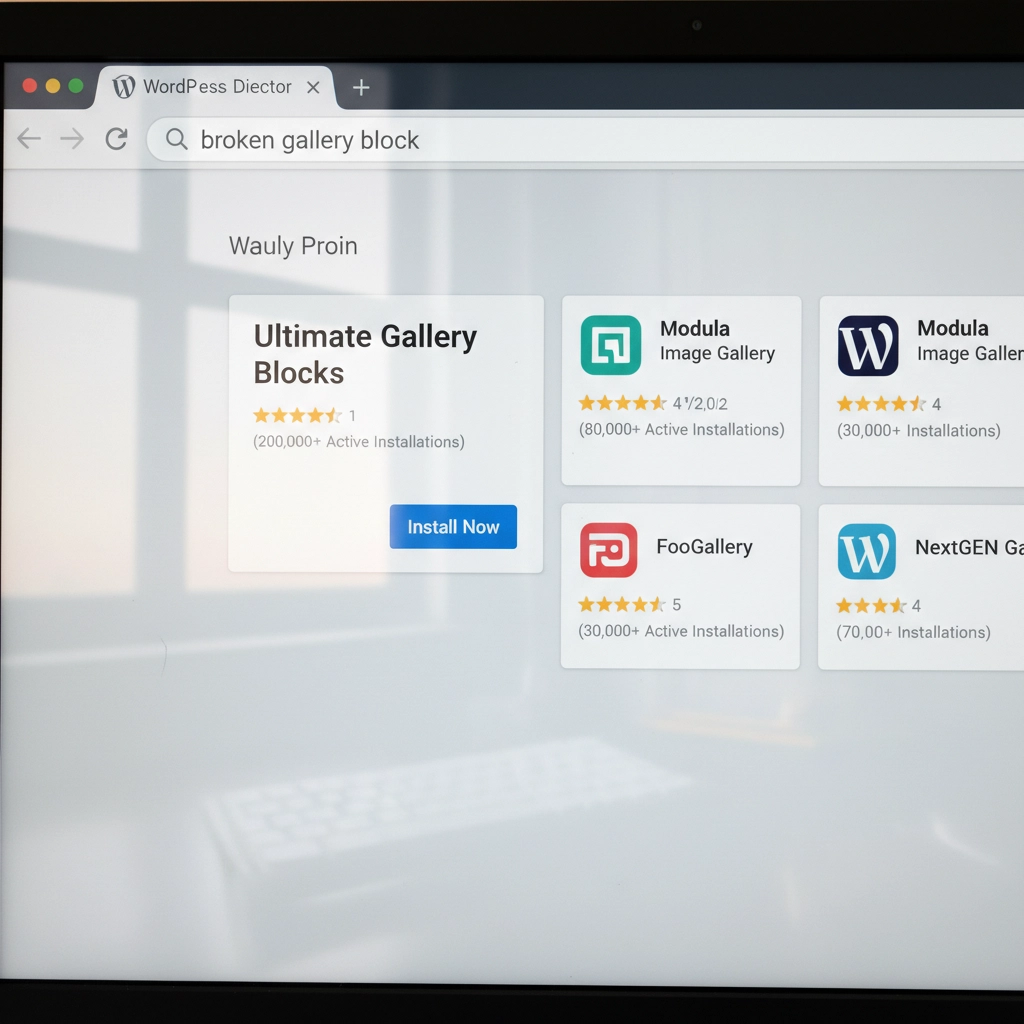
Sometimes you might need to hire a developer to update custom code or modify a theme. This is especially common with heavily customized sites or older premium themes.
Step 8: Reapply the PHP Update
Once you've resolved all compatibility issues, it's time to update PHP again. Go back to your hosting control panel and select your target PHP version.
Most sites work well with PHP 8.1 or 8.2. These versions offer significant performance improvements over older versions. WordPress officially supports PHP 8.0 and higher, with PHP 8.1 being the recommended version.
Apply the change and test your site thoroughly. Check your homepage, admin area, contact forms, and any special functionality like e-commerce checkout processes.
Step 9: Post-Update Monitoring
After updating PHP, monitor your site closely for the first few days. Clear all caches – server-level caches, plugin caches, and your browser cache.
Check your hosting control panel's error logs for any PHP errors or warnings. Look for the "Error Logs" section in cPanel or similar tools in other hosting panels. WordPress also creates debug logs if you enable debugging in wp-config.php.
Set up website monitoring tools to alert you if your site goes down. Services like UptimeRobot or Pingdom can send email alerts when problems occur.
Prevention Tips for Future Updates
Stay proactive with updates. Install WordPress, theme, and plugin updates regularly instead of letting them accumulate. Regular small updates are much safer than jumping multiple versions at once.
Remove unused plugins and themes. Every piece of code on your site is a potential compatibility problem. If you're not actively using a plugin, delete it completely.
Consider managed WordPress hosting. Companies like WP Engine, Kinsta, and Pressable handle PHP updates more carefully, often testing compatibility before applying updates to your site.
When to Get Professional Help
Some situations require expert assistance. If you're running a mission-critical e-commerce site, have heavily customized code, or feel overwhelmed by the technical steps, consider hiring a WordPress professional.
Custom-built themes and plugins often need developer attention for PHP compatibility. The cost of professional help is usually much less than the revenue lost from extended downtime.
Don't let pride keep your site broken. Sometimes the smartest move is admitting you need help and getting your site fixed quickly and correctly.
Your WordPress site doesn't have to break every time PHP updates. With proper preparation and systematic troubleshooting, you can keep your site running smoothly on current, secure PHP versions. The key is taking it step by step and not rushing the process.










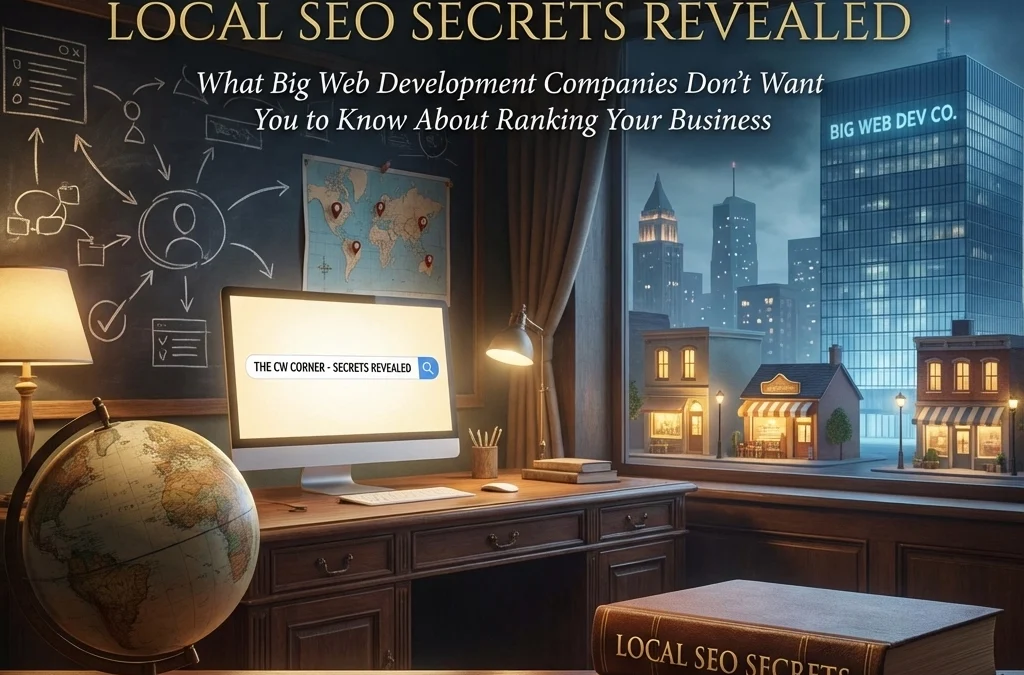
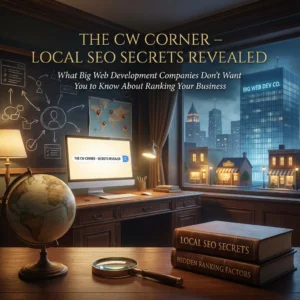
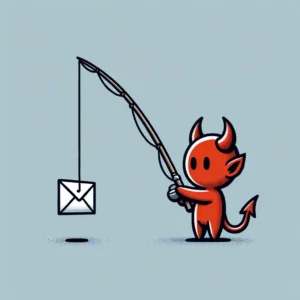 Phishing attacks have become more sophisticated than ever in 2025. Cybercriminals now use AI to craft convincing emails that mimic your trusted contacts perfectly. They’re targeting small businesses more aggressively because they know you might not have enterprise-level security budgets.
Phishing attacks have become more sophisticated than ever in 2025. Cybercriminals now use AI to craft convincing emails that mimic your trusted contacts perfectly. They’re targeting small businesses more aggressively because they know you might not have enterprise-level security budgets. Think your business emails are secure? Think again. Every day, cybercriminals send millions of fake emails pretending to be from legitimate businesses. Without proper email authentication, your company name could be next.
Think your business emails are secure? Think again. Every day, cybercriminals send millions of fake emails pretending to be from legitimate businesses. Without proper email authentication, your company name could be next. Let’s be honest, you didn’t start your business to become a cybersecurity expert. You’ve got products to sell, customers to serve, and a bottom line to protect. But here’s the thing: spending hours wrestling with complicated security tutorials isn’t the answer.
Let’s be honest, you didn’t start your business to become a cybersecurity expert. You’ve got products to sell, customers to serve, and a bottom line to protect. But here’s the thing: spending hours wrestling with complicated security tutorials isn’t the answer. Cybercriminals are getting smarter every day. They’re not just sending those obvious “Nigerian Prince” emails anymore. Today’s scammers use sophisticated tactics that can fool even tech-savvy people.
Cybercriminals are getting smarter every day. They’re not just sending those obvious “Nigerian Prince” emails anymore. Today’s scammers use sophisticated tactics that can fool even tech-savvy people. You’re paying for a website, but your local customers can’t find you online. Sound familiar? Here’s the truth: most web developers focus on making sites look pretty. They skip the local search engine optimization (SEO) tactics that actually get you found.
You’re paying for a website, but your local customers can’t find you online. Sound familiar? Here’s the truth: most web developers focus on making sites look pretty. They skip the local search engine optimization (SEO) tactics that actually get you found.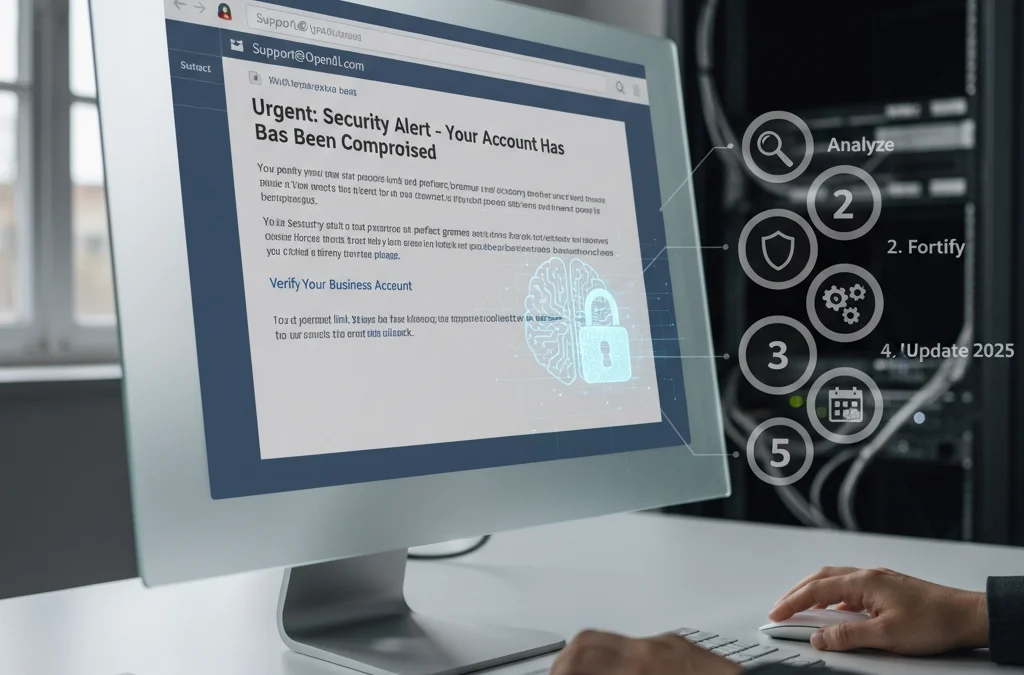
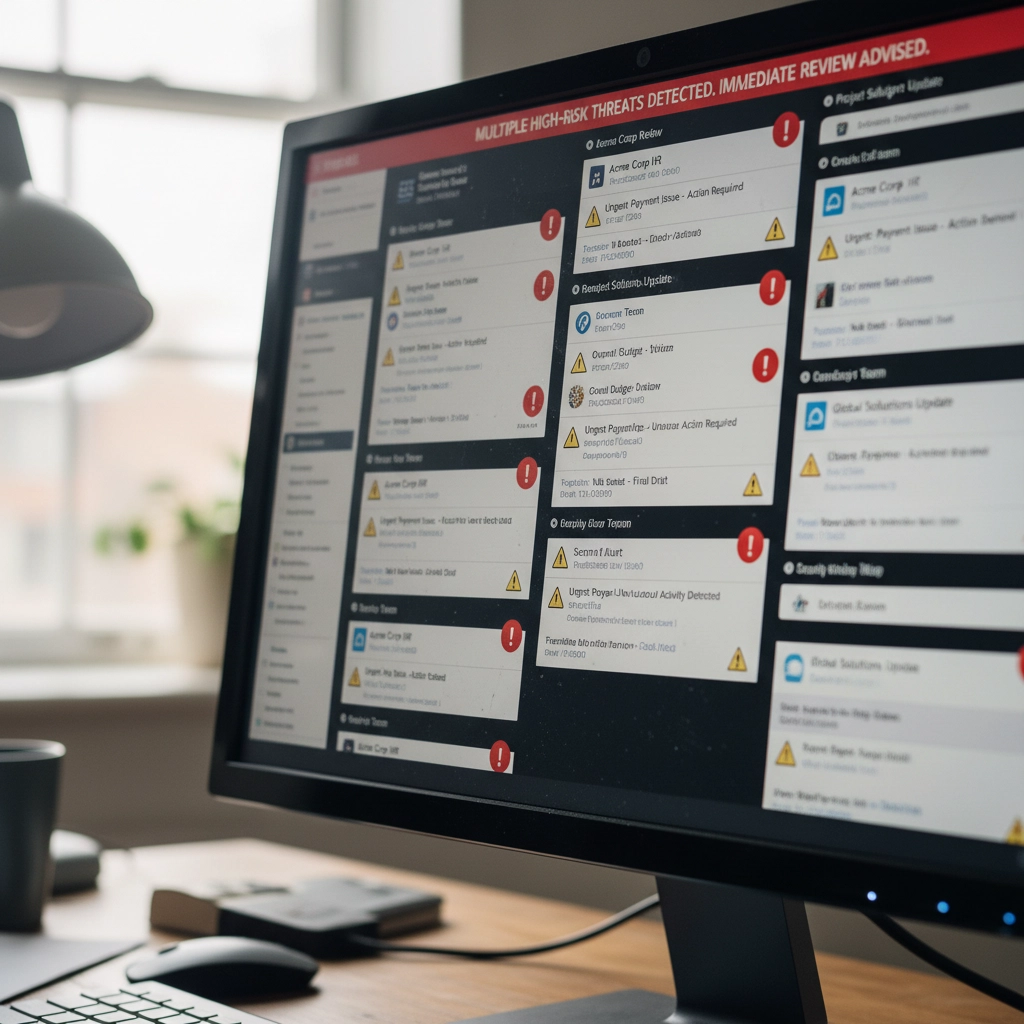



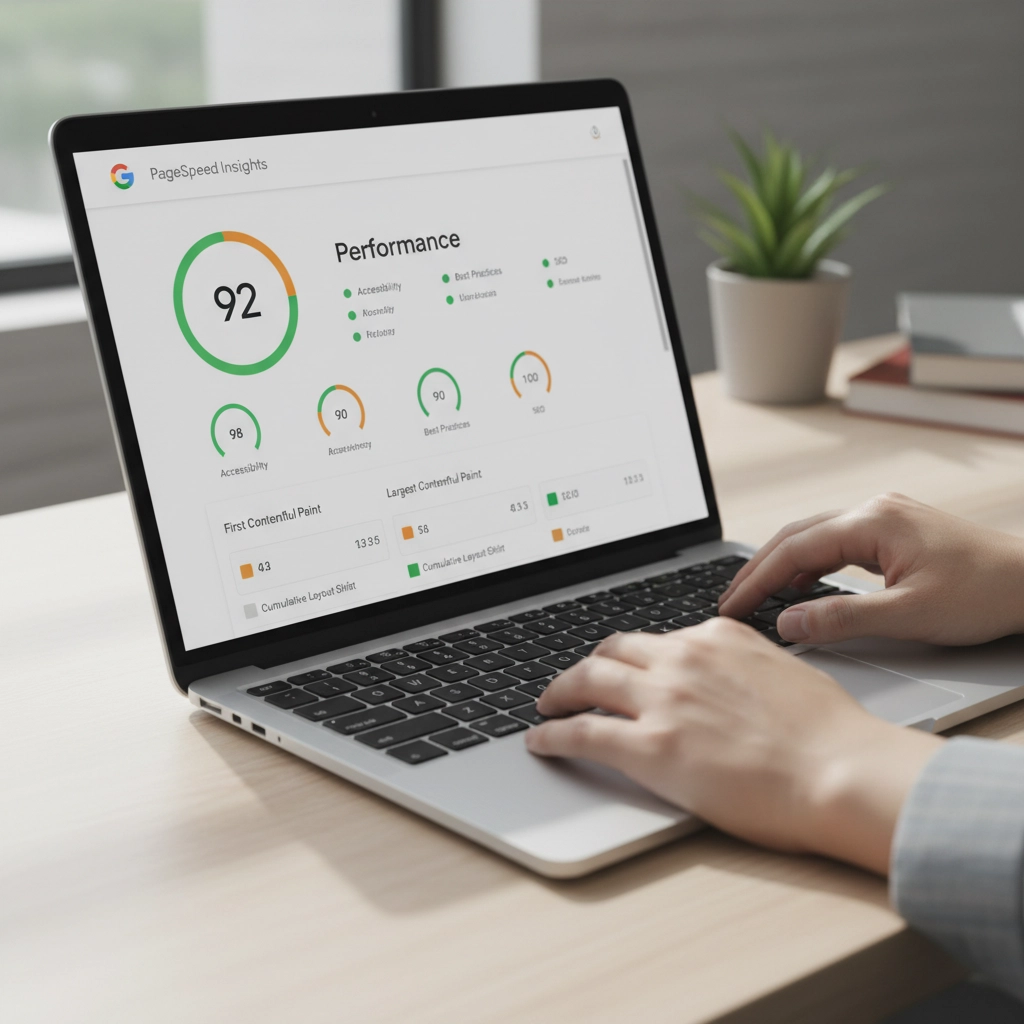
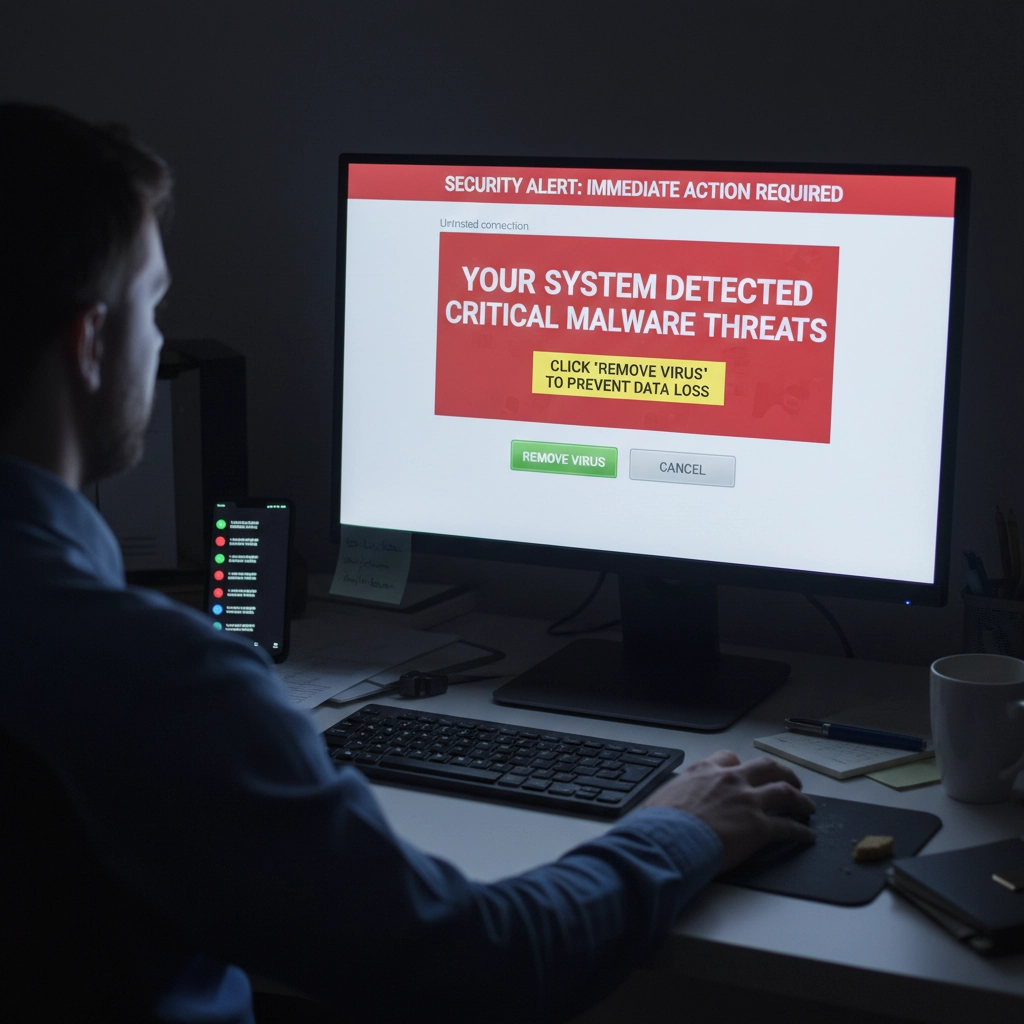
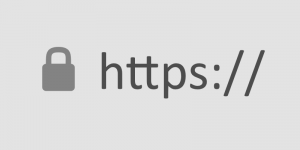
 SimplePractice is a trusted all-in-one platform designed to make life easier for mental health professionals and other wellness practitioners. See
SimplePractice is a trusted all-in-one platform designed to make life easier for mental health professionals and other wellness practitioners. See  We had a website transferred to us for hosting by a client who did not know about resolving default page mismatches. This occurs, for example, the a page not found error happens when a site visitor is clicking on your navigation trying to get back to the home page. When hosting a website, ensuring that the correct default page is served when visitors navigate to the root domain (e.g.,
We had a website transferred to us for hosting by a client who did not know about resolving default page mismatches. This occurs, for example, the a page not found error happens when a site visitor is clicking on your navigation trying to get back to the home page. When hosting a website, ensuring that the correct default page is served when visitors navigate to the root domain (e.g.,  If you secure many sites with free Let’s Encrypt SSL, you may hit a wall. Suddenly, certificate requests stop cold. One day everything works. The next, you see rate-limit errors and wonder what happened.
If you secure many sites with free Let’s Encrypt SSL, you may hit a wall. Suddenly, certificate requests stop cold. One day everything works. The next, you see rate-limit errors and wonder what happened.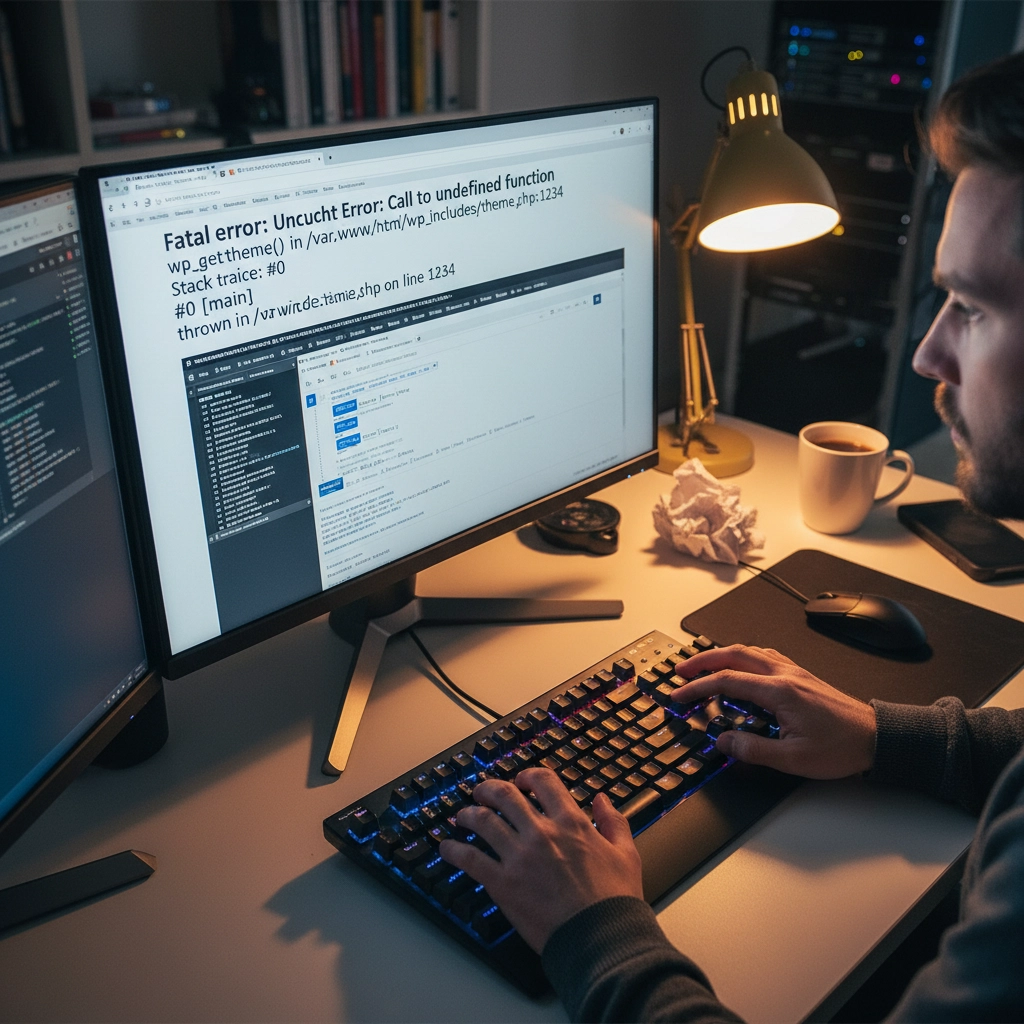
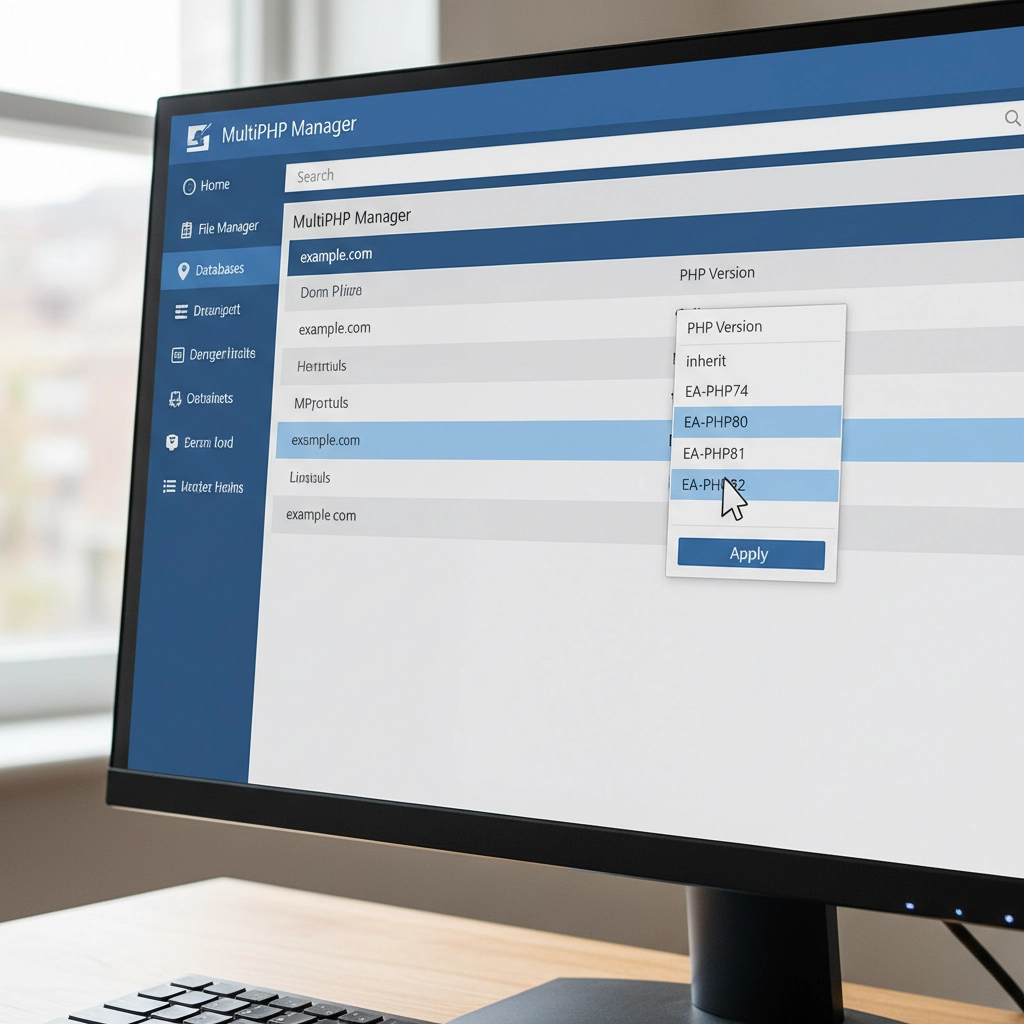
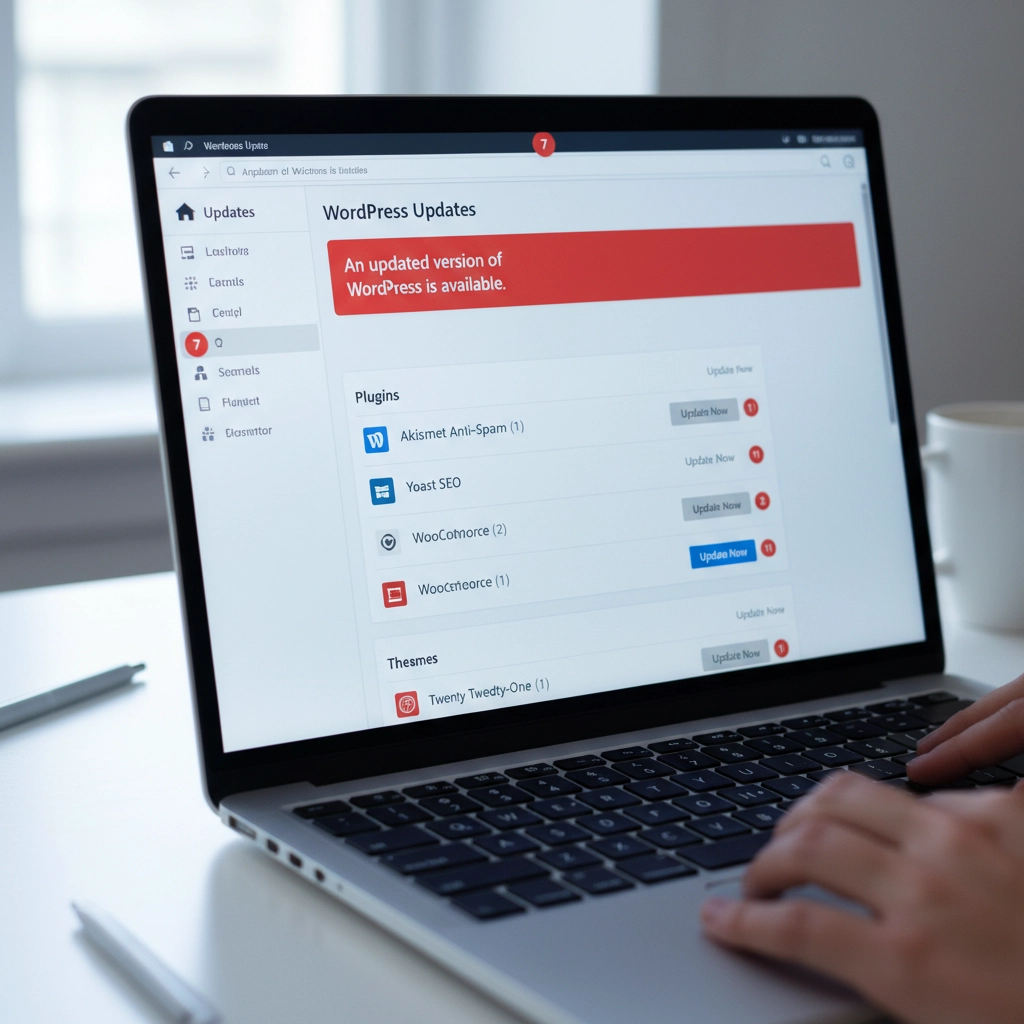
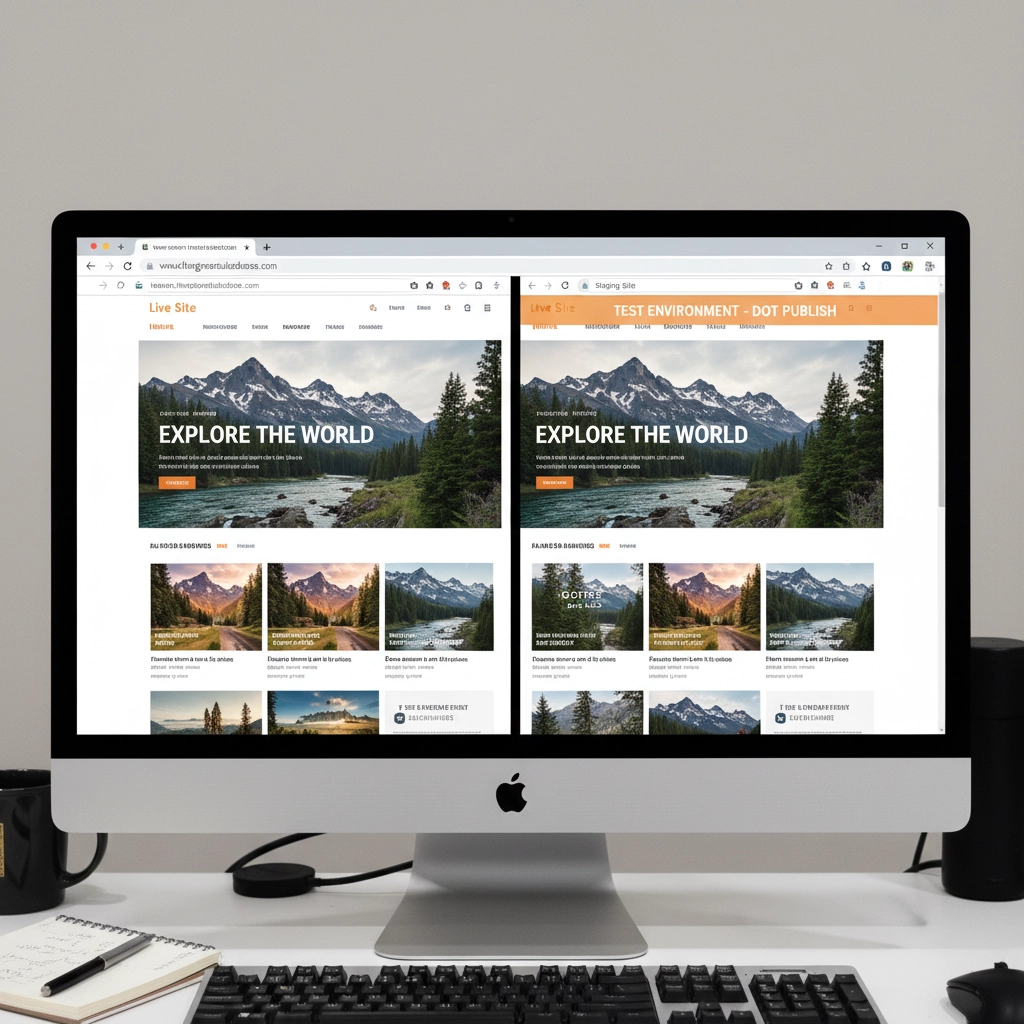
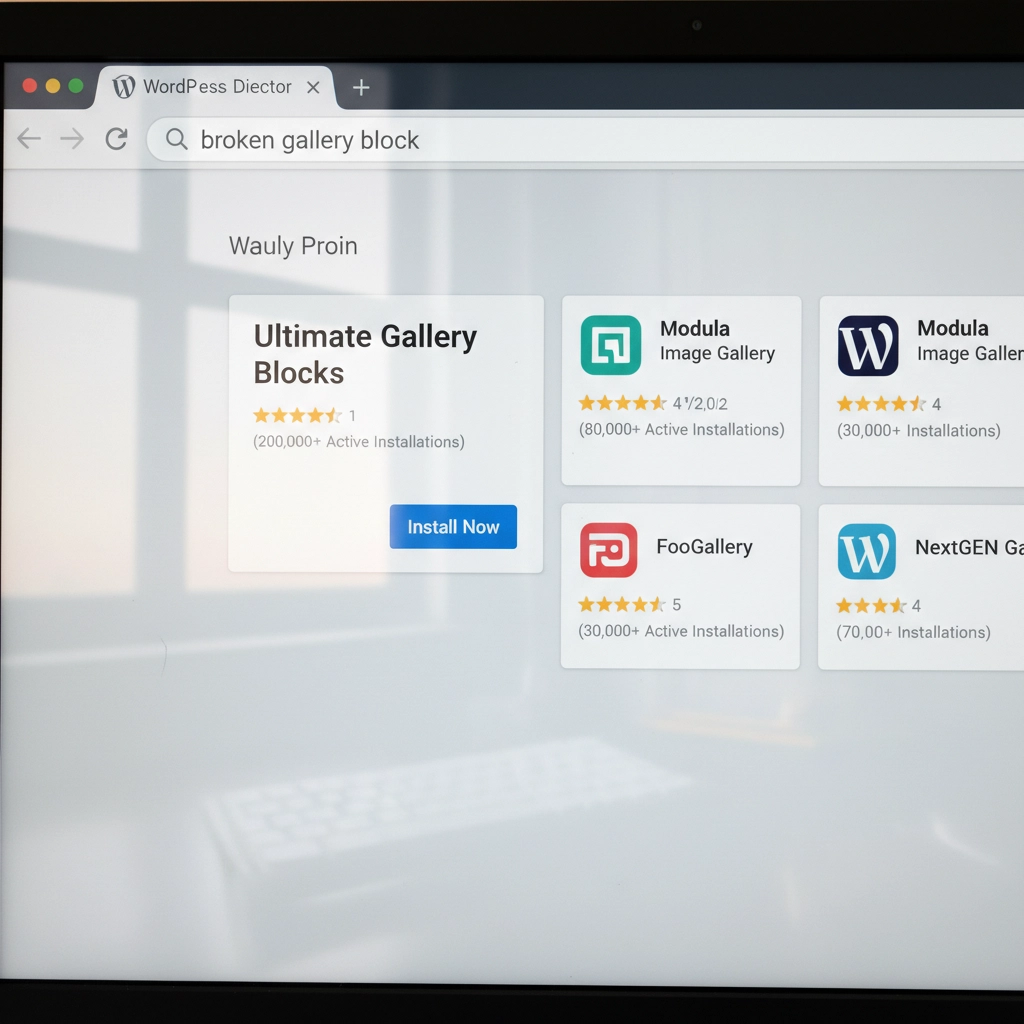



 European Union General Data Protection Regulation Compliant
European Union General Data Protection Regulation Compliant