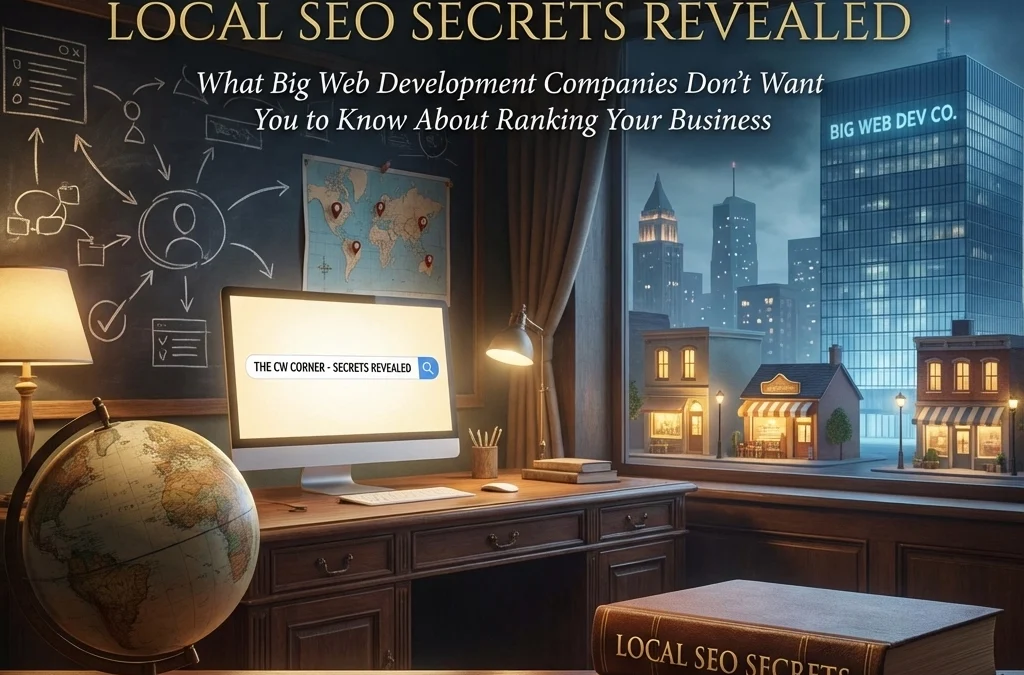
by Charles Oropallo | Dec 7, 2025 | Do-It-Yourself, SEO, Technical Help
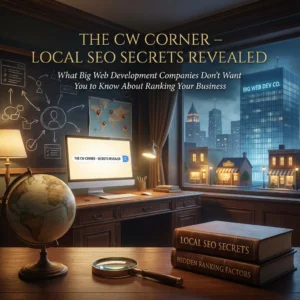
Here’s something the big web development agencies don’t advertise: most local Search Engine Optimization (SEO) wins don’t require expensive monthly retainers or fancy tools. The strategies that actually move your business up in local search results are surprisingly straightforward. You just need to know what actually works.
Big agencies love selling complex technical audits and monthly reporting dashboards. Meanwhile, your competitors are quietly implementing simple tactics that cost almost nothing. Let’s change that today.
The Foundation Most Businesses Skip
Your local SEO success starts with understanding what people in your area actually search for. Most business owners guess at keywords instead of researching real search behavior.
Think about how your customers describe their problems. A plumber in Denver shouldn’t just target “plumbing services.” People search for “emergency plumber Denver” or “Denver toilet repair” when they need help immediately.
Focus on high-intent keywords that include your location. Even searches with only 50-100 monthly volume can drive qualified leads in local markets. The key is matching real search intent, not industry jargon.
Value-driven terms like “affordable,” “24/7,” or “emergency” signal buyer intent. These modifiers help you capture customers ready to make decisions.
Location Pages That Actually Work
Here’s a secret big agencies charge thousands for: creating multiple location-based landing pages. But most businesses do this completely wrong.
Don’t just copy-paste the same content with different city names. Search engines recognize templated content and won’t rank it well. Instead, write unique content for each location you serve.
Each location page needs genuine local information. Include specific neighborhoods, local landmarks, and area-specific services. If you’re a dentist serving multiple suburbs, each page should reflect that community’s unique needs.
Place your location keyword early in your main headline. Make it visible above the fold so visitors immediately know you serve their area. This signals relevance to both users and search engines.
Content Marketing That Builds Local Authority
Quality content beats keyword stuffing every single time. But most businesses approach content marketing completely backwards.
Instead of generic industry articles, create content that answers specific local questions. A coffee shop owner should write “Best Local Coffee Beans in [Your City]” or “Why Our Downtown Location Sources Different Beans.”
Local event coverage works exceptionally well. Write about community happenings, sponsor local events, then create content around your involvement. This establishes you as a community authority while targeting local keywords naturally.
Customer success stories with local context perform incredibly well. Share how you helped a specific neighborhood business or local family. These stories build trust while reinforcing your local expertise.
Consistent blogging signals freshness to search engines. Even one quality post per month can significantly improve your local rankings over time.
The Citation Game Nobody Explains Properly
Name, Address, Phone (NAP) citations sound boring, but they’re absolutely critical for local SEO success. Inconsistent business information across directories kills your local rankings.
Your business name, address, and phone number must be identical across every online listing. Even small differences like “Street” versus “St.” or including suite numbers inconsistently can hurt your rankings.
Start with major directories like Google Business Profile, Yelp, Facebook, and industry-specific listings. But don’t stop there. Local chamber of commerce directories and neighborhood websites often provide powerful citation opportunities.
Quality matters more than quantity. Five accurate citations from authoritative local sources beat fifty inconsistent listings from random directories.
Google Business Profile Optimization That Actually Matters
Your Google Business Profile is probably your most important local SEO asset. Yet most businesses treat it like an afterthought.
Complete every section of your profile. Add business hours, phone numbers, website links, and detailed descriptions. Upload high-quality photos of your location, team, and work.
Choose your primary business category carefully. This tells Google what searches you should appear for. Add relevant secondary categories, but don’t go overboard. Focus on accuracy over comprehensiveness.
Actively manage your reviews by responding to every single one. Thank positive reviewers and address negative feedback professionally. This shows Google your business is actively managed.
Regular posting keeps your profile fresh. Share updates about new services, special offers, or company news. These posts appear in your knowledge panel and signal active business management.
Competitor Intelligence Made Simple
Your local competitors are your best teachers. But most businesses ignore valuable competitive intelligence opportunities.
Start by searching your target keywords and analyzing who ranks well. Visit their websites and note their content structure, service descriptions, and local keyword usage.
Check their Google Business Profiles for ideas about categories, posting frequency, and review management strategies. Notice which photos perform well and how they describe their services.
Use their success as inspiration, not imitation. If a competitor ranks well for “emergency plumber downtown,” create better content around “24/7 emergency plumbing downtown” or “fastest emergency plumber response downtown.”
Look for gaps in their coverage. Maybe they serve the west side but not the east. Target neighborhoods they’re ignoring with specific location pages and local content.
Hyperlocal Targeting That Big Agencies Miss
Moving beyond city-wide targeting to neighborhood-specific optimization is where small businesses can really shine. Big companies often ignore hyperlocal opportunities.
Create content around specific neighborhoods, shopping centers, or local landmarks. A restaurant near the university should target “lunch near campus” or “date night restaurant university district.”
Participate in neighborhood events and write about your involvement. Sponsor local sports teams or community groups, then create content around these partnerships using relevant local keywords.
Social media engagement with local hashtags and community groups builds local authority. Join neighborhood Facebook groups and provide helpful advice without being salesy.
Local partnerships create natural citation opportunities. Partner with other neighborhood businesses for cross-promotion and link building opportunities.
The Technical Stuff That’s Actually Simple
Don’t let agencies convince you that local SEO requires complex technical implementations. Most important technical factors are straightforward.
Schema markup for local businesses tells search engines important information about your company. Most website builders now include this automatically, or you can add it using simple plugins.
Mobile optimization is non-negotiable since most local searches happen on phones. Ensure your website loads quickly and displays properly on mobile devices.
Page loading speed affects both user experience and search rankings. Compress images, choose reliable hosting, and avoid unnecessary plugins that slow your site down.
Review Management Without the Drama
Reviews directly impact local search rankings, but managing them doesn’t require expensive software or monthly services.
Ask satisfied customers for reviews through simple follow-up emails or text messages. Don’t overthink this process. A simple “Would you mind leaving us a quick review?” often works perfectly.
Respond to every review, positive and negative. Thank customers for positive feedback and address concerns professionally for negative reviews.
Don’t buy fake reviews or use questionable review generation services. Google’s algorithms detect artificial review patterns and can penalize your business severely.
Focus on providing excellent service first. Genuine positive reviews from happy customers will always outperform manufactured feedback.
Making It All Work Together
Local SEO success comes from consistent implementation across all these areas. You don’t need to do everything perfectly immediately, but you do need to start somewhere.
Begin with your Google Business Profile and NAP citations. These provide the foundation for everything else. Then move to location pages and regular content creation.
Track your progress using Google Analytics and Google Search Console. Monitor which keywords drive traffic and leads, then double down on what’s working.
The businesses that win at local SEO aren’t necessarily the ones with the biggest budgets. They’re the ones that consistently implement these fundamentals while their competitors chase expensive shortcuts.
Your local market probably has plenty of room for businesses that simply execute these basics well. Start today, stay consistent, and watch your local search visibility improve month after month.










by Charles Oropallo | Jul 23, 2025 | Do-It-Yourself, Security, Website Development, WordPress
 WordPress powers over 40% of all websites on the internet. That popularity makes it a prime target for hackers. Every day, thousands of WordPress sites get compromised because owners make simple security mistakes.
WordPress powers over 40% of all websites on the internet. That popularity makes it a prime target for hackers. Every day, thousands of WordPress sites get compromised because owners make simple security mistakes.
The good news? Most of these mistakes are easy to fix. You don’t need to be a security expert to protect your website. You just need to know what you’re doing wrong and how to fix it.
Let’s dive into the seven biggest WordPress security mistakes and their solutions.
Mistake #1: Ignoring Updates (The Silent Site Killer)
Here’s the harsh truth: 97% of WordPress security problems come from plugins. Yet only 30% of WordPress users have auto-updates enabled.
Think about it this way. When developers find a security hole, they release an update to fix it. The longer you wait to update, the more time hackers have to exploit that known weakness.
How to Fix It:
Enable automatic updates for WordPress core, plugins, and themes. Most hosting providers offer this feature in their control panels. If yours doesn’t, consider switching to a managed WordPress host.
Check your plugins weekly. Delete any you’re not using. Inactive plugins can still be exploited by hackers.
Set calendar reminders if auto-updates aren’t available. Manual updates beat no updates every time.
Pro Tip: Create a staging site to test updates before they go live. This prevents your main site from breaking during updates.
Mistake #2: Using Weak Passwords and Predictable Usernames
“admin” with password “password123” isn’t clever. It’s dangerous. 41% of WordPress users still use weak passwords or skip two-factor authentication entirely.
Hackers use bots that test thousands of password combinations per minute. A weak password like “ADMIN123” gets cracked in seconds.
How to Fix It:
Create strong passwords with at least 12 characters. Mix uppercase, lowercase, numbers, and special characters.
Never use “admin” as your username. Choose something unique that doesn’t relate to your business name.
Use a password manager like 1Password or Bitwarden. They generate complex passwords and store them securely.
Change default usernames immediately. If you already have an “admin” account, create a new administrator account with a different username, then delete the old one.
Quick Check: Can you guess your password by looking at your keyboard or personal information? If yes, change it now.
Mistake #3: Skipping Two-Factor Authentication (Your Security Backup Plan)
Passwords alone aren’t enough anymore. Even strong passwords can be compromised through data breaches or phishing attacks.
Two-Factor Authentication (2FA) adds a second layer of protection. Even if hackers get your password, they still need your phone or authentication app to get in.
How to Fix It:
Install a 2FA plugin like Wordfence or Google Authenticator for WordPress.
Set up 2FA for all user accounts, especially administrators and editors.
Use an authenticator app instead of SMS when possible. Apps like Google Authenticator or Authy are more secure than text messages.
Test your 2FA setup regularly. Make sure you can access backup codes if you lose your phone.
Remember: 2FA might seem inconvenient, but it’s much less inconvenient than rebuilding your hacked website.
Mistake #4: Forgetting to Back Up Your Website
“My hosting company handles backups.” Famous last words from website owners who lost everything.
Hosting backups might not include all your files. They might be stored on the same server that gets hacked. Or they might be overwritten before you realize you need them.
How to Fix It:
Set up automated daily backups that include your entire website and database.
Store backups in multiple locations. Use cloud services like Google Drive, Dropbox, or Amazon S3.
Test your backup restoration process monthly. A backup that doesn’t restore is useless.
Keep at least 30 days of backup history. Sometimes you don’t notice problems immediately.
Use plugins like UpdraftPlus or BackWPup for automated scheduling.
Reality Check: When did you last check if your backups actually work? If you can’t answer that, check today.
Mistake #5: Installing Themes and Plugins from Sketchy Sources
Free premium themes and plugins sound tempting. But they often come with hidden malware or backdoors that give hackers access to your site.
Even legitimate-looking themes can contain malicious code that steals user data or redirects visitors to scam sites.
How to Fix It:
Only download themes and plugins from the official WordPress repository or established developers.
Check ratings and reviews before installing anything. Look for recent updates and active support.
Research the developer. Do they have other plugins? A professional website? Good reviews?
Scan new themes and plugins with security tools before activation.
Delete unused plugins immediately. Don’t just deactivate them: remove them completely.
Warning Sign: If a “premium” theme or plugin is offered free on a random website, it’s probably infected with malware.
Mistake #6: Ignoring File Permissions (The Technical Blind Spot)
File permissions control who can access what on your server. Wrong permissions can let hackers read sensitive files or upload malicious code.
Most WordPress users never check their file permissions. They assume their hosting provider set them correctly. That’s a dangerous assumption.
How to Fix It:
Set correct file permissions: 755 for directories and 644 for files.
Never use 777 permissions unless absolutely necessary (and change them back immediately after).
Protect your wp-config.php file with 600 permissions.
Work with your hosting provider to audit permissions if you’re unsure.
Use security plugins that monitor and alert you about permission changes.
Technical Note: If file permissions sound too complex, ask your web developer or hosting support to check them for you.
Mistake #7: No Security Monitoring (Flying Blind)
Many WordPress owners only discover they’ve been hacked when visitors complain or Google flags their site. By then, the damage is done.
Hackers often work silently, stealing data or using your site to attack others. You need active monitoring to catch problems early.
How to Fix It:
Install security monitoring plugins like Wordfence, Sucuri, or iThemes Security.
Set up email alerts for suspicious login attempts, file changes, or malware detection.
Monitor your website traffic for unusual spikes or patterns.
Check your site regularly from different devices and browsers.
Use Google Search Console to monitor for security warnings.
Pro Tip: Set up uptime monitoring to alert you immediately if your site goes down. Services like UptimeRobot offer free basic monitoring.
Taking Action: Your Security Checklist
Security isn’t a one-time task. It’s an ongoing process. Here’s your priority order for fixing these mistakes:
- Enable automatic updates immediately – This fixes your biggest vulnerability right now
- Change weak passwords and usernames – Use a password manager to make this easy
- Set up 2FA on all accounts – Add that crucial second layer of protection
- Configure automated backups – Your safety net for when things go wrong
- Audit your plugins and themes – Remove anything suspicious or unused
- Check file permissions – Get help if this feels too technical
- Install security monitoring – Your early warning system
Don’t try to fix everything at once. Start with automatic updates and work down the list. Each step makes your site significantly more secure.
Remember: The best time to secure your WordPress site was yesterday. The second-best time is right now.
Need help implementing these security measures? Our team specializes in WordPress security and can audit your site for vulnerabilities. Contact us for a security consultation that could save your website from becoming another hacking statistic.










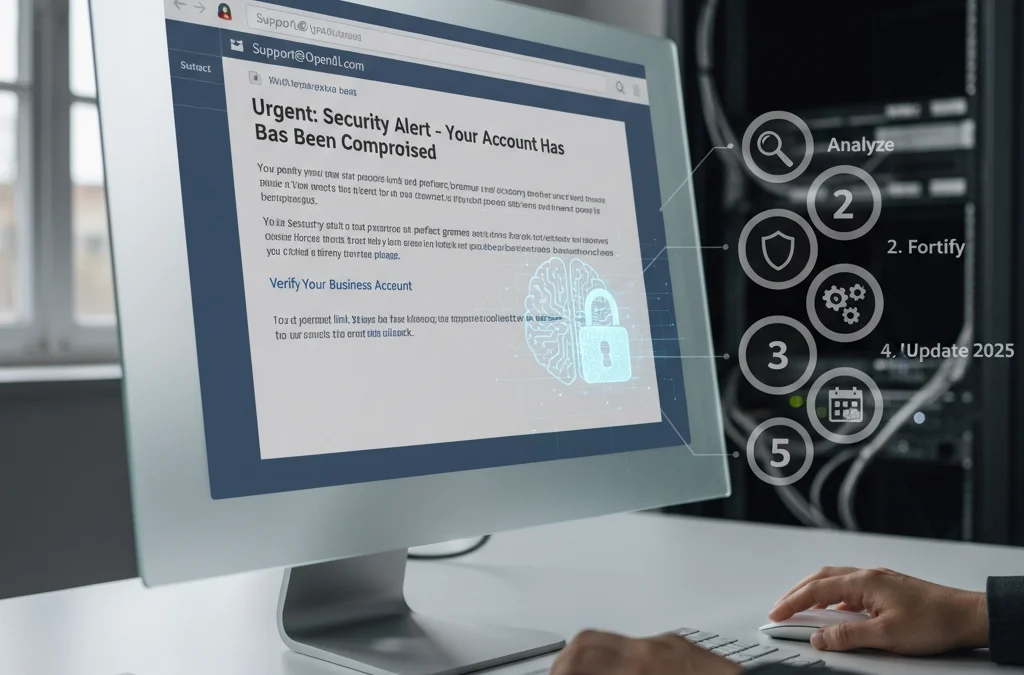
by Charles Oropallo | Mar 20, 2025 | Do-It-Yourself
Your business inbox just became a battleground. AI-generated phishing has surged past ransomware as the number one email threat in 2025. We're seeing a staggering 1,265% increase in phishing attacks powered by artificial intelligence since late 2024.
Gone are the days of obviously fake "Nigerian prince" emails riddled with spelling errors. Today's attackers harvest your LinkedIn profile, study your GitHub commits, and analyze your communication patterns. They're crafting emails so personalized and grammatically perfect that even tech-savvy professionals are falling for them.
Think about what's connected to your email accounts: banking, vendor relationships, customer data, employee records. One successful phishing attack can devastate your business. But don't panic. Here's exactly how to armor your inbox against these evolving threats.
The New Reality of AI Phishing
Modern phishing attacks aren't random spray-and-pray campaigns. Attackers use generative AI to create messages tailored specifically to you, your role, and your current projects. They might reference that new client you mentioned on social media or mimic your boss's exact writing style.
These attacks cost as little as $50 to deploy but can result in devastating financial losses and data breaches. The traditional email filters you've relied on? They're struggling to keep up with content that looks and sounds completely legitimate.
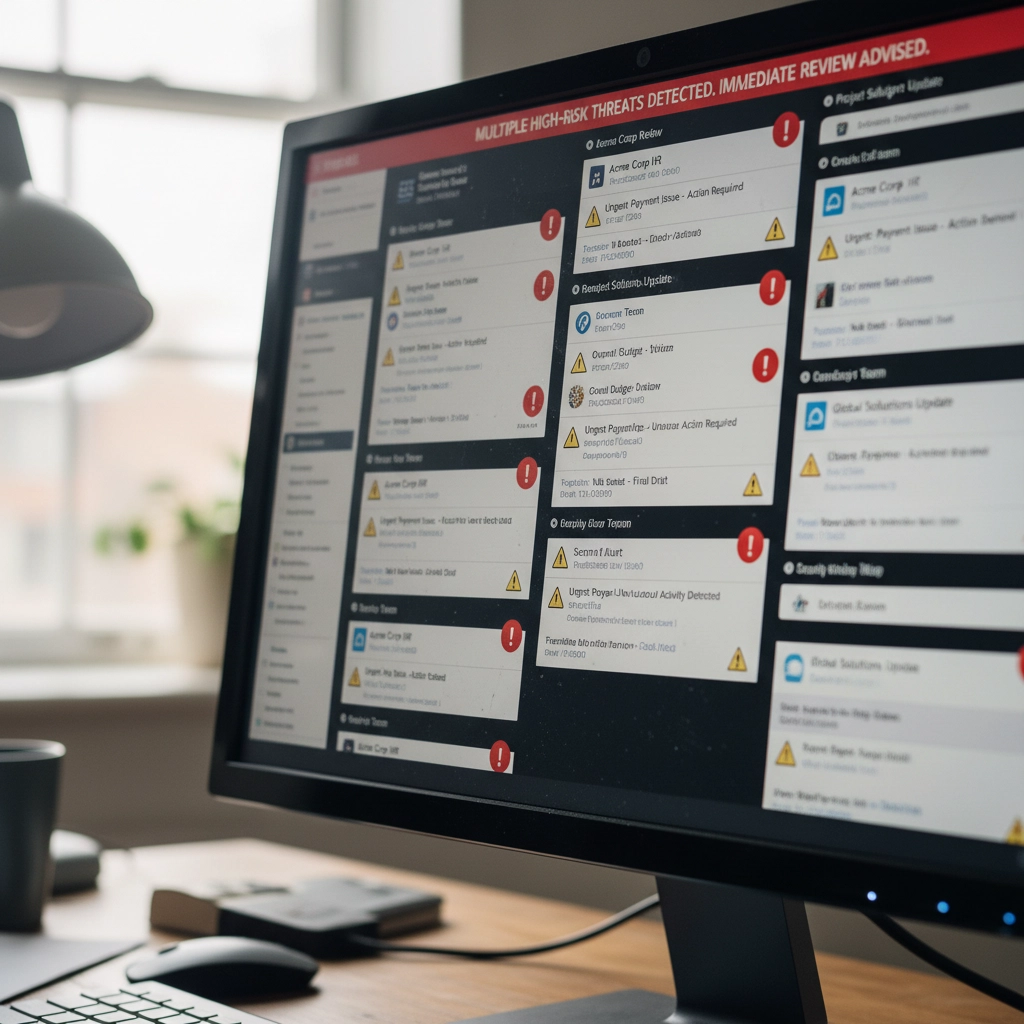
Step 1: Deploy AI-Powered Email Filtering Systems
Your current email security isn't enough. Period. You need modern systems that use machine learning to spot AI-generated content patterns that human reviewers would miss.
These advanced filters analyze subtle characteristics that distinguish artificial text from human writing. They catch syntax anomalies, stylistic inconsistencies, and language patterns that traditional signature-based detection completely overlooks.
Legacy email filters operate like security guards checking IDs at the door. AI-powered systems work more like behavioral analysts, studying how people actually communicate and flagging anything that doesn't match established patterns.
Don't wait for your current provider to "upgrade" their system. The gap between old and new technology is too significant. Investigate dedicated AI email security solutions designed specifically for these threats.
Step 2: Implement Behavioral Analysis and Anomaly Detection
Here's what makes AI phishing so dangerous: attackers can perfectly copy writing style but struggle to replicate authentic behavioral patterns. That's your advantage.
Deploy monitoring that continuously learns how your colleagues, vendors, and partners actually communicate. When someone claiming to be your accounting manager suddenly uses different sentence structures or timing patterns, the system flags it immediately.
Consider this scenario: your "CFO" emails requesting an urgent wire transfer. Traditional filters see legitimate credentials and approved content. Behavioral analysis notices this person never sends financial requests via email and always calls first.
These systems excel at catching spear-phishing attacks targeting specific individuals. Even perfectly crafted AI emails fail when they don't match the unique communication fingerprints of real relationships.

Step 3: Integrate Context-Based Defense Systems
Content analysis alone isn't sufficient anymore. You need security that understands context: the relationship between sender and recipient, timing expectations, and communication norms.
Context-based defenses combine AI and machine learning to verify whether messages align with established patterns. They question unusual requests from familiar vendors, unexpected urgent directives from executives, and communication that breaks established protocols.
For example, if your regular vendor suddenly emails requesting updated payment information, context-based systems flag this as suspicious. They know this vendor typically handles payment changes through phone calls and account managers.
This approach adds verification layers that generic content analysis cannot provide. It's particularly effective against sophisticated attacks that use accurate information but inappropriate communication channels.
Think of it as having a security assistant who knows everyone's habits and immediately notices when something feels "off" about a message.
Step 4: Evaluate and Upgrade Your Email Security Stack
When did you last audit your email security infrastructure? If it's been more than six months, you're probably vulnerable to modern AI-driven attacks.
Start by testing whether your current tools can detect polymorphic malware, changing attachment hashes, and redirecting URLs: common obfuscation techniques in AI-powered campaigns. Many organizations discover significant gaps during these evaluations.
Don't rely on point solutions. Integrated security platforms that combine multiple defense mechanisms create layered protection. Think of it like home security: you want door locks, window sensors, motion detectors, and cameras all working together.
Your existing email security might handle traditional threats but struggle with AI-generated content. Consider platforms where AI-enhanced email protection coordinates with endpoint security and network monitoring.
Budget between $5 and $40 per user monthly for comprehensive AI-powered solutions. This investment is substantially lower than the potential cost of successful attacks: data breaches, regulatory fines, and reputation damage.
Step 5: Create an Integrated Security Ecosystem
Email security cannot operate in isolation. Your AI-powered defenses must coordinate with endpoint protection, network monitoring, and incident response protocols.
This holistic approach prevents attackers from circumventing email security only to succeed through alternative vectors. If phishing emails slip through but attempt to download malware, endpoint protection catches them. If they redirect to malicious websites, network monitoring blocks access.
Establish regular security awareness training for employees. No automated defense achieves 100% accuracy: human judgment remains your critical final layer of protection. Train staff to recognize AI phishing indicators and verify suspicious requests through separate communication channels.
Create clear escalation procedures. When employees spot potential AI phishing, they need immediate reporting channels and rapid response protocols. Quick action can prevent attacks from spreading throughout your organization.

Supporting Your Defense Strategy
Remember that attackers continuously evolve their tactics through artificial intelligence. Your defenses must evolve too. Schedule quarterly security assessments and stay informed about emerging AI phishing techniques.
Don't risk potential losses from increasingly sophisticated attacks. The combination of AI-powered filtering, behavioral analysis, context-based defense, comprehensive security evaluation, and integrated protection creates a formidable barrier against even the most advanced phishing campaigns.
Your inbox doesn't have to be a liability. With proper AI-enhanced security measures, it becomes a protected gateway that supports your business operations without exposing you to unnecessary risks.
Hopefully these steps help you stay ahead of attackers who are getting smarter every day. The investment in proper email security pays dividends in protected data, preserved reputation, and peace of mind.
Stay vigilant, stay protected, and remember: when in doubt about any email, verify through alternative communication channels before taking action.










by Charles Oropallo | Feb 27, 2025 | Do-It-Yourself

Small business owners face a minefield of sophisticated scams targeting their online presence. These fraudulent schemes don't just waste money: they can compromise your security and damage customer trust.
The scammers know you're busy running your business. They exploit that by making urgent-sounding offers or threats that demand immediate action. Don't fall for it.
Here are the 10 most common web hosting and SEO scams targeting small businesses right now, plus how to spot and avoid them.
1. The "Guaranteed Page 1 Rankings" Trap
This is the granddaddy of SEO scams. You'll get emails promising guaranteed first-page Google rankings, often within 30 days or less.
Here's the truth: No legitimate SEO professional can guarantee specific rankings. Google's algorithm changes constantly, and rankings depend on hundreds of factors including your competition.
Even Google itself can't predict which pages will rank where or when. Anyone making guarantees is either lying or using black-hat techniques that will eventually hurt your website.
Red flags to watch for:
- "Guaranteed #1 ranking"
- Specific timeline promises
- Vague descriptions of their methods
- Pressure to sign up immediately
2. Fake Google Lighthouse Speed Reports
You receive an official-looking email claiming they've tested your website speed using Google Lighthouse. The attached report shows terrible loading times that are supposedly hurting your rankings.
The catch? They never actually tested your website. The speed scores are completely fabricated to scare you into buying their services.
You can verify your real website speed using Google's PageSpeed Insights tool for free. Don't trust unsolicited speed reports from unknown senders.
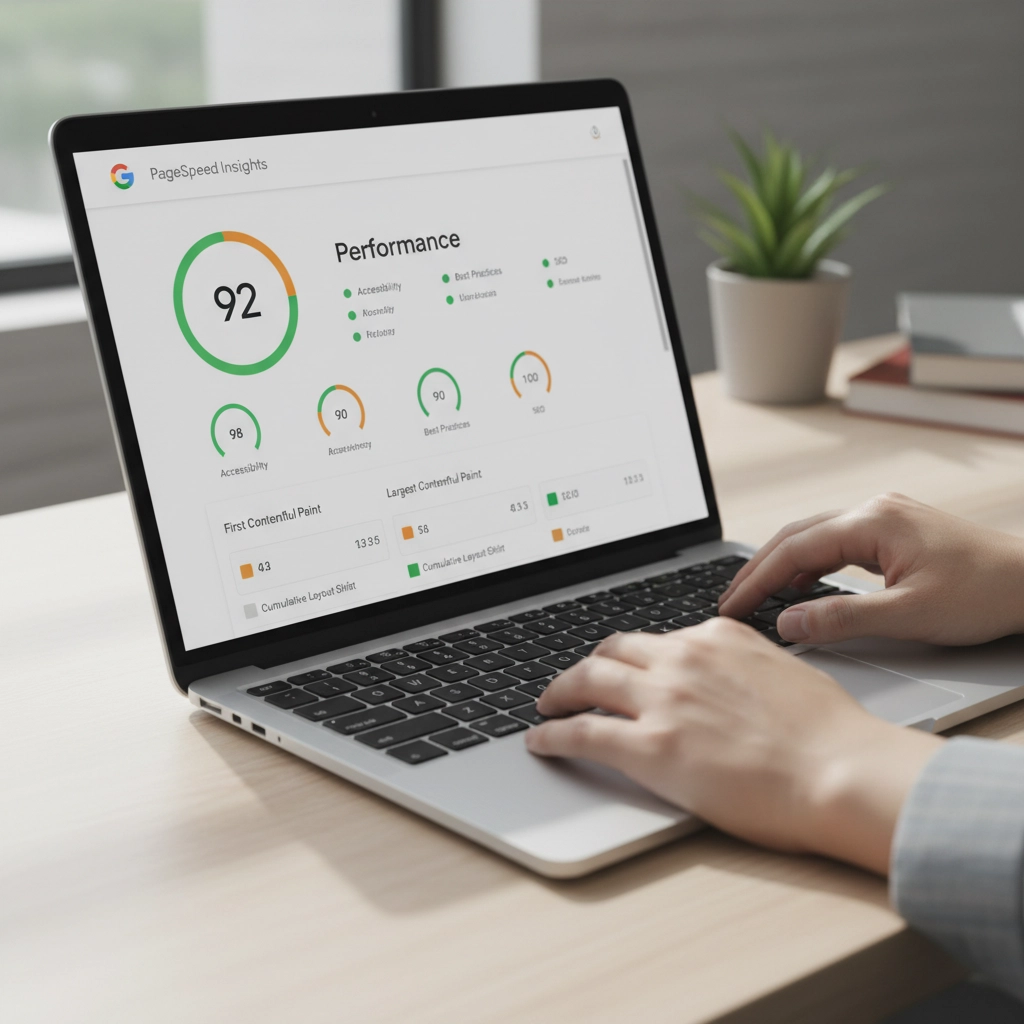
3. Fraudulent Hosting Renewal Invoices
This scam arrives as convincing emails or even physical mail claiming your web hosting is about to expire. The fake invoice includes urgent language like "act immediately" or "don't lose your website."
The payment links lead to scammer-controlled sites where they steal your payment information.
Before paying any hosting renewal:
- Check the sender's email against previous legitimate communications
- Log into your hosting account directly (don't click email links)
- Verify the services and amounts match your actual account
- Contact your hosting provider using their official support channels
4. Domain Registry Renewal Scams
These official-looking notices claim you need to renew your domain registration. Sometimes they impersonate legitimate registrars or even the Better Business Bureau.
The scammers bill you for renewals you've already paid for or services you don't need. As we've covered in our previous article about internet scams and domain renewals, these can be particularly convincing.
Always verify domain renewal notices directly with your actual registrar. Check your records to confirm whether renewal is actually due.
5. Negative SEO Threats and Extortion
Some scammers demand ongoing payments for SEO services. They threaten that if you stop paying, they'll use "negative SEO" tactics to destroy your rankings.
This is extortion, plain and simple. Legitimate SEO consultants never make unsolicited payment demands or threaten consequences for refusing their services.
If someone threatens to harm your website's rankings, report them and block all communications. Don't give in to extortion attempts.
6. Directory Listing and Advertising Scams
You get calls or emails requesting payment to list your business in directories that sound legitimate: like Yellow Pages or Better Business Bureau directories.
The problem? You never authorized these listings, and the "directories" are often fake or worthless.
Before paying any directory fees:
- Check your records to confirm you placed an ad
- Contact the directory directly using verified contact information
- Be especially suspicious of cold calls demanding immediate payment
7. Tech Support Pop-up and Phone Scams
Tech support scams appear as computer pop-ups, emails, or phone calls claiming your website has malware or security issues requiring immediate attention.
These scams can be devastating. Scammers often request remote access to your computers or hosting accounts, leading to hacked accounts, stolen customer data, and compromised systems.
Protect yourself by:
- Using pop-up and ad blockers
- Installing legitimate security software on all devices
- Never giving remote access to unsolicited tech support
- Working with trusted IT professionals instead
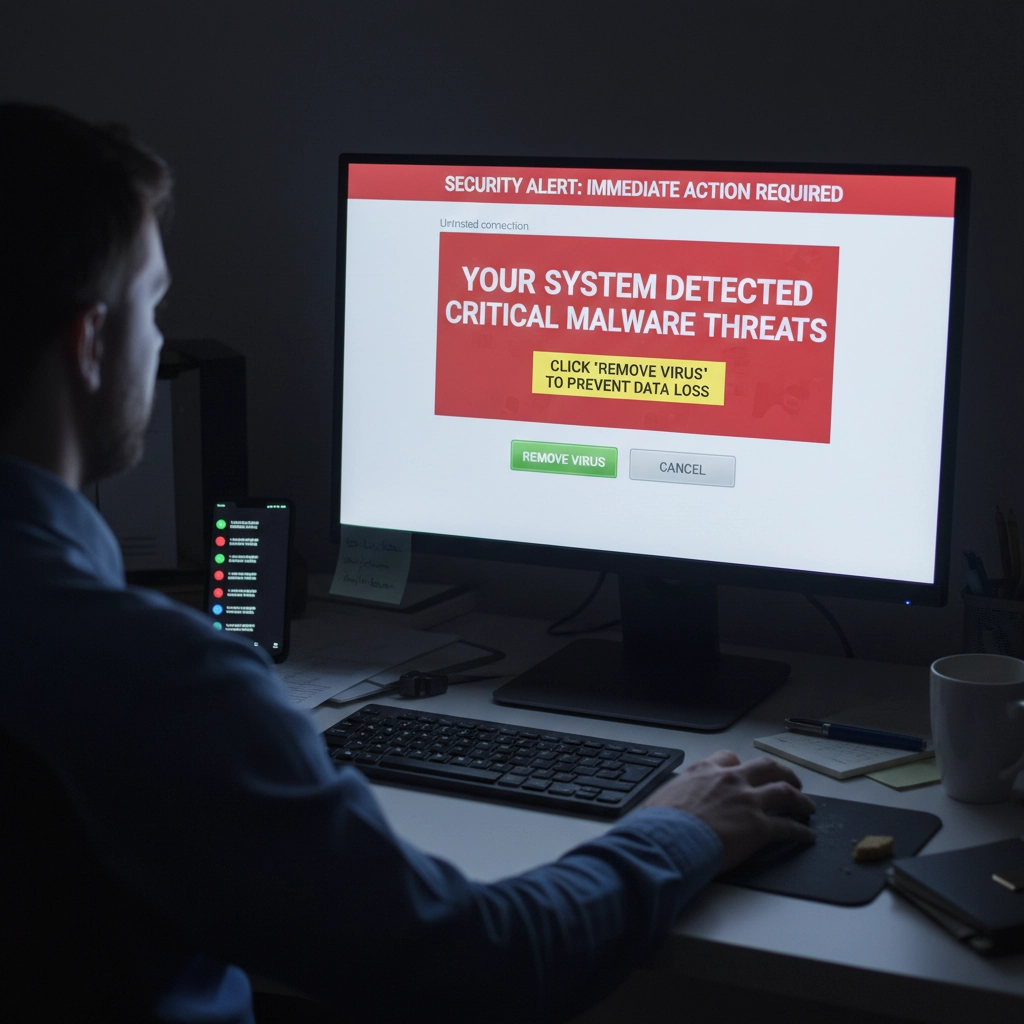
8. Unrealistic Traffic and Visitor Promises
Scammers promise you'll receive 1,000+ visitors per day to your website or guaranteed traffic through paid advertising. These promises sound appealing but rarely deliver real results.
Legitimate web traffic takes time to build through quality content, good SEO practices, and targeted marketing. Be skeptical of anyone promising massive traffic increases overnight.
Real traffic growth strategies focus on:
- Creating valuable content for your audience
- Optimizing for relevant keywords
- Building quality backlinks over time
- Running targeted advertising campaigns
9. Fake Email Security Alerts
You receive urgent emails claiming your business email has security issues or will be suspended unless you take immediate action. These often impersonate your hosting provider or email service.
As we discuss in our email security guide, legitimate providers rarely send urgent security warnings via email. They typically notify you through your account dashboard or official support channels.
Always log into your accounts directly to verify any security concerns. Don't click links in suspicious emails.
10. Domain Appraisal and Purchase Scams
Scammers send unsolicited offers to appraise your domain name, suggesting it has significant value and you should sell it. They may claim to represent interested buyers.
These scams aim to extract personal information or payment for fake appraisal services. Sometimes they're fishing expeditions to identify valuable domains they can try to steal or squat.
Ignore unsolicited domain appraisal offers. If you're genuinely interested in your domain's value, use legitimate appraisal services or consult with a professional.
How to Protect Your Business
Verify Everything
Never trust urgent communications about your web hosting, domains, or SEO. Always verify through official channels using contact information from your service provider's website: not the suspicious communication.
Implement Email Authentication
Protect your email domain with SPF (Sender Policy Framework), DKIM (DomainKeys Identified Mail), and DMARC (Domain-based Message Authentication, Reporting, and Conformance). These technologies prevent scammers from impersonating your business email.
Educate Your Team
Make sure everyone on your team knows about these common scams. Establish protocols for verifying unexpected payment requests or service offers.
Use Reputable Providers
Work with established, reputable hosting providers and SEO professionals. Check references and reviews before committing to any services.
Trust Your Instincts
If something feels too good to be true or creates artificial urgency, it probably is a scam. Take time to research and verify before making decisions about your online presence.
Remember, protecting your business from these scams isn't just about avoiding financial loss. It's about maintaining the security and trust that your customers depend on. When in doubt, reach out to trusted professionals who can help you navigate these waters safely.
Stay vigilant, verify everything, and don't let scammers pressure you into hasty decisions about your business's digital presence.










by Charles Oropallo | Dec 16, 2024 | Do-It-Yourself, Technical Help, Website Development, WordPress
SimplePractice: Incorporating its Widget into your WordPress Divi Website
This article is about adding the SimplePractice widget to your WordPress website that uses the Divi theme. I’ll explain what SimplePractice is and get into how to install its widget into your WordPress Divi website.
Simplifying Practice Management for Mental Health Professionals
 SimplePractice is a trusted all-in-one platform designed to make life easier for mental health professionals and other wellness practitioners. See https://SimplePractice.com for more details. It streamlines essential administrative tasks like scheduling, billing, documentation, and client communication, allowing practitioners to focus on what truly matters—their clients. With a user-friendly interface and powerful tools, it’s an ideal solution for solo practitioners and small group practices.
SimplePractice is a trusted all-in-one platform designed to make life easier for mental health professionals and other wellness practitioners. See https://SimplePractice.com for more details. It streamlines essential administrative tasks like scheduling, billing, documentation, and client communication, allowing practitioners to focus on what truly matters—their clients. With a user-friendly interface and powerful tools, it’s an ideal solution for solo practitioners and small group practices.
One of the standout features is its online scheduling tool, which lets clients book appointments through a secure, HIPAA-compliant client portal. This portal also allows clients to complete intake forms, sign documents, and even message their provider—all in one place. For therapists who offer virtual sessions, the telehealth integration enables seamless video appointments without the need for third-party apps.
SimplePractice also simplifies billing and insurance management. Providers can create invoices, process payments, and submit insurance claims directly through the system. Plus, its customizable progress notes and treatment plan templates make maintaining records both quick and efficient.
What makes SimplePractice shine is its simplicity. The platform is intuitive and easy to navigate, with minimal learning curves for both practitioners and their clients. The robust support team and extensive online resources ensure any questions are resolved quickly.
Whether it’s automating reminders, securely managing client data, or customizing a practice’s workflow, SimplePractice makes running a private practice straightforward and stress-free. It’s the tool busy professionals rely on to save time, stay organized, and provide exceptional care.
The SimplePractice appointment request widget can be incorporated into a development domain for your client’s pending Divi site and ultimately in the live site. Here’s how you can achieve this:
Step 1: Review the Widget Code
Once you have the widget code from the client, you need to verify its structure. Typically, it includes a <script> tag provided by SimplePractice. For example:
The data-sp-client-id is unique to your client’s SimplePractice account, so ensure that value matches.
Step 2: Add the Widget Code to the Divi Site
In Divi, you can embed custom code into the site using the Code Module or Theme Builder:
- Using the Divi Code Module:
- Open the page or section where you want to display the widget.
- Add a Code Module within the desired row or column.
- Paste the SimplePractice widget code into the module.
- Save the changes and preview to ensure the widget appears as expected.
- Using Divi Theme Builder (if the widget should appear site-wide):
- Navigate to Divi > Theme Builder in the WordPress dashboard.
- Create or edit a custom header, footer, or body section.
- Add a Code Module and paste the widget code.
- Assign the template to the desired pages or the entire site.
Step 3: Customize the Widget (Optional)
The Customizing Your Widget section in the SimplePractice documentation explains how you can:
- Change colors, fonts, and styles to match the Divi site’s design.
- Customize settings by modifying the
<script> code parameters.
If your client’s code already includes customization, verify if it aligns with the new site’s look. For further adjustments, update the styles within the widget script.
Step 4: Use the Development Domain
SimplePractice widgets do not rely on a specific domain to function, as long as the data-sp-client-id is correct. You can install and test the widget on the development domain without any issues. Once the site goes live on the actual domain, the widget should still work without changes.
However, after the site goes live, it’s good practice to:
- Confirm the widget works properly on the live domain.
- Recheck any customized URLs or redirects tied to the widget to ensure they match the live setup.
Step 5: Test the Integration
- Navigate to the development site.
- Test the widget to ensure it displays and works correctly (e.g., appointment requests can be submitted).
- Check for any conflicts with other scripts or plugins on the Divi site.










by Charles Oropallo | Nov 26, 2024 | Do-It-Yourself, Technical Help
Resolving Default Page Mismatches
 We had a website transferred to us for hosting by a client who did not know about resolving default page mismatches. This occurs, for example, the a page not found error happens when a site visitor is clicking on your navigation trying to get back to the home page. When hosting a website, ensuring that the correct default page is served when visitors navigate to the root domain (e.g.,
We had a website transferred to us for hosting by a client who did not know about resolving default page mismatches. This occurs, for example, the a page not found error happens when a site visitor is clicking on your navigation trying to get back to the home page. When hosting a website, ensuring that the correct default page is served when visitors navigate to the root domain (e.g., exampledomain.com) is critical. A mismatch between menu navigation items and the actual default page can confuse visitors and lead to a poor user experience. Below, I’ve outlined several methods to address such issues. Each method depends on the tools and access available on your hosting environment.
1. Redirect Default Page Using a New default.htm File
The simplest solution is to create a default.htm file that redirects visitors to the correct index.html file.
Steps:
- Create a new file named
default.htm in the root directory of the website.
- Add the following HTML code to the file:
<!DOCTYPE html>
<html lang="en">
<head>
<meta http-equiv="refresh" content="0;url=index.html">
<title>Redirecting...</title>
</head>
<body>
<p>If you are not redirected, <a href="index.html">click here</a>.</p>
</body>
</html>
- Save and upload the file to the server.
When visitors access exampledomain.com/default.htm, they will be automatically redirected to index.html.
2. Set Default Pages in Virtualmin
If your hosting server uses Virtualmin, you can configure the default pages it prioritizes when serving the site.
Steps:
- Log in to Virtualmin.
- Navigate to the specific domain by selecting it from the dropdown.
- Go to Server Configuration > Website Options.
- Locate the option for “Default index file names” or similar.
- Add
default.htm to the list if it is not already present. For example:
index.html index.htm default.htm
- Save the changes and reload the website.
With this configuration, default.htm will be recognized as a valid default page alongside index.html.
3. Use an .htaccess File
You can also use an .htaccess file to specify which files should be served as default pages.
Steps:
- Access the root directory of the website via FTP or the file manager.
- Open or create a file named
.htaccess.
- Add the following lines to the file:
DirectoryIndex default.htm index.html index.htm
- Save the file and upload it to the server.
This tells the server to prioritize default.htm as the default page. If default.htm is not found, it will fall back to index.html or other specified files.
4. Update Navigation Links in the Website’s Code
If all navigation menu items point to default.htm, you can update the site’s HTML files to point to index.html instead.
Steps:
- Download the HTML files that contain navigation links.
- Search for
default.htm in the code and replace it with index.html.
- Save and upload the updated files to the server.
This ensures that navigation links point to the correct file and prevents further confusion.
5. Configure the Web Server Directly
For advanced users with root access to the server, you can modify the web server’s configuration files to set the default page order.
Apache Servers:
- Edit the Apache configuration file (e.g.,
/etc/httpd/conf/httpd.conf or /etc/apache2/apache2.conf).
- Find the
DirectoryIndex directive and modify it:
DirectoryIndex default.htm index.html index.htm
- Save the file and restart Apache:
systemctl restart apache2
Nginx Servers:
- Edit the server block configuration file (e.g.,
/etc/nginx/sites-available/exampledomain.com).
- Modify the
index directive:
index default.htm index.html index.htm;
- Save the file and restart Nginx:
systemctl restart nginx
6. Combine Redirect and Navigation Fixes
For maximum compatibility and user experience, you can combine several methods. For example:
- Use the
.htaccess file or Virtualmin to prioritize default.htm.
- Add a redirect in
default.htm for edge cases.
- Update all navigation links to
index.html.
Final Thoughts on Resolving Default Page Mismatches
Choosing the right method depends on your hosting setup and access level. If you’re looking for a quick fix, creating a redirect in default.htm is the easiest option. For a more permanent and scalable solution, consider updating the server configuration or .htaccess file.
Always remember to test changes thoroughly to ensure they work as expected before making them live. This will prevent any disruptions for your website’s visitors.
And, finally, at CharlesWorks we take care of these types of issues for you.










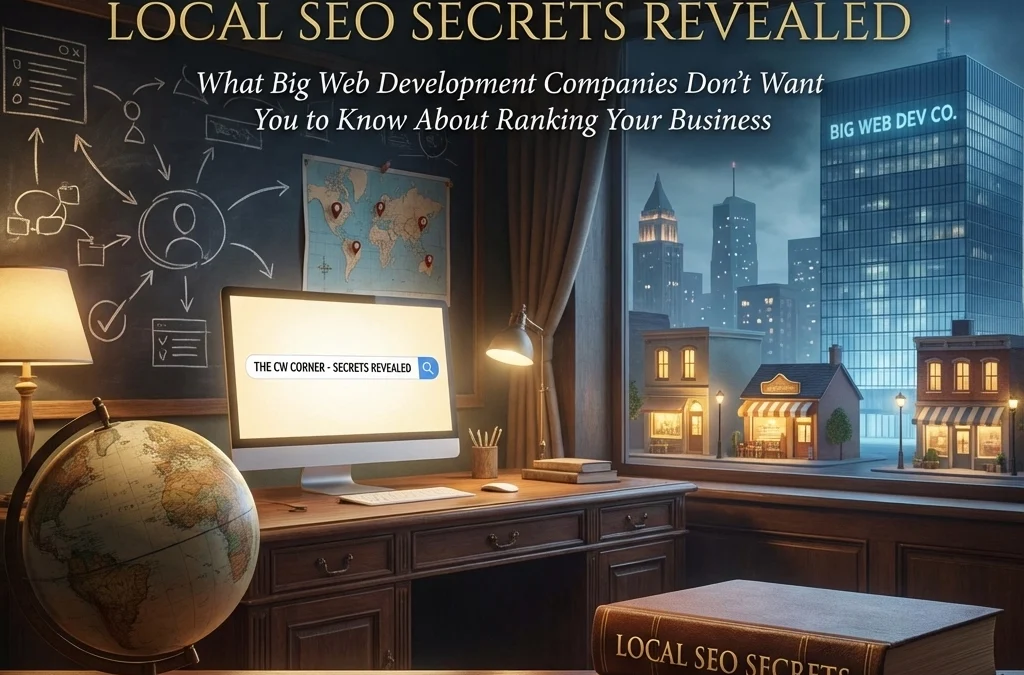
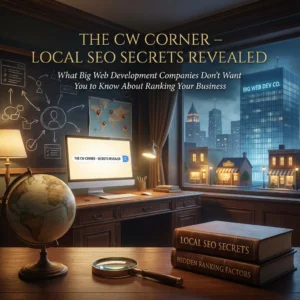
 WordPress powers over 40% of all websites on the internet. That popularity makes it a prime target for hackers. Every day, thousands of WordPress sites get compromised because owners make simple security mistakes.
WordPress powers over 40% of all websites on the internet. That popularity makes it a prime target for hackers. Every day, thousands of WordPress sites get compromised because owners make simple security mistakes.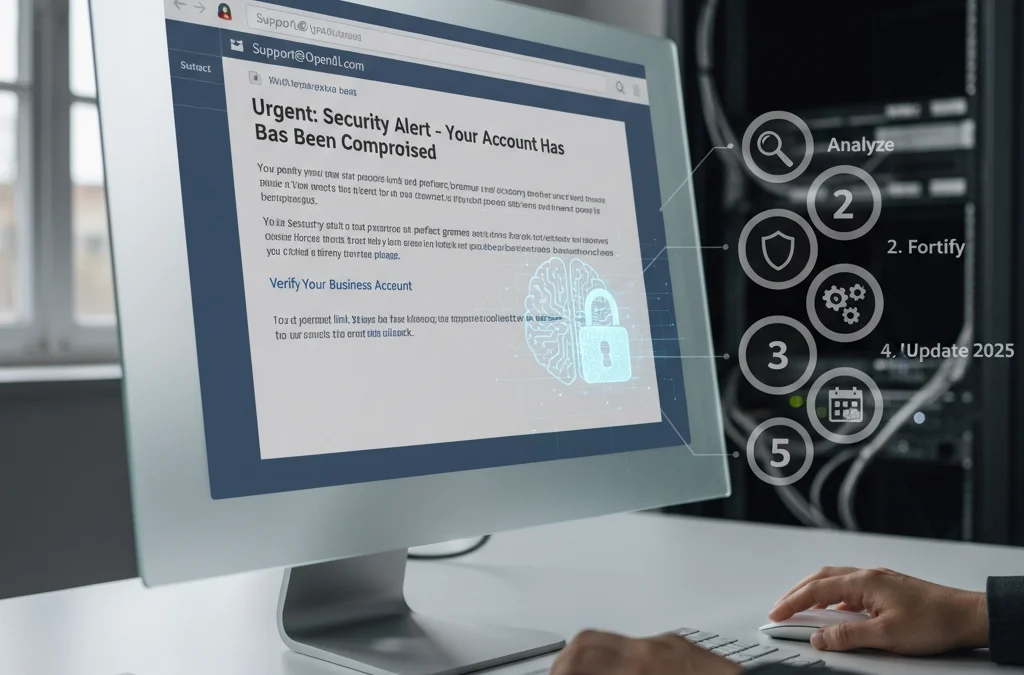
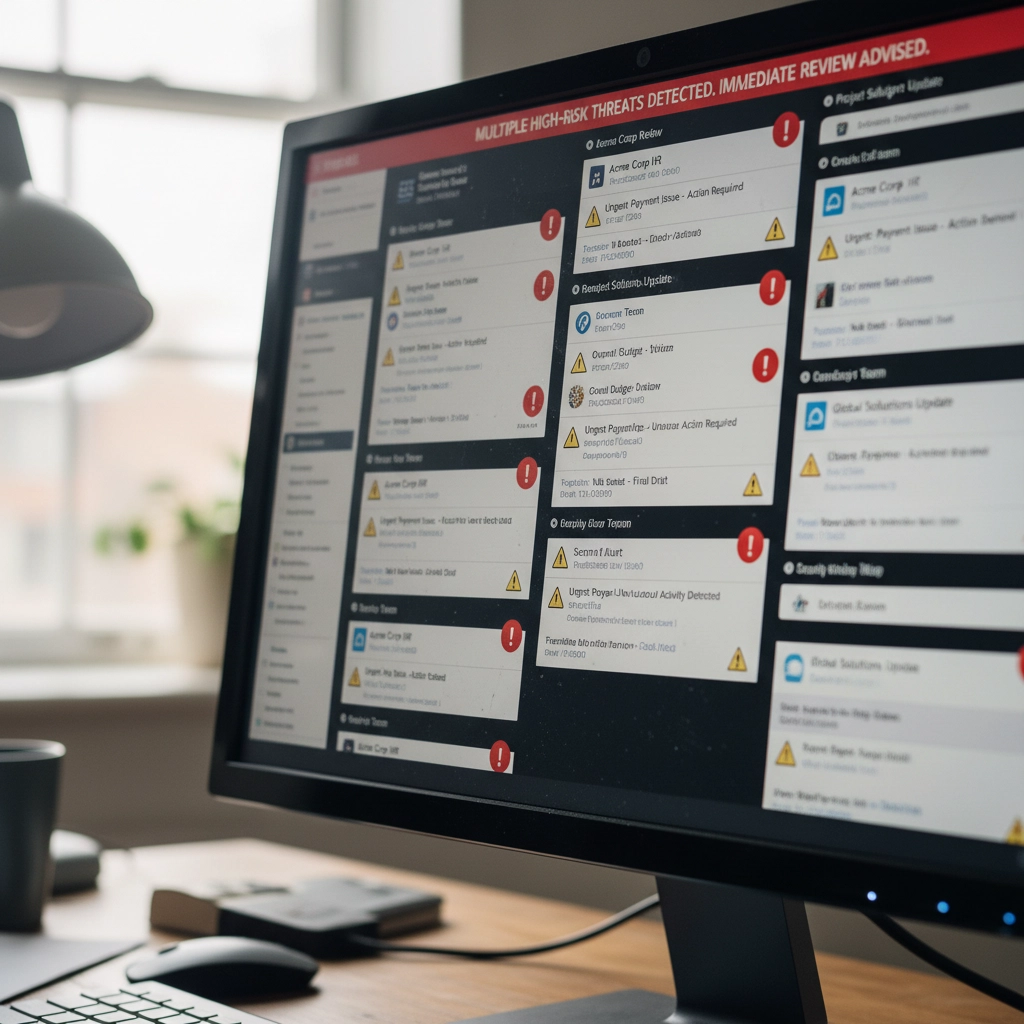



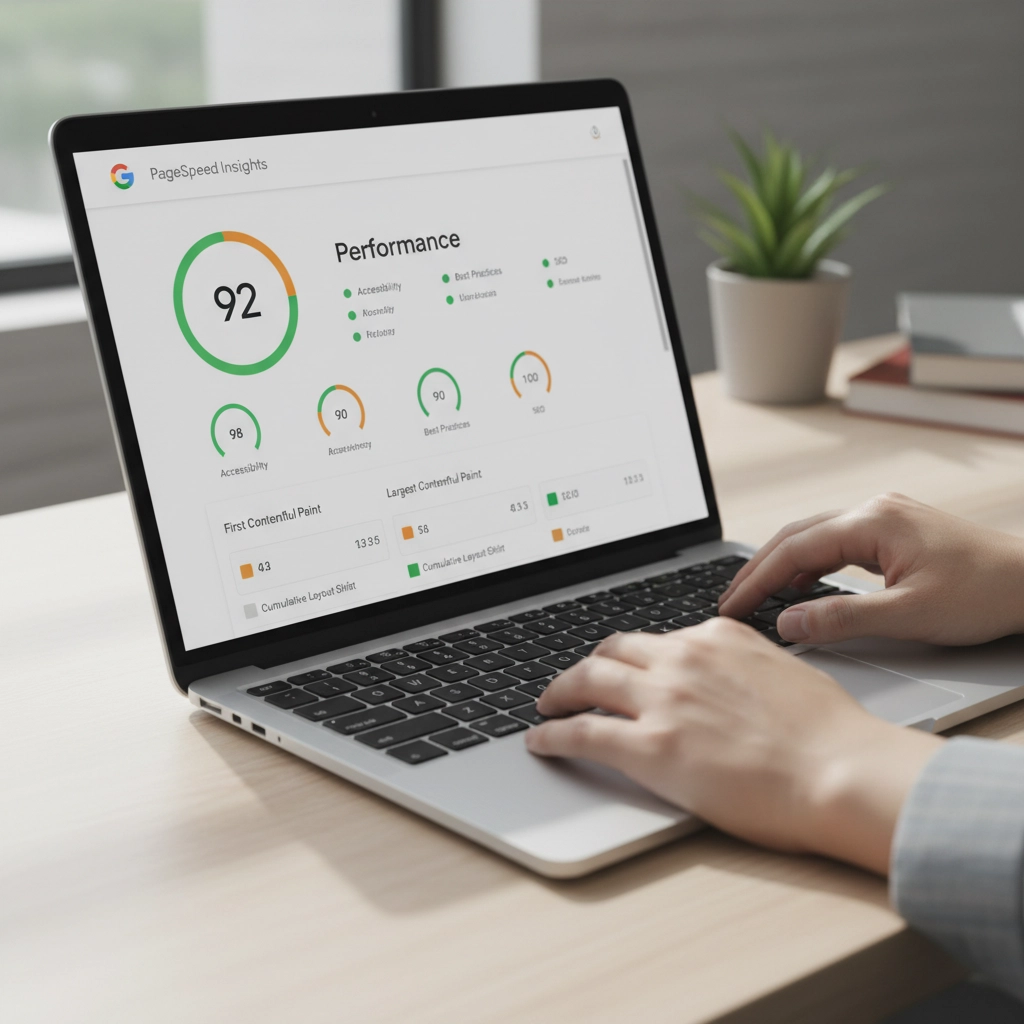
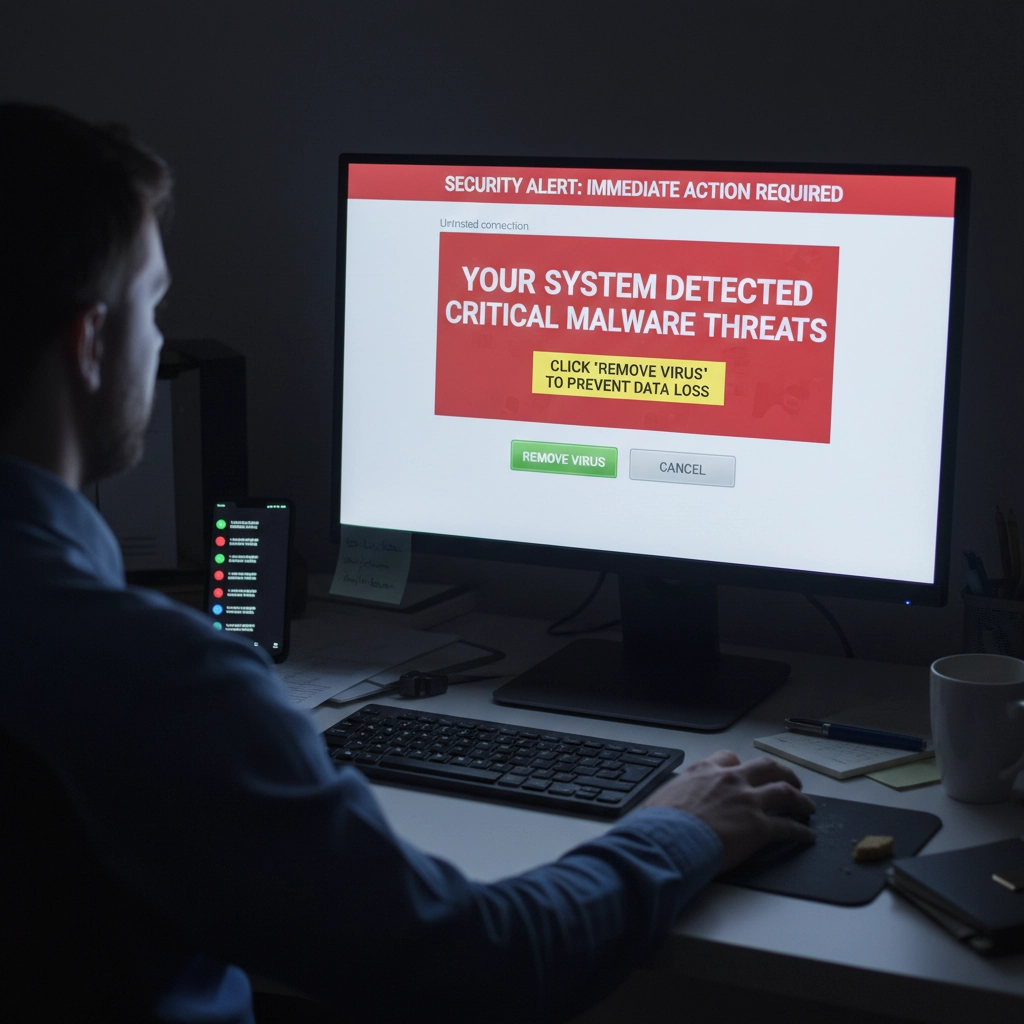
 SimplePractice is a trusted all-in-one platform designed to make life easier for mental health professionals and other wellness practitioners. See
SimplePractice is a trusted all-in-one platform designed to make life easier for mental health professionals and other wellness practitioners. See  We had a website transferred to us for hosting by a client who did not know about resolving default page mismatches. This occurs, for example, the a page not found error happens when a site visitor is clicking on your navigation trying to get back to the home page. When hosting a website, ensuring that the correct default page is served when visitors navigate to the root domain (e.g.,
We had a website transferred to us for hosting by a client who did not know about resolving default page mismatches. This occurs, for example, the a page not found error happens when a site visitor is clicking on your navigation trying to get back to the home page. When hosting a website, ensuring that the correct default page is served when visitors navigate to the root domain (e.g., 


 European Union General Data Protection Regulation Compliant
European Union General Data Protection Regulation Compliant