by Charles Oropallo | Jun 14, 2025 | Email, Security
Here’s the uncomfortable truth: your business emails probably aren’t as private as you think. If you’re using Gmail, Yahoo, or Outlook for sensitive communications, you’re essentially trading your privacy for convenience. Most people assume their emails are protected, but the reality is far more concerning.
Think about what’s connected to your email accounts. Banking notifications, client contracts, internal discussions, vendor communications, all flowing through systems that treat your messages as data to be analyzed and monetized.
Why Your “Private” Email Isn’t Actually Private
Most popular email services scan your inbox content, track your behavior, and monetize your data. This practice is buried in lengthy terms of service that few people read. Gmail, for instance, lacks end-to-end encryption and actively analyzes user data for targeted advertising.
Here’s what actually happens to your emails:
- Content gets scanned for advertising insights
- Metadata gets collected and stored indefinitely
- Behavioral patterns get tracked across services
- Your data becomes a product to be sold
The global Email Encryption market jumped from $11.9 billion in 2024 to a projected $36.2 billion by 2030. That’s not coincidence, it’s people waking up to privacy reality.
What Real Email Privacy Actually Looks Like
True email privacy requires specific technical safeguards that most providers simply don’t offer. Here’s what genuinely private email includes:
Zero-access encryption means even your email provider can’t read your messages. Your emails get encrypted directly on your device before transmission. Only the intended recipient can decrypt them.
No data mining ensures your communications can’t be sold or analyzed for advertising. Your messages remain yours alone.
Secure signup processes keep your account creation details private. No sharing with third parties or cross-platform tracking.
Disposable addresses let you create temporary email addresses for specific purposes. This reduces your digital footprint and protects your primary inbox from spam.
The Growing Threat Landscape Targeting Your Business
Email security in 2025 is deteriorating rapidly. Cyber criminals send an estimated 3.4 billion malicious emails daily. That’s not a typo: billion with a ‘B’. And 87% of security professionals report their organizations encountered AI-driven cyber attacks in the last year.
Business Email Compromise (BEC) attacks represent the biggest threat to your bottom line. These attacks accounted for 73% of all reported cyber incidents in 2024. Even small companies face serious risk: businesses with fewer than 1,000 employees have a 70% weekly probability of experiencing at least one BEC attack.
The financial damage is staggering. BEC attacks cost an average of $4.89 million per incident. The average wire transfer request in a BEC attack was $24,586 at the start of 2025. Among organizations working with Managed Service Providers, one in five lost money through BEC attacks over the previous 12 months.
Specific Threats Targeting Your Inbox Right Now
Phishing remains the top concern for IT leaders, with 47% ranking it as their primary worry. Approximately 66% of phishing attempts target organizational resources using credential theft and fake billing documents. The remaining 34% go after personal information, particularly financial data.
Microsoft 365 users face heightened risk. A concerning 79% of M365 users experienced cyber incidents in 2025. In healthcare specifically, 52% of breaches now occur on Microsoft 365: up from 43% in 2024.
Pretexting attacks nearly doubled in frequency last year. These sophisticated impersonation tactics fool employees into believing they’re communicating with trusted executives or partners. Attackers research their targets extensively before striking.
Small businesses get hit hardest because they often lack dedicated IT security staff. For every 323 emails a small business receives, one contains malware or phishing attempts.
For more specific guidance on email security measures, check out our detailed guide at The CW Corner Email Security.
What Email Security Protocols Actually Protect
Proper email security establishes three fundamental protections that work together:
Confidentiality ensures only intended recipients can read your email content. This involves encryption during transmission and storage.
Integrity guarantees your message arrives exactly as you sent it. No tampering or modification occurs during delivery.
Authenticity proves emails actually come from their claimed sender. This prevents spoofing and impersonation attacks.
Organizations implementing comprehensive email security protocols experience 70% fewer successful email-based attacks compared to those with minimal protections. The investment pays for itself quickly when you consider the average cost of a single breach.
Taking Action: What You Can Do Today
Don’t wait for a security incident to force your hand. Here are immediate steps you can take:
Evaluate your current email provider honestly. If you’re using free services for business communications, you’re accepting significant privacy and security risks.
Implement multi-factor authentication on all email accounts immediately. This single step prevents most credential-based attacks.
Train your team to recognize phishing attempts and BEC tactics. 95% of security leaders expect to encounter email security problems this year: preparation matters.
Consider encrypted email services for sensitive communications. The cost is minimal compared to potential breach expenses.
Establish clear protocols for financial requests and vendor communications. Verify all wire transfer requests through separate communication channels.
The Bottom Line on Email Privacy and Security
In 2025, assuming your emails are private or secure without taking specific action is dangerous. The old trade of convenience for privacy is no longer acceptable when cyber threats evolve at unprecedented speed.
Privacy-focused email services with end-to-end encryption, combined with proper security awareness training and technical controls, aren’t luxuries: they’re business necessities. Whether you’re a solo entrepreneur or managing a team, your email security directly impacts your financial security.
The question isn’t whether you need to worry about email privacy and security. The question is whether you’re willing to take action before becoming another statistic. Start with one improvement today, then build from there. Your future self will thank you for taking email security seriously now rather than learning its importance the hard way.
For more security guidance and web development insights, visit us at The CharlesWorks Corner. Don’t risk potential losses when practical solutions exist.










by Charles Oropallo | May 17, 2025 | Internet, Security
 Cybercriminals are getting smarter every day. They’re not just sending those obvious “Nigerian Prince” emails anymore. Today’s scammers use sophisticated tactics that can fool even tech-savvy people.
Cybercriminals are getting smarter every day. They’re not just sending those obvious “Nigerian Prince” emails anymore. Today’s scammers use sophisticated tactics that can fool even tech-savvy people.
Let’s break down the three main types of social engineering attacks you need to know about. We’ll cover phishing, smishing, and vishing – plus some sneaky new tricks that emerged in 2025.
What’s the Difference Between Phishing, Smishing, and Vishing?
Think of these three methods as different doors criminals use to break into your digital life. Each one targets a different communication channel you use every day.
Phishing happens through email and fake websites. Scammers impersonate trusted companies like your bank or Amazon. They’ll send urgent messages claiming your account needs immediate attention. The goal? Get you to click malicious links or download infected attachments.
Smishing uses text messages and messaging apps like WhatsApp. These texts often claim your package is delayed or your account is compromised. They include suspicious links that steal your information when clicked.
Vishing involves phone calls or voicemails. Scammers pretend to be from your bank, tech support, or government agencies. They use high-pressure tactics to make you reveal passwords or account numbers over the phone.
How Phishing Really Works (It’s More Clever Than You Think)
Modern phishing emails look incredibly convincing. Scammers copy official logos, use proper grammar, and mirror legitimate company websites perfectly.
Here’s a real example: You receive an email from “PayPal” saying someone tried to access your account. The email looks authentic, complete with PayPal’s logo and formatting. It includes a link to “verify your identity.”
But when you click that link, you land on a fake PayPal login page. The moment you enter your credentials, criminals capture them. Within minutes, they’re accessing your real PayPal account.
The scary part? These fake websites often use HTTPS encryption, so you’ll see that “secure” lock icon in your browser. Don’t let that fool you – criminals can get SSL certificates too.
Smishing: Why Text Message Scams Work So Well
People trust text messages more than emails. We’re conditioned to respond quickly to texts, especially ones that seem urgent.
Smishing attacks often use shortened URLs like bit.ly links. These hide the real destination, making it impossible to see where you’re actually going. The messages create artificial urgency: “Your package will be returned if you don’t respond in 24 hours!”
Here’s what makes smishing particularly dangerous: Most people don’t have security software on their phones like they do on computers. This makes mobile devices easier targets for malicious websites and downloads.
Think about how many important accounts are linked to your phone number. Your bank, email, social media – they all send verification codes via text. Criminals know this and exploit it ruthlessly.
Vishing: The Human Touch That Breaks Down Your Defenses
Voice phishing feels the most personal and urgent. There’s something about hearing another person’s voice that makes threats feel real and immediate.
Skilled vishers study their targets beforehand. They might know your name, where you bank, or recent purchases you’ve made. This inside knowledge makes their calls incredibly convincing.
Caller ID spoofing makes these calls appear to come from legitimate numbers. Your phone might display your bank’s actual customer service line, even though the call is coming from a criminal’s burner phone.
The pressure tactics are intense. They’ll claim your account has been compromised and you need to verify information “right now” to prevent further damage. They might transfer you between different “departments” to make the scam feel more authentic.
The New Tricks Criminals Started Using in 2025
Artificial Intelligence changed the game completely. AI-powered phishing creates personalized messages that perfectly mimic your colleagues’ or friends’ writing styles. These aren’t generic scam emails – they’re tailored specifically for you.
Clone Phishing takes emails you’ve actually received before and creates malicious copies. Remember that legitimate email from your bank last month? Criminals recreate it exactly, but replace the links with dangerous ones. Since you recognize the format, you’re more likely to trust it.
Business Email Compromise (BEC) targets companies by impersonating executives. An employee receives an email that appears to come from their CEO, requesting an urgent wire transfer or asking for sensitive customer data. These attacks often don’t include any attachments – they rely purely on social manipulation.
Deepfake voice technology now lets criminals clone someone’s voice from just a few minutes of audio. They might call pretending to be your boss, using AI-generated speech that sounds exactly like them.
Red Flags That Scream “This Is a Scam”
Your gut instinct is often right. If something feels off, it probably is. Here are specific warning signs to watch for:
Urgent language designed to bypass your critical thinking. Phrases like “immediate action required,” “account will be closed,” or “respond within 24 hours” are huge red flags.
Requests for sensitive information through email or text. Legitimate companies never ask for passwords, Social Security numbers, or account details this way. They already have this information.
Generic greetings like “Dear Customer” instead of using your actual name. Real companies typically address you personally in important communications.
Shortened URLs or suspicious links. Hover over any link before clicking to see where it actually goes. Be especially wary of URLs with random characters or unfamiliar domains.
Grammar and spelling mistakes in messages from “professional” organizations. While scammers have gotten better at this, many still make obvious errors.
Your Defense Strategy: Simple Steps That Actually Work
For email phishing: Never click links in suspicious emails. Instead, go directly to the company’s website by typing their URL into your browser. If the issue is real, you’ll see it when you log into your account normally.
For smishing: Don’t click text message links from unknown numbers. If the message claims to be from a company you do business with, use their official app or website instead.
For vishing: Hang up and call back using the official number from the company’s website. Real representatives won’t mind you verifying their identity this way.
Enable two-factor authentication (2FA) on all important accounts. Even if criminals steal your password, they won’t be able to access your accounts without the second verification step.
Keep your software updated. This includes your operating system, web browser, and antivirus programs. Updates often fix security vulnerabilities that criminals exploit.
When in Doubt, Verify Through a Different Channel
Here’s the golden rule: If someone contacts you claiming there’s a problem, verify it independently. Don’t use the contact information they provide – look it up yourself.
Call your bank using the number on your debit card. Log into your accounts directly rather than clicking email links. Check with IT before responding to urgent requests from “executives.”
This simple habit will protect you from 99% of social engineering attacks. Criminals count on you responding immediately without thinking it through.
Protecting Your Business and Family
Share this information with your employees and family members. Cybercriminals often target less tech-savvy individuals to get access to business networks or family finances.
Create a family or workplace policy: Never give out sensitive information over the phone or via email without verification. Make it clear that taking time to verify suspicious requests is always acceptable.
Consider using a password manager and teaching others to do the same. This makes it much harder for criminals to access multiple accounts even if they steal one password.
Remember, you don’t have to become a cybersecurity expert to stay safe. Following these basic guidelines and trusting your instincts will keep you ahead of most scammers.
If you’re concerned about your business’s email security or need help implementing better protection policies, our email security consulting services can help you create a comprehensive defense strategy.
The key is staying informed and remaining skeptical of unsolicited contacts asking for information or immediate action. When criminals can’t pressure you into quick decisions, their tactics usually fail.










by Charles Oropallo | Apr 9, 2025 | SEO, Technical Help, Website Development
 You’re paying for a website, but your local customers can’t find you online. Sound familiar? Here’s the truth: most web developers focus on making sites look pretty. They skip the local search engine optimization (SEO) tactics that actually get you found.
You’re paying for a website, but your local customers can’t find you online. Sound familiar? Here’s the truth: most web developers focus on making sites look pretty. They skip the local search engine optimization (SEO) tactics that actually get you found.
Local SEO isn’t rocket science. It’s a series of strategic moves that help your business appear when people search for services “near me.” The best part? You can implement most of these yourself.
Let’s dive into the strategies that actually move the needle for small businesses.
Your Google Business Profile Is Everything
Your Google Business Profile is the foundation of local visibility. It’s free, takes 15 minutes to set up, and directly impacts your Google Maps rankings.
Think about your last local search. You probably clicked on one of the first three businesses in the map results. Those spots aren’t random, they’re earned through profile optimization.
Complete every section of your profile. Add your business hours, phone number, website, and services. Upload high-quality photos of your storefront, products, and team. Businesses with photos get 42% more direction requests than those without.
Post regular updates about promotions, events, or new services. Google treats active profiles as more relevant than dormant ones. Even a weekly post about your business makes a difference.
Enable messaging if your business can respond quickly. Enable appointment booking if applicable. These features signal to Google that your business is engaged and customer-focused.
NAP Consistency Rules Everything
NAP stands for Name, Address, Phone Number. This information must be identical everywhere your business appears online. Everywhere means your website, social media, directories, and citations.
Here’s what happens when your NAP is inconsistent: Google doesn’t trust your business information. Confused search engines don’t rank confused businesses highly.
Create a master document with your exact business information. Use “Street” instead of “St.” Use your local phone number, not a toll-free number. If your business name is “Joe’s Coffee,” don’t call it “Joe’s Coffee Shop” anywhere else.
Check your NAP across these platforms: Google Business Profile, Yelp, Facebook, Yellow Pages, Better Business Bureau, and industry directories. Fix any inconsistencies immediately.
One formatting tip that saves headaches later: always use your business address exactly as it appears on your Google Business Profile. This becomes your standard format everywhere else.
Local Keywords Are Your Best Friend
Local keywords help the right people find your business. These aren’t complicated, they’re simply your services plus your location.
Examples include “dentist in Portland,” “pizza delivery Chicago,” or “car repair near me.” Research what your customers actually search for using Google’s Keyword Planner or simply by typing your services into Google and seeing the autocomplete suggestions.
Create separate pages for different service areas if you serve multiple locations. A plumbing company serving three towns should have dedicated pages for each area. Each page should include local landmarks, neighborhood names, and area-specific information.
Don’t stuff keywords unnaturally into your content. Write for humans first, search engines second. A sentence like “Our Chicago pizza delivery service delivers pizza in Chicago” sounds robotic and hurts more than it helps.
Instead, write naturally: “We deliver fresh pizza throughout Chicago’s downtown area, including the Loop and River North neighborhoods.”
Mobile Optimization Can’t Be Optional
Sixty percent of local searches happen on smartphones. Google uses mobile-first indexing, meaning they primarily look at your mobile site to determine rankings.
Your website must load quickly on phones. Compress images, choose a fast hosting provider, and avoid heavy plugins that slow loading times. A three-second delay can lose 53% of mobile visitors.
Make buttons large enough for thumbs. Avoid tiny links or navigation elements that frustrate mobile users. Test your site on different devices and screen sizes.
Eliminate pop-ups that cover mobile screens. Google penalizes sites with intrusive mobile pop-ups. If you must use pop-ups, make them easy to close and ensure they don’t block important content.
Check your mobile-friendliness with Google’s Mobile-Friendly Test. It’s free and shows exactly what needs fixing.
Customer Reviews Drive Everything
Reviews influence both customers and search rankings. Google considers review quantity, frequency, and responses when determining local rankings.
Ask satisfied customers for reviews. Don’t be pushy, but don’t be shy either. A simple request after completing good work often works: “If you’re happy with our service, a quick Google review would really help our small business.”
Respond to every review, positive and negative. Thank customers for positive reviews. Address negative reviews professionally and offer to resolve issues offline.
Here’s a template for negative review responses: “Thanks for your feedback, [Name]. We apologize for your experience and would like to make this right. Please call us at [phone] so we can discuss this further.”
Never ignore reviews. Silent businesses look unengaged to both customers and Google.
Local Directories Still Matter
Getting listed on local directories builds credibility and provides valuable backlinks to your website. Start with major directories like Yelp, Yellow Pages, and your local Chamber of Commerce website.
Industry-specific directories matter too. Restaurants should be on OpenTable and TripAdvisor. Contractors should be on Angie’s List and Home Advisor.
Ensure your NAP information is consistent across all directories. Inconsistent listings hurt more than they help.
Don’t pay for directory submissions unless you’re certain they’re legitimate. Many “directory submission services” are scams that list your business on low-quality sites.
On-Page SEO With Local Focus
Optimize your website content for local search by including location-based keywords naturally throughout your pages.
Your homepage should mention your primary service area early and often. Include your city or region in your title tag, meta description, and main headings.
Create location-specific content that provides value. A home improvement company could write about local building codes, weather considerations, or neighborhood characteristics.
Add your address to your website footer. Include local landmark references in your content. Mention nearby businesses, events, or community involvement.
Don’t forget about image optimization. Name your photos with descriptive, location-specific filenames like “chicago-pizza-restaurant-interior.jpg” instead of “IMG_1234.jpg.”
Advanced Local SEO Tactics
Geo-tag your images when uploading to your website and social media. This embeds location data that helps search engines understand your business location.
Build relationships with other local businesses for natural backlink opportunities. Sponsor local events, join community organizations, or participate in local business associations.
Create Google Posts regularly through your Google Business Profile. These mini-blog posts appear in your knowledge panel and show Google that your business is active.
Monitor your online mentions using Google Alerts. Set up alerts for your business name to catch new reviews, mentions, or potential NAP inconsistencies.
Consider local schema markup on your website. This structured data helps search engines understand your business information more clearly.
Common Mistakes That Kill Local Rankings
Buying fake reviews destroys credibility and violates Google’s guidelines. Focus on earning authentic reviews through excellent service.
Using inconsistent business names across platforms confuses search engines. Stick to one version of your business name everywhere.
Ignoring negative reviews makes problems worse. Address concerns professionally and publicly to show potential customers how you handle issues.
Creating multiple Google Business Profiles for one location results in suspension. Google allows one profile per location, period.
Measuring Your Local SEO Success
Track your Google Business Profile insights to see how customers find you. Monitor calls, website clicks, and direction requests.
Use Google Search Console to see which local keywords drive traffic to your website. Focus your efforts on keywords that generate actual business.
Check your local rankings monthly for your most important keywords. Tools like BrightLocal or simply searching on different devices can show your position.
Most importantly, track actual business results. More calls, appointments, or walk-ins matter more than rankings alone.
Local SEO isn’t complicated, but it requires consistency and attention to detail. Start with your Google Business Profile, fix your NAP consistency, and build from there. Your local customers are searching for your services right now( make sure they can find you.)










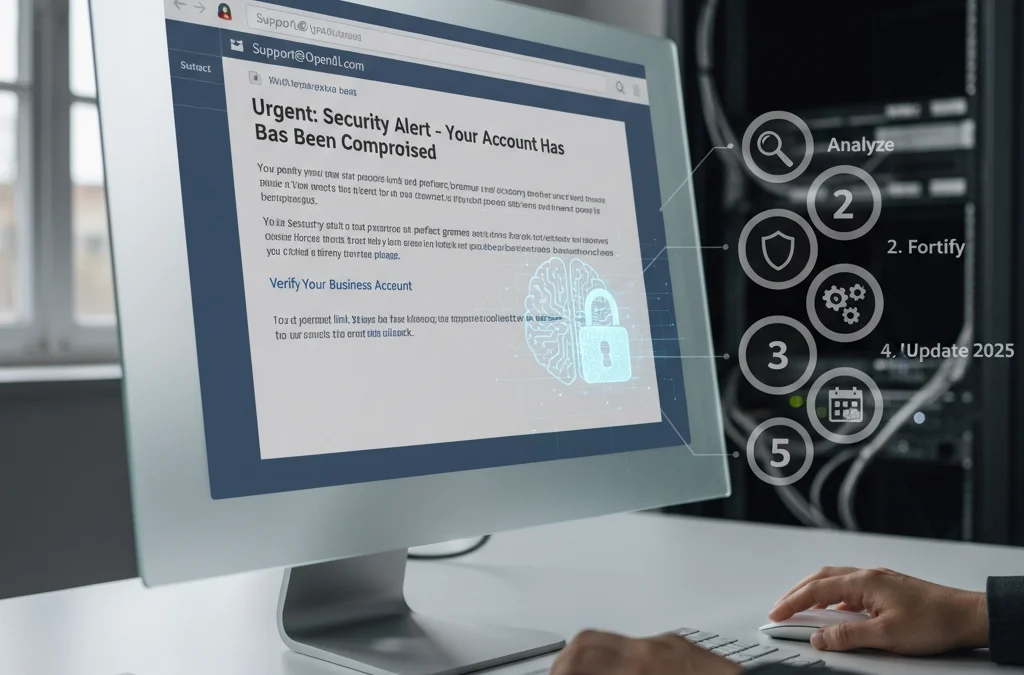
by Charles Oropallo | Mar 20, 2025 | Do-It-Yourself
Your business inbox just became a battleground. AI-generated phishing has surged past ransomware as the number one email threat in 2025. We're seeing a staggering 1,265% increase in phishing attacks powered by artificial intelligence since late 2024.
Gone are the days of obviously fake "Nigerian prince" emails riddled with spelling errors. Today's attackers harvest your LinkedIn profile, study your GitHub commits, and analyze your communication patterns. They're crafting emails so personalized and grammatically perfect that even tech-savvy professionals are falling for them.
Think about what's connected to your email accounts: banking, vendor relationships, customer data, employee records. One successful phishing attack can devastate your business. But don't panic. Here's exactly how to armor your inbox against these evolving threats.
The New Reality of AI Phishing
Modern phishing attacks aren't random spray-and-pray campaigns. Attackers use generative AI to create messages tailored specifically to you, your role, and your current projects. They might reference that new client you mentioned on social media or mimic your boss's exact writing style.
These attacks cost as little as $50 to deploy but can result in devastating financial losses and data breaches. The traditional email filters you've relied on? They're struggling to keep up with content that looks and sounds completely legitimate.
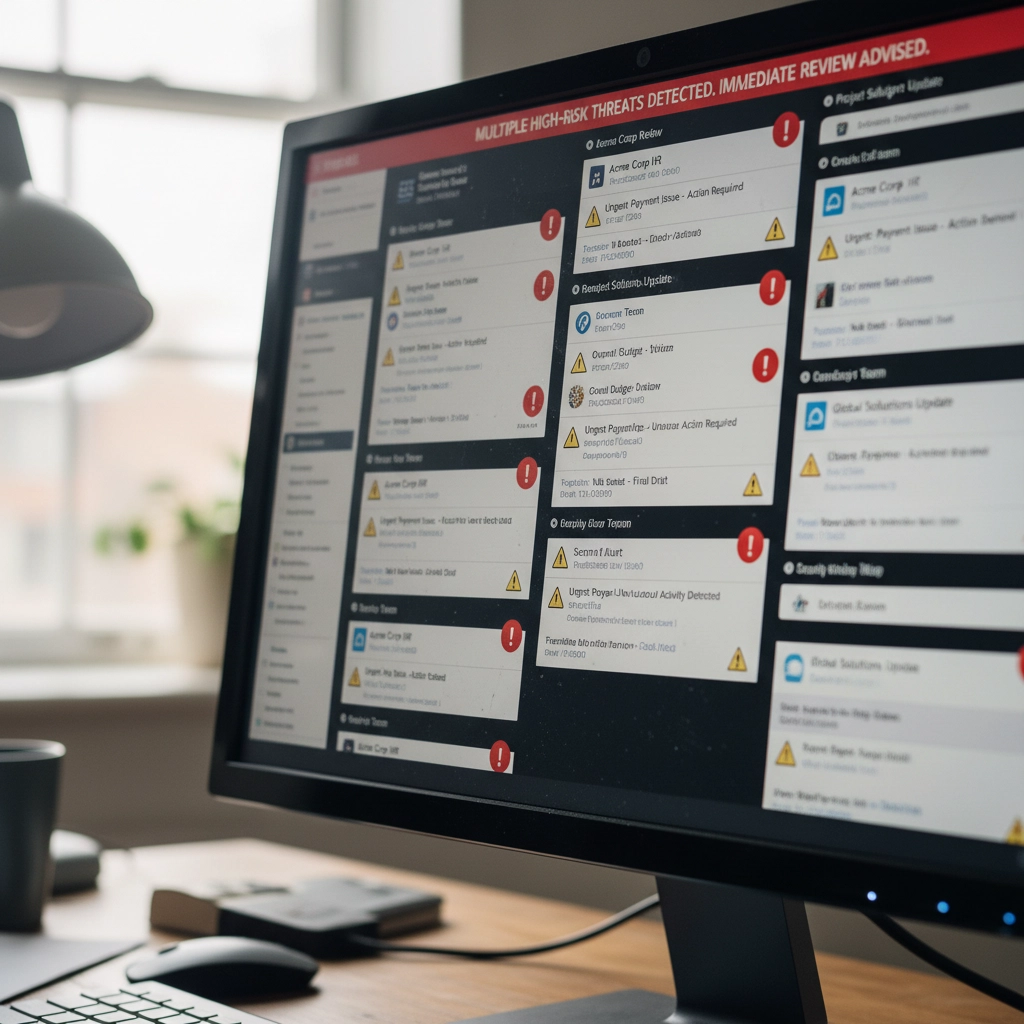
Step 1: Deploy AI-Powered Email Filtering Systems
Your current email security isn't enough. Period. You need modern systems that use machine learning to spot AI-generated content patterns that human reviewers would miss.
These advanced filters analyze subtle characteristics that distinguish artificial text from human writing. They catch syntax anomalies, stylistic inconsistencies, and language patterns that traditional signature-based detection completely overlooks.
Legacy email filters operate like security guards checking IDs at the door. AI-powered systems work more like behavioral analysts, studying how people actually communicate and flagging anything that doesn't match established patterns.
Don't wait for your current provider to "upgrade" their system. The gap between old and new technology is too significant. Investigate dedicated AI email security solutions designed specifically for these threats.
Step 2: Implement Behavioral Analysis and Anomaly Detection
Here's what makes AI phishing so dangerous: attackers can perfectly copy writing style but struggle to replicate authentic behavioral patterns. That's your advantage.
Deploy monitoring that continuously learns how your colleagues, vendors, and partners actually communicate. When someone claiming to be your accounting manager suddenly uses different sentence structures or timing patterns, the system flags it immediately.
Consider this scenario: your "CFO" emails requesting an urgent wire transfer. Traditional filters see legitimate credentials and approved content. Behavioral analysis notices this person never sends financial requests via email and always calls first.
These systems excel at catching spear-phishing attacks targeting specific individuals. Even perfectly crafted AI emails fail when they don't match the unique communication fingerprints of real relationships.

Step 3: Integrate Context-Based Defense Systems
Content analysis alone isn't sufficient anymore. You need security that understands context: the relationship between sender and recipient, timing expectations, and communication norms.
Context-based defenses combine AI and machine learning to verify whether messages align with established patterns. They question unusual requests from familiar vendors, unexpected urgent directives from executives, and communication that breaks established protocols.
For example, if your regular vendor suddenly emails requesting updated payment information, context-based systems flag this as suspicious. They know this vendor typically handles payment changes through phone calls and account managers.
This approach adds verification layers that generic content analysis cannot provide. It's particularly effective against sophisticated attacks that use accurate information but inappropriate communication channels.
Think of it as having a security assistant who knows everyone's habits and immediately notices when something feels "off" about a message.
Step 4: Evaluate and Upgrade Your Email Security Stack
When did you last audit your email security infrastructure? If it's been more than six months, you're probably vulnerable to modern AI-driven attacks.
Start by testing whether your current tools can detect polymorphic malware, changing attachment hashes, and redirecting URLs: common obfuscation techniques in AI-powered campaigns. Many organizations discover significant gaps during these evaluations.
Don't rely on point solutions. Integrated security platforms that combine multiple defense mechanisms create layered protection. Think of it like home security: you want door locks, window sensors, motion detectors, and cameras all working together.
Your existing email security might handle traditional threats but struggle with AI-generated content. Consider platforms where AI-enhanced email protection coordinates with endpoint security and network monitoring.
Budget between $5 and $40 per user monthly for comprehensive AI-powered solutions. This investment is substantially lower than the potential cost of successful attacks: data breaches, regulatory fines, and reputation damage.
Step 5: Create an Integrated Security Ecosystem
Email security cannot operate in isolation. Your AI-powered defenses must coordinate with endpoint protection, network monitoring, and incident response protocols.
This holistic approach prevents attackers from circumventing email security only to succeed through alternative vectors. If phishing emails slip through but attempt to download malware, endpoint protection catches them. If they redirect to malicious websites, network monitoring blocks access.
Establish regular security awareness training for employees. No automated defense achieves 100% accuracy: human judgment remains your critical final layer of protection. Train staff to recognize AI phishing indicators and verify suspicious requests through separate communication channels.
Create clear escalation procedures. When employees spot potential AI phishing, they need immediate reporting channels and rapid response protocols. Quick action can prevent attacks from spreading throughout your organization.

Supporting Your Defense Strategy
Remember that attackers continuously evolve their tactics through artificial intelligence. Your defenses must evolve too. Schedule quarterly security assessments and stay informed about emerging AI phishing techniques.
Don't risk potential losses from increasingly sophisticated attacks. The combination of AI-powered filtering, behavioral analysis, context-based defense, comprehensive security evaluation, and integrated protection creates a formidable barrier against even the most advanced phishing campaigns.
Your inbox doesn't have to be a liability. With proper AI-enhanced security measures, it becomes a protected gateway that supports your business operations without exposing you to unnecessary risks.
Hopefully these steps help you stay ahead of attackers who are getting smarter every day. The investment in proper email security pays dividends in protected data, preserved reputation, and peace of mind.
Stay vigilant, stay protected, and remember: when in doubt about any email, verify through alternative communication channels before taking action.










by Charles Oropallo | Feb 27, 2025 | Do-It-Yourself

Small business owners face a minefield of sophisticated scams targeting their online presence. These fraudulent schemes don't just waste money: they can compromise your security and damage customer trust.
The scammers know you're busy running your business. They exploit that by making urgent-sounding offers or threats that demand immediate action. Don't fall for it.
Here are the 10 most common web hosting and SEO scams targeting small businesses right now, plus how to spot and avoid them.
1. The "Guaranteed Page 1 Rankings" Trap
This is the granddaddy of SEO scams. You'll get emails promising guaranteed first-page Google rankings, often within 30 days or less.
Here's the truth: No legitimate SEO professional can guarantee specific rankings. Google's algorithm changes constantly, and rankings depend on hundreds of factors including your competition.
Even Google itself can't predict which pages will rank where or when. Anyone making guarantees is either lying or using black-hat techniques that will eventually hurt your website.
Red flags to watch for:
- "Guaranteed #1 ranking"
- Specific timeline promises
- Vague descriptions of their methods
- Pressure to sign up immediately
2. Fake Google Lighthouse Speed Reports
You receive an official-looking email claiming they've tested your website speed using Google Lighthouse. The attached report shows terrible loading times that are supposedly hurting your rankings.
The catch? They never actually tested your website. The speed scores are completely fabricated to scare you into buying their services.
You can verify your real website speed using Google's PageSpeed Insights tool for free. Don't trust unsolicited speed reports from unknown senders.
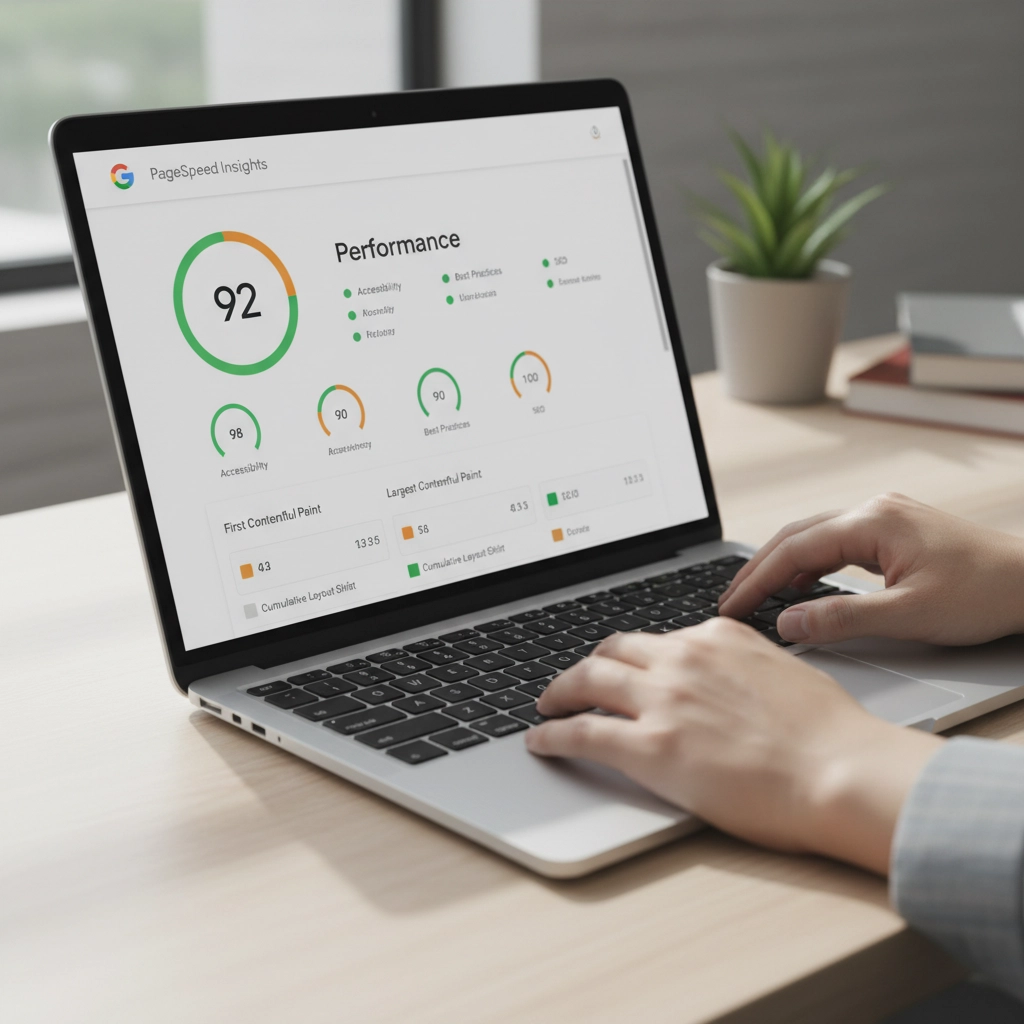
3. Fraudulent Hosting Renewal Invoices
This scam arrives as convincing emails or even physical mail claiming your web hosting is about to expire. The fake invoice includes urgent language like "act immediately" or "don't lose your website."
The payment links lead to scammer-controlled sites where they steal your payment information.
Before paying any hosting renewal:
- Check the sender's email against previous legitimate communications
- Log into your hosting account directly (don't click email links)
- Verify the services and amounts match your actual account
- Contact your hosting provider using their official support channels
4. Domain Registry Renewal Scams
These official-looking notices claim you need to renew your domain registration. Sometimes they impersonate legitimate registrars or even the Better Business Bureau.
The scammers bill you for renewals you've already paid for or services you don't need. As we've covered in our previous article about internet scams and domain renewals, these can be particularly convincing.
Always verify domain renewal notices directly with your actual registrar. Check your records to confirm whether renewal is actually due.
5. Negative SEO Threats and Extortion
Some scammers demand ongoing payments for SEO services. They threaten that if you stop paying, they'll use "negative SEO" tactics to destroy your rankings.
This is extortion, plain and simple. Legitimate SEO consultants never make unsolicited payment demands or threaten consequences for refusing their services.
If someone threatens to harm your website's rankings, report them and block all communications. Don't give in to extortion attempts.
6. Directory Listing and Advertising Scams
You get calls or emails requesting payment to list your business in directories that sound legitimate: like Yellow Pages or Better Business Bureau directories.
The problem? You never authorized these listings, and the "directories" are often fake or worthless.
Before paying any directory fees:
- Check your records to confirm you placed an ad
- Contact the directory directly using verified contact information
- Be especially suspicious of cold calls demanding immediate payment
7. Tech Support Pop-up and Phone Scams
Tech support scams appear as computer pop-ups, emails, or phone calls claiming your website has malware or security issues requiring immediate attention.
These scams can be devastating. Scammers often request remote access to your computers or hosting accounts, leading to hacked accounts, stolen customer data, and compromised systems.
Protect yourself by:
- Using pop-up and ad blockers
- Installing legitimate security software on all devices
- Never giving remote access to unsolicited tech support
- Working with trusted IT professionals instead
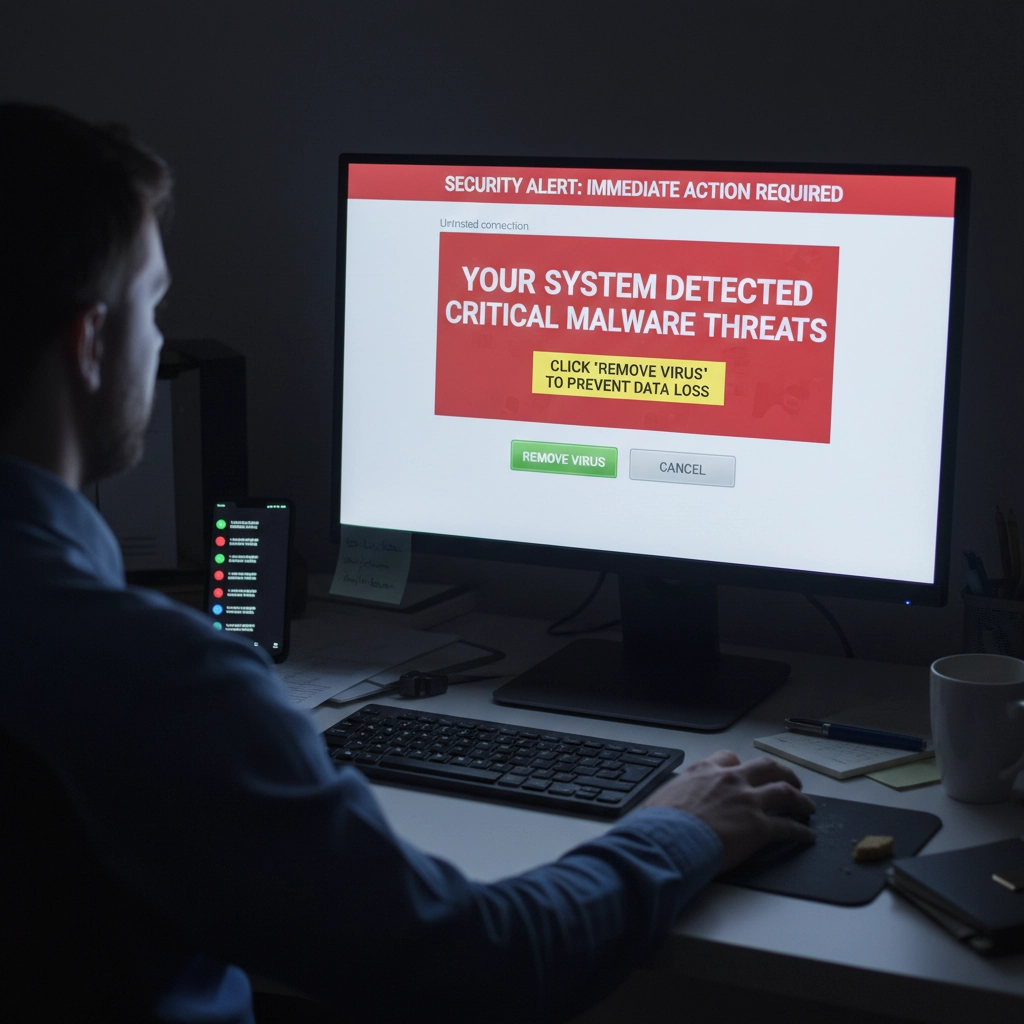
8. Unrealistic Traffic and Visitor Promises
Scammers promise you'll receive 1,000+ visitors per day to your website or guaranteed traffic through paid advertising. These promises sound appealing but rarely deliver real results.
Legitimate web traffic takes time to build through quality content, good SEO practices, and targeted marketing. Be skeptical of anyone promising massive traffic increases overnight.
Real traffic growth strategies focus on:
- Creating valuable content for your audience
- Optimizing for relevant keywords
- Building quality backlinks over time
- Running targeted advertising campaigns
9. Fake Email Security Alerts
You receive urgent emails claiming your business email has security issues or will be suspended unless you take immediate action. These often impersonate your hosting provider or email service.
As we discuss in our email security guide, legitimate providers rarely send urgent security warnings via email. They typically notify you through your account dashboard or official support channels.
Always log into your accounts directly to verify any security concerns. Don't click links in suspicious emails.
10. Domain Appraisal and Purchase Scams
Scammers send unsolicited offers to appraise your domain name, suggesting it has significant value and you should sell it. They may claim to represent interested buyers.
These scams aim to extract personal information or payment for fake appraisal services. Sometimes they're fishing expeditions to identify valuable domains they can try to steal or squat.
Ignore unsolicited domain appraisal offers. If you're genuinely interested in your domain's value, use legitimate appraisal services or consult with a professional.
How to Protect Your Business
Verify Everything
Never trust urgent communications about your web hosting, domains, or SEO. Always verify through official channels using contact information from your service provider's website: not the suspicious communication.
Implement Email Authentication
Protect your email domain with SPF (Sender Policy Framework), DKIM (DomainKeys Identified Mail), and DMARC (Domain-based Message Authentication, Reporting, and Conformance). These technologies prevent scammers from impersonating your business email.
Educate Your Team
Make sure everyone on your team knows about these common scams. Establish protocols for verifying unexpected payment requests or service offers.
Use Reputable Providers
Work with established, reputable hosting providers and SEO professionals. Check references and reviews before committing to any services.
Trust Your Instincts
If something feels too good to be true or creates artificial urgency, it probably is a scam. Take time to research and verify before making decisions about your online presence.
Remember, protecting your business from these scams isn't just about avoiding financial loss. It's about maintaining the security and trust that your customers depend on. When in doubt, reach out to trusted professionals who can help you navigate these waters safely.
Stay vigilant, verify everything, and don't let scammers pressure you into hasty decisions about your business's digital presence.










 Cybercriminals are getting smarter every day. They’re not just sending those obvious “Nigerian Prince” emails anymore. Today’s scammers use sophisticated tactics that can fool even tech-savvy people.
Cybercriminals are getting smarter every day. They’re not just sending those obvious “Nigerian Prince” emails anymore. Today’s scammers use sophisticated tactics that can fool even tech-savvy people. You’re paying for a website, but your local customers can’t find you online. Sound familiar? Here’s the truth: most web developers focus on making sites look pretty. They skip the local search engine optimization (SEO) tactics that actually get you found.
You’re paying for a website, but your local customers can’t find you online. Sound familiar? Here’s the truth: most web developers focus on making sites look pretty. They skip the local search engine optimization (SEO) tactics that actually get you found.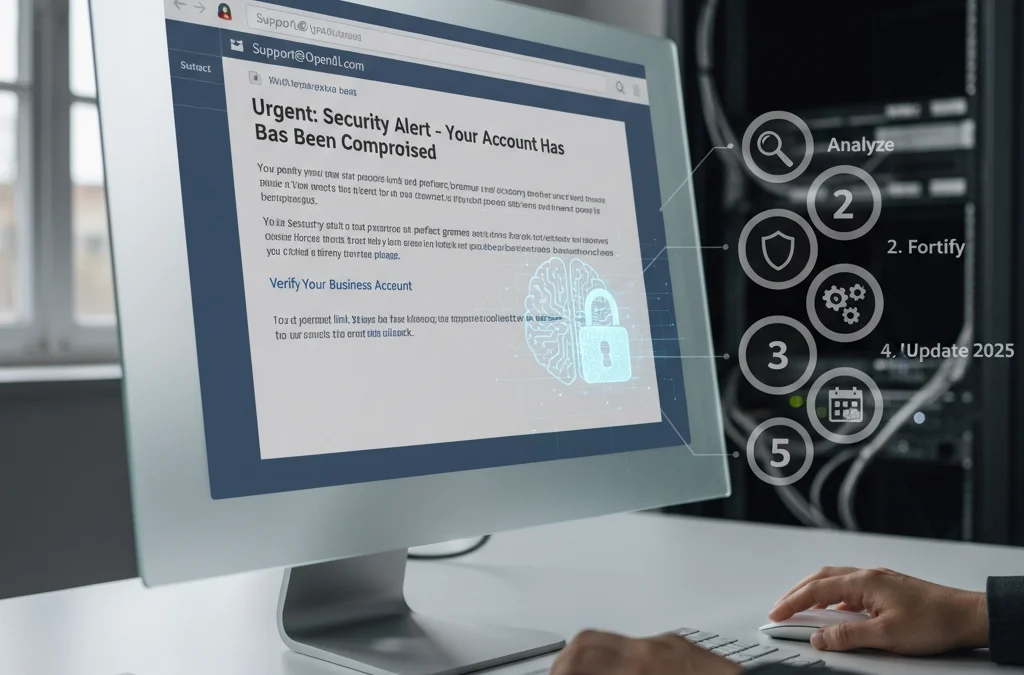
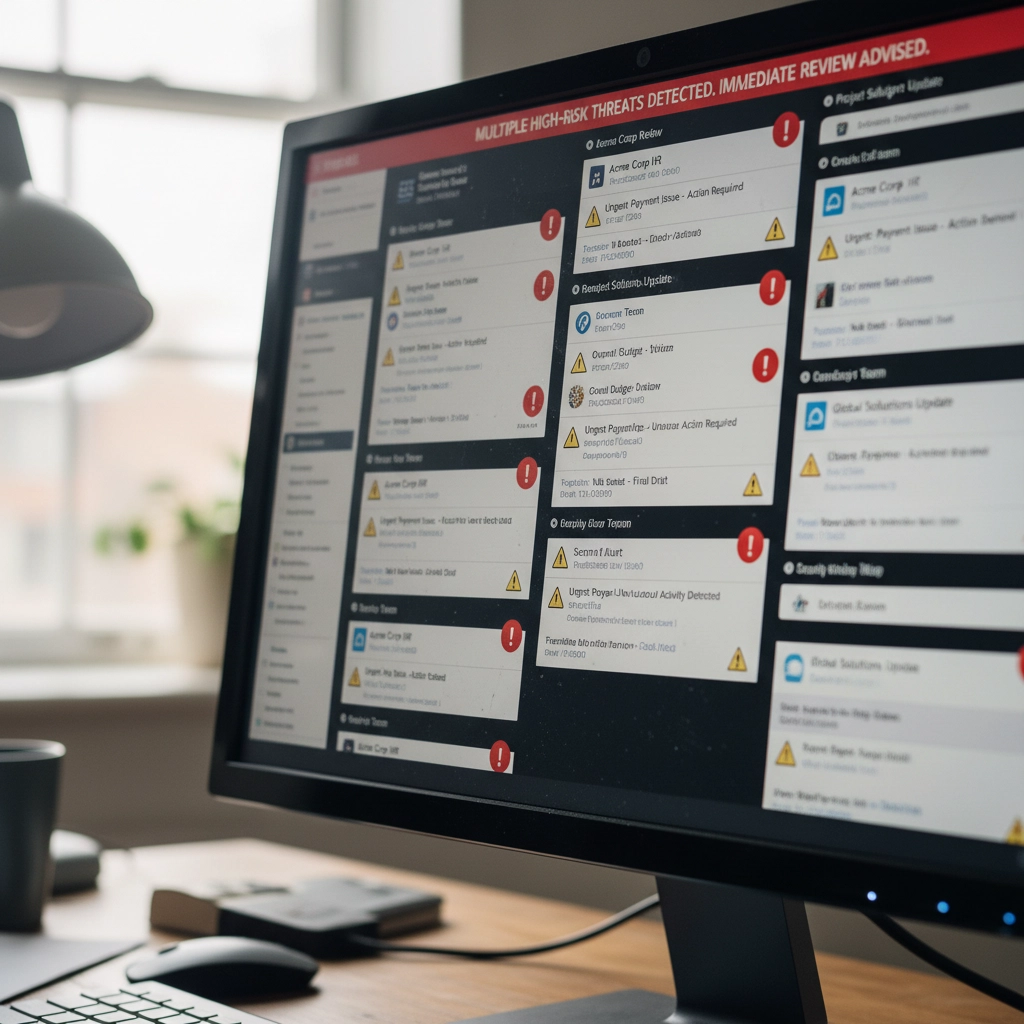



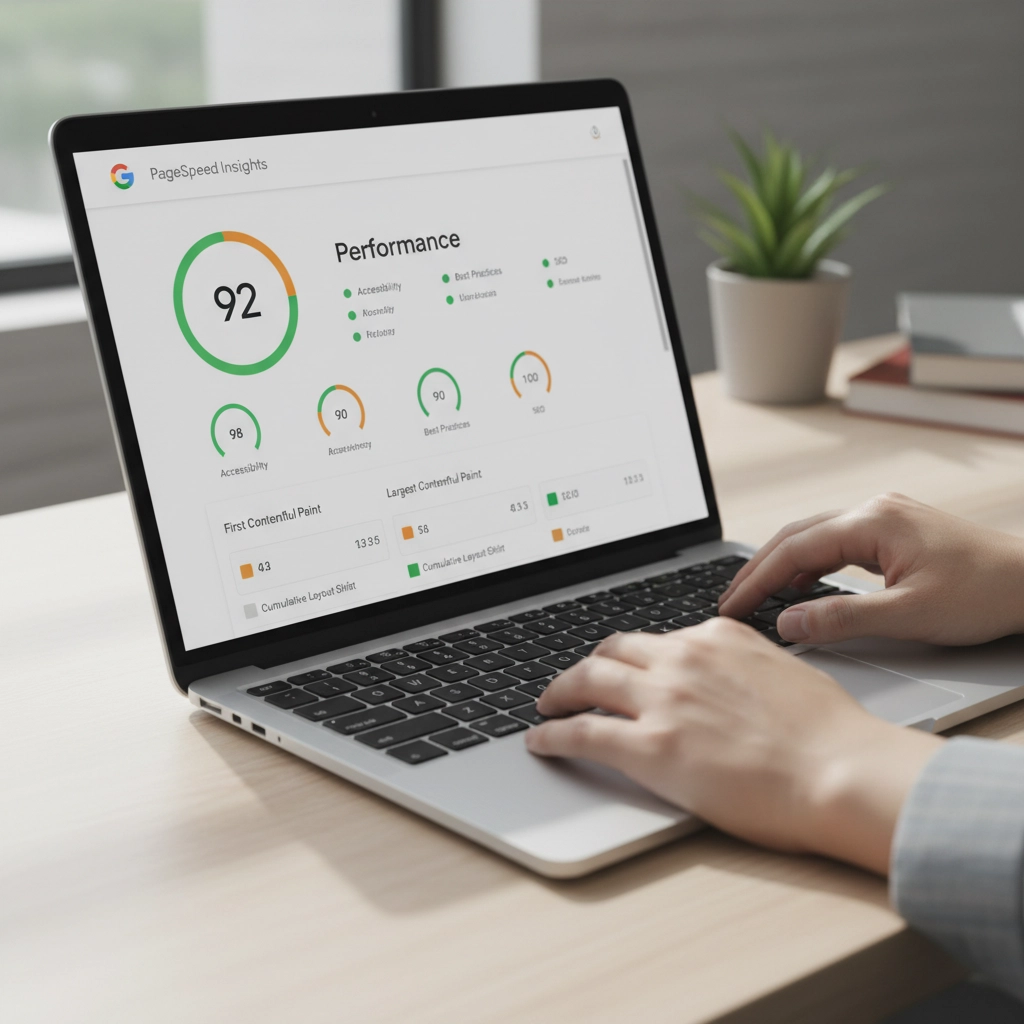
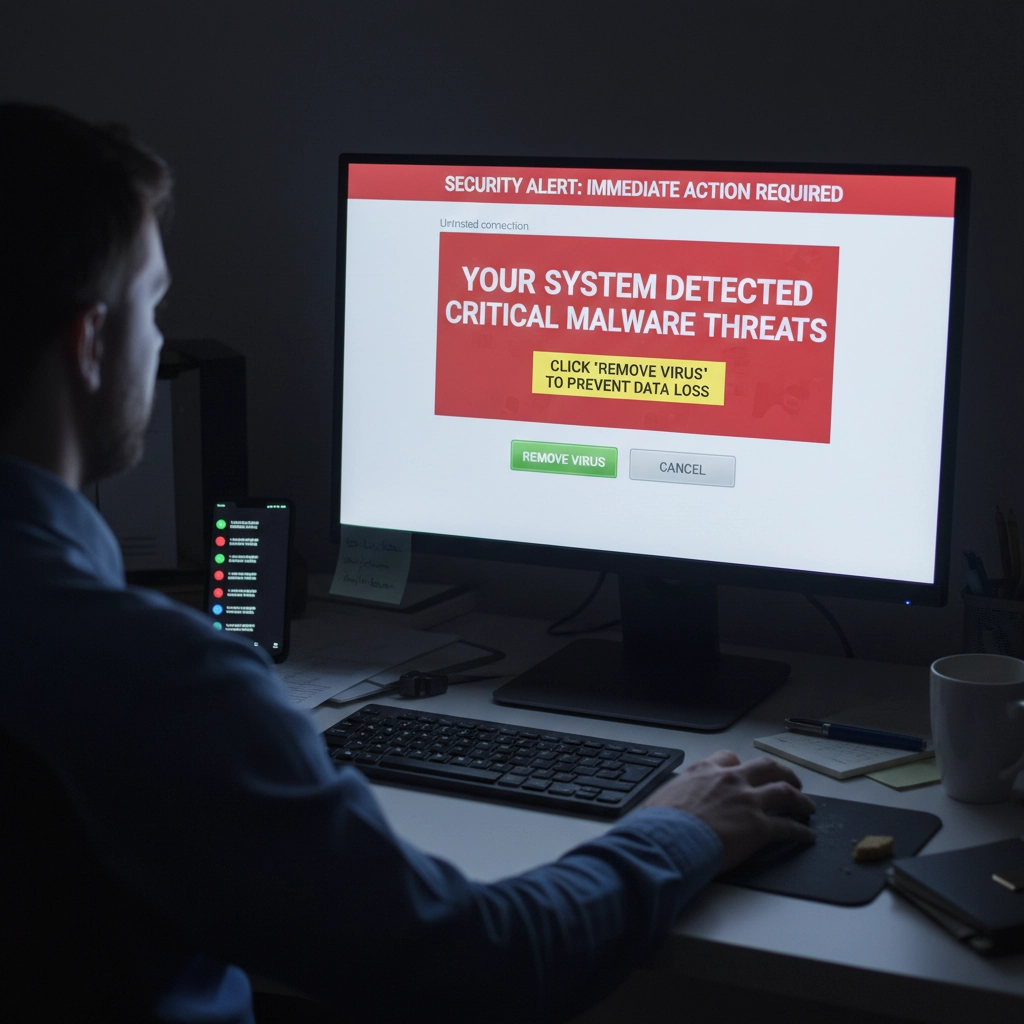



 European Union General Data Protection Regulation Compliant
European Union General Data Protection Regulation Compliant