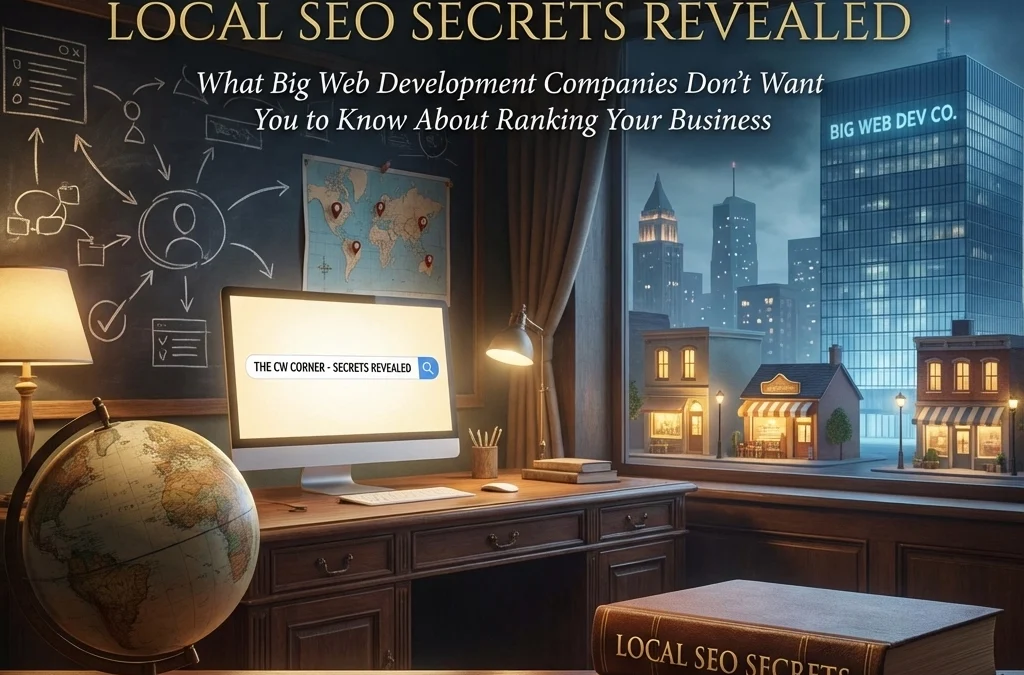
by Charles Oropallo | Dec 7, 2025 | Do-It-Yourself, SEO, Technical Help
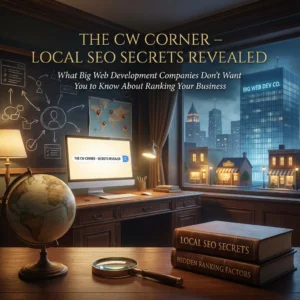
Here’s something the big web development agencies don’t advertise: most local Search Engine Optimization (SEO) wins don’t require expensive monthly retainers or fancy tools. The strategies that actually move your business up in local search results are surprisingly straightforward. You just need to know what actually works.
Big agencies love selling complex technical audits and monthly reporting dashboards. Meanwhile, your competitors are quietly implementing simple tactics that cost almost nothing. Let’s change that today.
The Foundation Most Businesses Skip
Your local SEO success starts with understanding what people in your area actually search for. Most business owners guess at keywords instead of researching real search behavior.
Think about how your customers describe their problems. A plumber in Denver shouldn’t just target “plumbing services.” People search for “emergency plumber Denver” or “Denver toilet repair” when they need help immediately.
Focus on high-intent keywords that include your location. Even searches with only 50-100 monthly volume can drive qualified leads in local markets. The key is matching real search intent, not industry jargon.
Value-driven terms like “affordable,” “24/7,” or “emergency” signal buyer intent. These modifiers help you capture customers ready to make decisions.
Location Pages That Actually Work
Here’s a secret big agencies charge thousands for: creating multiple location-based landing pages. But most businesses do this completely wrong.
Don’t just copy-paste the same content with different city names. Search engines recognize templated content and won’t rank it well. Instead, write unique content for each location you serve.
Each location page needs genuine local information. Include specific neighborhoods, local landmarks, and area-specific services. If you’re a dentist serving multiple suburbs, each page should reflect that community’s unique needs.
Place your location keyword early in your main headline. Make it visible above the fold so visitors immediately know you serve their area. This signals relevance to both users and search engines.
Content Marketing That Builds Local Authority
Quality content beats keyword stuffing every single time. But most businesses approach content marketing completely backwards.
Instead of generic industry articles, create content that answers specific local questions. A coffee shop owner should write “Best Local Coffee Beans in [Your City]” or “Why Our Downtown Location Sources Different Beans.”
Local event coverage works exceptionally well. Write about community happenings, sponsor local events, then create content around your involvement. This establishes you as a community authority while targeting local keywords naturally.
Customer success stories with local context perform incredibly well. Share how you helped a specific neighborhood business or local family. These stories build trust while reinforcing your local expertise.
Consistent blogging signals freshness to search engines. Even one quality post per month can significantly improve your local rankings over time.
The Citation Game Nobody Explains Properly
Name, Address, Phone (NAP) citations sound boring, but they’re absolutely critical for local SEO success. Inconsistent business information across directories kills your local rankings.
Your business name, address, and phone number must be identical across every online listing. Even small differences like “Street” versus “St.” or including suite numbers inconsistently can hurt your rankings.
Start with major directories like Google Business Profile, Yelp, Facebook, and industry-specific listings. But don’t stop there. Local chamber of commerce directories and neighborhood websites often provide powerful citation opportunities.
Quality matters more than quantity. Five accurate citations from authoritative local sources beat fifty inconsistent listings from random directories.
Google Business Profile Optimization That Actually Matters
Your Google Business Profile is probably your most important local SEO asset. Yet most businesses treat it like an afterthought.
Complete every section of your profile. Add business hours, phone numbers, website links, and detailed descriptions. Upload high-quality photos of your location, team, and work.
Choose your primary business category carefully. This tells Google what searches you should appear for. Add relevant secondary categories, but don’t go overboard. Focus on accuracy over comprehensiveness.
Actively manage your reviews by responding to every single one. Thank positive reviewers and address negative feedback professionally. This shows Google your business is actively managed.
Regular posting keeps your profile fresh. Share updates about new services, special offers, or company news. These posts appear in your knowledge panel and signal active business management.
Competitor Intelligence Made Simple
Your local competitors are your best teachers. But most businesses ignore valuable competitive intelligence opportunities.
Start by searching your target keywords and analyzing who ranks well. Visit their websites and note their content structure, service descriptions, and local keyword usage.
Check their Google Business Profiles for ideas about categories, posting frequency, and review management strategies. Notice which photos perform well and how they describe their services.
Use their success as inspiration, not imitation. If a competitor ranks well for “emergency plumber downtown,” create better content around “24/7 emergency plumbing downtown” or “fastest emergency plumber response downtown.”
Look for gaps in their coverage. Maybe they serve the west side but not the east. Target neighborhoods they’re ignoring with specific location pages and local content.
Hyperlocal Targeting That Big Agencies Miss
Moving beyond city-wide targeting to neighborhood-specific optimization is where small businesses can really shine. Big companies often ignore hyperlocal opportunities.
Create content around specific neighborhoods, shopping centers, or local landmarks. A restaurant near the university should target “lunch near campus” or “date night restaurant university district.”
Participate in neighborhood events and write about your involvement. Sponsor local sports teams or community groups, then create content around these partnerships using relevant local keywords.
Social media engagement with local hashtags and community groups builds local authority. Join neighborhood Facebook groups and provide helpful advice without being salesy.
Local partnerships create natural citation opportunities. Partner with other neighborhood businesses for cross-promotion and link building opportunities.
The Technical Stuff That’s Actually Simple
Don’t let agencies convince you that local SEO requires complex technical implementations. Most important technical factors are straightforward.
Schema markup for local businesses tells search engines important information about your company. Most website builders now include this automatically, or you can add it using simple plugins.
Mobile optimization is non-negotiable since most local searches happen on phones. Ensure your website loads quickly and displays properly on mobile devices.
Page loading speed affects both user experience and search rankings. Compress images, choose reliable hosting, and avoid unnecessary plugins that slow your site down.
Review Management Without the Drama
Reviews directly impact local search rankings, but managing them doesn’t require expensive software or monthly services.
Ask satisfied customers for reviews through simple follow-up emails or text messages. Don’t overthink this process. A simple “Would you mind leaving us a quick review?” often works perfectly.
Respond to every review, positive and negative. Thank customers for positive feedback and address concerns professionally for negative reviews.
Don’t buy fake reviews or use questionable review generation services. Google’s algorithms detect artificial review patterns and can penalize your business severely.
Focus on providing excellent service first. Genuine positive reviews from happy customers will always outperform manufactured feedback.
Making It All Work Together
Local SEO success comes from consistent implementation across all these areas. You don’t need to do everything perfectly immediately, but you do need to start somewhere.
Begin with your Google Business Profile and NAP citations. These provide the foundation for everything else. Then move to location pages and regular content creation.
Track your progress using Google Analytics and Google Search Console. Monitor which keywords drive traffic and leads, then double down on what’s working.
The businesses that win at local SEO aren’t necessarily the ones with the biggest budgets. They’re the ones that consistently implement these fundamentals while their competitors chase expensive shortcuts.
Your local market probably has plenty of room for businesses that simply execute these basics well. Start today, stay consistent, and watch your local search visibility improve month after month.










by Charles Oropallo | Oct 23, 2025 | Email, Security, Technical Help
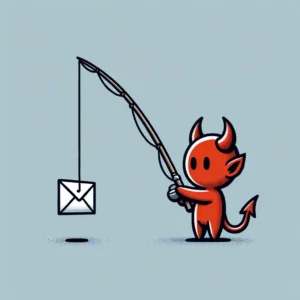 Phishing attacks have become more sophisticated than ever in 2025. Cybercriminals now use AI to craft convincing emails that mimic your trusted contacts perfectly. They’re targeting small businesses more aggressively because they know you might not have enterprise-level security budgets.
Phishing attacks have become more sophisticated than ever in 2025. Cybercriminals now use AI to craft convincing emails that mimic your trusted contacts perfectly. They’re targeting small businesses more aggressively because they know you might not have enterprise-level security budgets.
But here’s the good news: protecting your inbox doesn’t require expensive solutions or a computer science degree. You just need to know what to look for and implement a few key safeguards. Think about what’s connected to your email accounts – your banking, your customer data, your business operations. That’s why phishing avoidance should be your top priority this year.
Let’s dive into practical steps you can take today to bulletproof your inbox against these increasingly clever attacks.
Set Up Email Authentication to Block Impersonators
Email authentication is your first line of defense against domain spoofing. When someone tries to send emails pretending to be from your business, these protocols will catch them.
SPF (Sender Policy Framework) tells email servers which IP addresses are allowed to send emails from your domain. Think of it as a guest list for your domain – only approved senders get through.
DKIM (DomainKeys Identified Mail) adds a digital signature to your outgoing emails. It’s like a tamper-proof seal that proves the message really came from you and wasn’t altered in transit.
DMARC (Domain-based Message Authentication, Reporting, and Conformance) combines SPF and DKIM, then tells other email servers what to do with emails that fail these checks. You can set it to quarantine suspicious emails or reject them entirely.
Setting up these protocols requires adding DNS records to your domain. If that sounds intimidating, most hosting providers or IT consultants can handle this quickly. The investment pays off immediately – you’ll see fewer spoofed emails reaching your contacts and customers.
Recognize the New Generation of Phishing Emails
Today’s phishing emails are getting scary good at mimicking legitimate communications. AI helps scammers create perfect grammar, use your company’s writing style, and even reference recent events or conversations.
Watch for these red flags that still give away phishing attempts:
Suspicious sender addresses often use lookalike domains. Instead of “fedex.com,” you might see “fedx-support.com” or “fedex-delivery.net.” Always check the actual sender address, not just the display name.
Urgent language designed to bypass your critical thinking. Phrases like “immediate action required,” “account will be closed,” or “verify within 24 hours” should trigger your skepticism.
Generic greetings like “Dear Customer” instead of your actual name. Legitimate businesses usually personalize their communications, especially for account-related messages.
Mismatched links where the displayed text says one thing but the actual URL leads somewhere else. Hover over links before clicking to see where they really go.
Unexpected attachments requiring immediate download or execution. Be especially wary of .zip files, .exe files, or documents with embedded macros from unknown senders.
Implement Smart Behavioral Practices
Your daily email habits matter more than any security software. Small changes in how you handle emails can prevent most successful phishing attacks.
Never click links in emails unless you absolutely trust the sender. When in doubt, open a new browser window and navigate to the company’s website directly. This simple practice stops most credential theft attempts cold.
Verify suspicious requests through alternative channels. If your “boss” emails asking for urgent wire transfers or sensitive information, pick up the phone and confirm. Scammers count on you following email instructions without verification.
Keep your software updated. Email clients, browsers, and operating systems regularly patch security vulnerabilities that phishers exploit. Enable automatic updates whenever possible.
Use different passwords for different accounts. When one account gets compromised, you don’t want attackers accessing everything else. Password managers make this easier by generating and storing unique passwords for each service.
Deploy Multi-Factor Authentication Strategically
Multi-factor authentication (MFA) blocks most phishing attacks even when criminals steal your password. But not all MFA is created equal in 2025.
Avoid SMS-based authentication when possible. Scammers can intercept text messages or use social engineering to redirect your phone number. It’s better than nothing, but other options provide stronger protection.
App-based authentication using Google Authenticator or Microsoft Authenticator offers better security. These generate time-based codes that work even without internet connectivity.
Hardware security keys like YubiKey provide the strongest protection against phishing. They use cryptographic proof that can’t be phished, even by sophisticated attacks. For businesses handling sensitive data, this investment pays for itself quickly.
Choose the Right Email Security Tools
Modern email security goes beyond basic spam filtering. AI-powered solutions can detect subtle patterns that humans might miss.
Advanced threat protection services analyze email content, sender behavior, and link destinations in real-time. They catch zero-day phishing attempts that haven’t been reported yet.
Email sandboxing opens suspicious attachments in isolated environments to check for malware before they reach your inbox. This protects against document-based attacks that bypass traditional antivirus.
User reporting tools make it easy for your team to flag suspicious emails. Many security platforms learn from these reports, improving protection for everyone.
Link rewriting services intercept clicks on suspicious URLs and scan them before allowing access. This provides a safety net when users click without thinking.
Train Your Team Without Boring Them
Security awareness training works best when it’s relevant and engaging. Skip the generic presentations and focus on real scenarios your business might face.
Run phishing simulations that mimic actual threats targeting your industry. Banking clients might see fake loan notifications, while retail businesses could see shipping updates. Make the training relevant to daily operations.
Create a no-blame reporting culture. Team members should feel comfortable reporting suspicious emails without fear of embarrassment. Praise people for being cautious – it’s exactly the behavior you want.
Share recent examples of phishing attempts targeting similar businesses. Real-world cases are more memorable than theoretical scenarios.
Keep sessions short and focused. Fifteen-minute monthly updates work better than annual marathon training sessions. People retain information better in small, digestible pieces.
Protect Your Business Email Specifically
Business email faces unique threats that personal email doesn’t encounter. Attackers research your company structure, recent news, and business relationships to craft targeted attacks.
Business Email Compromise (BEC) attacks target financial processes. Scammers impersonate executives or vendors to trick employees into wire transfers or credential sharing. Always verify payment requests through secondary channels.
Supply chain phishing uses compromised vendor accounts to attack customers. Even trusted partners can become unwitting attack vectors. Maintain healthy skepticism even with familiar senders.
CEO fraud targets employees with fake urgent requests from leadership. Attackers study your organizational chart and communication patterns to make requests seem legitimate.
Keep Your Defenses Current
Phishing tactics evolve constantly, so your protection strategies must evolve too. What worked last year might not catch this year’s threats.
Monitor your email authentication reports. DMARC generates reports showing who’s trying to send emails from your domain. Review these monthly to catch impersonation attempts early.
Update your security awareness training quarterly with new threat examples. Cybercriminals adapt their tactics based on what works, so your team needs to stay current.
Test your backup and recovery procedures. Even with perfect prevention, some attacks might succeed. Regular testing ensures you can recover quickly without paying ransoms or losing critical data.
Review and update your incident response plan. Everyone should know who to contact and what steps to take when phishing attacks succeed. Quick response can minimize damage significantly.
Take Action Today
Phishing avoidance isn’t something you can set up once and forget. It requires ongoing attention and regular updates. But the effort protects your business reputation, customer data, and financial security.
Start with email authentication – SPF, DKIM, and DMARC records provide immediate protection against domain spoofing. Then implement multi-factor authentication on critical accounts. These two steps alone will block most common phishing attacks.
Train your team to recognize and report suspicious emails. Create processes for verifying unexpected requests through alternative communication channels. The combination of technology and smart human behavior creates a robust defense against even sophisticated attacks.
Remember, cybercriminals are running businesses too. They target victims who look like easy marks and move on when defenses are strong. Make your business a hard target, and attackers will focus their efforts elsewhere.
For additional technical help with email security implementation, check out our email security resources for step-by-step guidance on protecting your business communications.










by Charles Oropallo | Sep 18, 2025 | Email, Security
 Think your business emails are secure? Think again. Every day, cybercriminals send millions of fake emails pretending to be from legitimate businesses. Without proper email authentication, your company name could be next.
Think your business emails are secure? Think again. Every day, cybercriminals send millions of fake emails pretending to be from legitimate businesses. Without proper email authentication, your company name could be next.
Here’s the scary truth: anyone can send an email that appears to come from your domain. Your customers won’t know the difference until it’s too late. That’s where SPF, DKIM, and DMARC come in.
These three protocols work like a security team for your email. Each one handles a different job, and you need all three to properly protect your business reputation.
What Is SPF (Sender Policy Framework)?
SPF acts like a bouncer at an exclusive club. It tells the world exactly which mail servers are allowed to send emails on behalf of your domain.
When you set up SPF, you’re essentially creating a list that says “These servers, and only these servers, can send emails from mydomain.com.” Any email claiming to be from your domain but sent from an unauthorized server gets flagged as suspicious.
Here’s how it works in practice. Let’s say someone tries to send a fake email from your domain using their personal Gmail account. The receiving email server checks your SPF record and sees that Gmail isn’t on your approved list. Red flag raised.
But SPF has one major weakness: email forwarding breaks it completely. When someone forwards your legitimate email to another address, the forwarding server becomes the new sender. Since that server isn’t on your SPF list, the email fails authentication even though it’s genuine.
That’s why SPF alone isn’t enough. You need backup.
Understanding DKIM (DomainKeys Identified Mail)
DKIM works like a tamper-proof seal on a package. Every email gets a unique digital signature that proves two things: the message came from an authorized server, and nobody changed the content during delivery.
Think of DKIM as invisible ink that only special equipment can read. Your mail server adds this signature using a private key that only you control. The receiving server uses a public key (stored in your DNS records) to verify the signature.
If someone intercepts your email and changes even one character, the signature breaks. The receiving server immediately knows something fishy happened.
Unlike SPF, DKIM survives email forwarding because the signature travels with the message. But DKIM has its own blind spot: it doesn’t check if the “From” address matches the domain that signed the email.
A scammer could send an email that appears to come from your domain in the “From” field while actually signing it with their own domain’s DKIM key. The signature would be valid, but the email would still be fake.
DMARC: The Missing Link
DMARC (Domain-based Message Authentication, Reporting & Conformance) is the quarterback that makes SPF and DKIM actually work together effectively.
DMARC connects the dots by checking something called “alignment.” It verifies that the domain in the “From” address matches the domain that passed SPF or DKIM authentication.
But DMARC’s real power lies in policy enforcement. You tell DMARC exactly what to do when an email fails authentication:
- None: Just monitor and report (perfect for testing)
- Quarantine: Send suspicious emails to spam folders
- Reject: Block fake emails completely
DMARC also sends you detailed reports about who’s sending emails using your domain. These reports help you catch both legitimate configuration issues and malicious activity.
How the Three Work as a Team
Think of email authentication like airport security. You need multiple checkpoints to catch different types of threats.
When an email arrives, the receiving server performs this security screening:
- SPF Check: Is this email coming from an authorized server?
- DKIM Check: Is the digital signature valid and unaltered?
- DMARC Check: Do the domains align properly, and what should I do if they don’t?
DMARC requires that at least one of the other protocols (SPF or DKIM) passes AND shows proper alignment. If both fail, DMARC policies kick in to protect the recipient.
This layered approach covers all the bases. Even if SPF breaks due to forwarding, DKIM can still authenticate the email. If DKIM fails for some reason, SPF might still pass.
Why All Three Are Non-Negotiable
You might think “Can’t I just use one or two?” Unfortunately, no. Each protocol plugs holes that the others can’t handle.
Here’s what happens with incomplete protection:
SPF only: Scammers can still forge your domain in the “From” address while sending from their own authenticated servers. Customers see your name and trust the email.
DKIM only: Criminals can use your domain name in emails while signing with their own valid DKIM signature. The technical authentication passes, but the email is still fraudulent.
SPF + DKIM without DMARC: You have no enforcement mechanism. Email providers might ignore your SPF and DKIM records because there’s no policy telling them what to do with failures.
The harsh reality? Without all three protocols properly configured, up to 76% of your legitimate business emails could end up in spam folders or get rejected outright.
The Business Impact Is Real
Major email providers aren’t playing games anymore. Starting in February 2024, Google and Yahoo made SPF, DKIM, and DMARC mandatory for anyone sending over 5,000 emails per day.
But compliance isn’t the only concern. Business Email Compromise (BEC) scams cost U.S. victims $2.9 billion in 2024 alone. When criminals can easily impersonate your business, your customers become targets.
Consider what’s at stake when someone spoofs your domain:
- Customer trust: People stop opening emails from your business
- Brand reputation: Your company name gets associated with scams
- Financial liability: Customers might hold you responsible for losses
- Email deliverability: Legitimate emails get blocked or filtered
One major breach can take years to recover from. Prevention costs far less than damage control.
Getting Started: Your Next Steps
Don’t let the technical details intimidate you. Most hosting providers and email services can help you implement these protocols correctly.
Start by checking your current status. Tools like MXToolbox or DMARC Analyzer can show you what records already exist for your domain.
If you’re sending business emails without proper authentication, you’re essentially driving without insurance. The question isn’t whether something will go wrong: it’s when.
For comprehensive email security guidance tailored to your business needs, our email security services can help you implement all three protocols correctly.
The investment in proper email authentication pays dividends in protected reputation, improved deliverability, and peace of mind. Your customers: and your bottom line: will thank you for taking email security seriously.
Don’t wait for a crisis to take action. Email authentication isn’t just about preventing attacks; it’s about ensuring your legitimate business communications actually reach their intended recipients.










by Charles Oropallo | Aug 20, 2025 | Technical Help, Website Development, Website Updates
 Let’s be honest, you didn’t start your business to become a cybersecurity expert. You’ve got products to sell, customers to serve, and a bottom line to protect. But here’s the thing: spending hours wrestling with complicated security tutorials isn’t the answer.
Let’s be honest, you didn’t start your business to become a cybersecurity expert. You’ve got products to sell, customers to serve, and a bottom line to protect. But here’s the thing: spending hours wrestling with complicated security tutorials isn’t the answer.
The good news? Website security doesn’t have to eat up your entire weekend. With these seven practical hacks, you can lock down your site without needing a computer science degree. These aren’t theoretical tips, they’re battle-tested strategies that take minutes to implement but provide months of protection.
Think of this as your security cheat sheet. No fluff, no technical jargon, just straight-forward steps that actually work.
1. Turn On Multi-Factor Authentication (MFA) Everywhere
Here’s your first quick win: enable multi-factor authentication on every account that touches your business. This means requiring two forms of identification, like your password plus a code sent to your phone, before anyone can access your systems.
Why does this matter? Even if hackers crack your password, they still can’t get in without that second verification step. It’s like having a deadbolt and a security chain on your front door.
Set this up on your website admin panel, email accounts, social media profiles, and any business applications you use. Most platforms make this incredibly easy, usually just a toggle switch in your security settings.
Don’t skip this step because it seems like a hassle. The extra 30 seconds during login is nothing compared to the weeks you’d spend recovering from a breach.
2. Get That SSL Certificate Installed (And Keep It Updated)
If your website URL doesn’t start with “https://”, you’re broadcasting to the world that your site isn’t secure. Visitors see those dreaded “Not Secure” warnings, search engines penalize your rankings, and hackers see an easy target.
An SSL certificate encrypts data between your website and visitors. It’s like putting your conversation in a locked briefcase instead of shouting it across a crowded room.
Most hosting providers offer SSL certificates for free or under $20 per year. If you’re not sure whether yours is installed correctly, just look at your address bar. You should see a little lock icon next to your domain name.
Pro tip: Set a calendar reminder to check your SSL certificate renewal date. An expired certificate means your site goes back to showing security warnings, not exactly the professional image you want.
3. Schedule Monthly 15-Minute Security Checkups
Here’s where most business owners go wrong: they set up security once and forget about it. That’s like installing smoke detectors and never checking the batteries.
Instead, block out 15 minutes each month for a quick security review. During this time, scan for suspicious login attempts, check for broken or modified pages, and verify your backups are working.
You don’t need fancy tools for this. Most content management systems have built-in activity logs that show recent changes and user logins. Look for anything unusual, logins from strange locations, files you didn’t create, or pages that suddenly load slowly.
Think of this as preventive maintenance for your digital storefront. Catching problems early means fixing them takes minutes instead of days.
4. Enable Automatic Updates (Yes, Really)
“But what if an update breaks my site?” This fear keeps many business owners running outdated, vulnerable software. Here’s the reality: the risk of a hacker exploiting an old security hole far outweighs the small chance an update causes problems.
Software updates aren’t just about new features, they’re about patching security vulnerabilities that hackers actively target. Running outdated software is like leaving your keys in an unlocked car.
Enable automatic updates for your website’s core software, plugins, and themes. If your platform doesn’t support automatic updates, set weekly calendar reminders to install them manually.
Still worried about updates breaking things? That’s what backups are for (more on that in tip #6). The peace of mind from staying current on security patches is worth the occasional minor glitch.
5. Implement a Real Password Policy
“Password123!” doesn’t count as secure, no matter how many exclamation points you add. Weak passwords are like having a “Welcome” mat for hackers.
Create a simple password policy for your team: minimum 12 characters, mix of letters/numbers/symbols, and no reusing passwords across accounts. Better yet, use a password manager to generate and store complex passwords automatically.
Think about what’s connected to your email accounts, your website admin panel, and your business applications. One compromised password can unlock everything. Don’t make it easy for the bad guys.
If remembering complex passwords feels overwhelming, password managers like Bitwarden or LastPass do the heavy lifting. They generate random passwords and fill them in automatically, security made simple.
6. Set Up Automatic Backups and Vulnerability Scanning
Imagine losing months of work because your website got hacked or your server crashed. Now imagine getting everything back with the click of a button. That’s the power of automatic backups.
Configure daily backups of your entire website: files, database, everything. Store these backups off-site, not on the same server as your website. Many hosting providers include this service, or you can use plugins that backup to cloud storage.
Pair this with vulnerability scanning. Services like Sucuri or Wordfence automatically check your site for malware, outdated software, and security holes. They send email alerts when they find problems, so you can fix issues before hackers exploit them.
The goal isn’t to never have problems: it’s to bounce back quickly when they happen. Automatic backups and scanning give you that resilience without ongoing effort.
7. Audit Your Plugins and Third-Party Tools
Your website is only as secure as its weakest link. That forgotten plugin you installed two years ago might be full of security holes, giving hackers a backdoor into your site.
Conduct a quarterly audit of every plugin, integration, and third-party tool connected to your website. Ask yourself: “Do I actually use this? Is it from a reputable developer? When was it last updated?”
Delete anything you don’t actively use. For the tools you keep, enable security notifications so you know about vulnerabilities immediately. Subscribe to security blogs or newsletters from your plugin developers.
This includes seemingly harmless additions like social media widgets, analytics tools, and contact forms. Each one represents a potential entry point. The fewer doors you have, the fewer you need to guard.
The Bottom Line: Security as a Business Habit
These seven hacks work because they create multiple layers of protection without requiring constant attention. You’re not trying to become a security expert: you’re building good habits that run on autopilot.
The key is treating security like any other business routine. You wouldn’t skip payroll or forget to pay rent. Website security deserves the same consistent attention.
Start with multi-factor authentication and SSL certificates: these give you the biggest security boost for the least effort. Then work through the other tips over the next few weeks.
Your future self will thank you when you’re running a secure, professional website instead of dealing with the aftermath of a security breach. And your customers will appreciate knowing their information is safe in your hands.
Need help implementing any of these security measures? Our team at The CharlesWorks Corner specializes in making website security simple and manageable for busy business owners. Don’t let security concerns keep you up at night when practical solutions are just a click away.










by Charles Oropallo | Jul 23, 2025 | Do-It-Yourself, Security, Website Development, WordPress
 WordPress powers over 40% of all websites on the internet. That popularity makes it a prime target for hackers. Every day, thousands of WordPress sites get compromised because owners make simple security mistakes.
WordPress powers over 40% of all websites on the internet. That popularity makes it a prime target for hackers. Every day, thousands of WordPress sites get compromised because owners make simple security mistakes.
The good news? Most of these mistakes are easy to fix. You don’t need to be a security expert to protect your website. You just need to know what you’re doing wrong and how to fix it.
Let’s dive into the seven biggest WordPress security mistakes and their solutions.
Mistake #1: Ignoring Updates (The Silent Site Killer)
Here’s the harsh truth: 97% of WordPress security problems come from plugins. Yet only 30% of WordPress users have auto-updates enabled.
Think about it this way. When developers find a security hole, they release an update to fix it. The longer you wait to update, the more time hackers have to exploit that known weakness.
How to Fix It:
Enable automatic updates for WordPress core, plugins, and themes. Most hosting providers offer this feature in their control panels. If yours doesn’t, consider switching to a managed WordPress host.
Check your plugins weekly. Delete any you’re not using. Inactive plugins can still be exploited by hackers.
Set calendar reminders if auto-updates aren’t available. Manual updates beat no updates every time.
Pro Tip: Create a staging site to test updates before they go live. This prevents your main site from breaking during updates.
Mistake #2: Using Weak Passwords and Predictable Usernames
“admin” with password “password123” isn’t clever. It’s dangerous. 41% of WordPress users still use weak passwords or skip two-factor authentication entirely.
Hackers use bots that test thousands of password combinations per minute. A weak password like “ADMIN123” gets cracked in seconds.
How to Fix It:
Create strong passwords with at least 12 characters. Mix uppercase, lowercase, numbers, and special characters.
Never use “admin” as your username. Choose something unique that doesn’t relate to your business name.
Use a password manager like 1Password or Bitwarden. They generate complex passwords and store them securely.
Change default usernames immediately. If you already have an “admin” account, create a new administrator account with a different username, then delete the old one.
Quick Check: Can you guess your password by looking at your keyboard or personal information? If yes, change it now.
Mistake #3: Skipping Two-Factor Authentication (Your Security Backup Plan)
Passwords alone aren’t enough anymore. Even strong passwords can be compromised through data breaches or phishing attacks.
Two-Factor Authentication (2FA) adds a second layer of protection. Even if hackers get your password, they still need your phone or authentication app to get in.
How to Fix It:
Install a 2FA plugin like Wordfence or Google Authenticator for WordPress.
Set up 2FA for all user accounts, especially administrators and editors.
Use an authenticator app instead of SMS when possible. Apps like Google Authenticator or Authy are more secure than text messages.
Test your 2FA setup regularly. Make sure you can access backup codes if you lose your phone.
Remember: 2FA might seem inconvenient, but it’s much less inconvenient than rebuilding your hacked website.
Mistake #4: Forgetting to Back Up Your Website
“My hosting company handles backups.” Famous last words from website owners who lost everything.
Hosting backups might not include all your files. They might be stored on the same server that gets hacked. Or they might be overwritten before you realize you need them.
How to Fix It:
Set up automated daily backups that include your entire website and database.
Store backups in multiple locations. Use cloud services like Google Drive, Dropbox, or Amazon S3.
Test your backup restoration process monthly. A backup that doesn’t restore is useless.
Keep at least 30 days of backup history. Sometimes you don’t notice problems immediately.
Use plugins like UpdraftPlus or BackWPup for automated scheduling.
Reality Check: When did you last check if your backups actually work? If you can’t answer that, check today.
Mistake #5: Installing Themes and Plugins from Sketchy Sources
Free premium themes and plugins sound tempting. But they often come with hidden malware or backdoors that give hackers access to your site.
Even legitimate-looking themes can contain malicious code that steals user data or redirects visitors to scam sites.
How to Fix It:
Only download themes and plugins from the official WordPress repository or established developers.
Check ratings and reviews before installing anything. Look for recent updates and active support.
Research the developer. Do they have other plugins? A professional website? Good reviews?
Scan new themes and plugins with security tools before activation.
Delete unused plugins immediately. Don’t just deactivate them: remove them completely.
Warning Sign: If a “premium” theme or plugin is offered free on a random website, it’s probably infected with malware.
Mistake #6: Ignoring File Permissions (The Technical Blind Spot)
File permissions control who can access what on your server. Wrong permissions can let hackers read sensitive files or upload malicious code.
Most WordPress users never check their file permissions. They assume their hosting provider set them correctly. That’s a dangerous assumption.
How to Fix It:
Set correct file permissions: 755 for directories and 644 for files.
Never use 777 permissions unless absolutely necessary (and change them back immediately after).
Protect your wp-config.php file with 600 permissions.
Work with your hosting provider to audit permissions if you’re unsure.
Use security plugins that monitor and alert you about permission changes.
Technical Note: If file permissions sound too complex, ask your web developer or hosting support to check them for you.
Mistake #7: No Security Monitoring (Flying Blind)
Many WordPress owners only discover they’ve been hacked when visitors complain or Google flags their site. By then, the damage is done.
Hackers often work silently, stealing data or using your site to attack others. You need active monitoring to catch problems early.
How to Fix It:
Install security monitoring plugins like Wordfence, Sucuri, or iThemes Security.
Set up email alerts for suspicious login attempts, file changes, or malware detection.
Monitor your website traffic for unusual spikes or patterns.
Check your site regularly from different devices and browsers.
Use Google Search Console to monitor for security warnings.
Pro Tip: Set up uptime monitoring to alert you immediately if your site goes down. Services like UptimeRobot offer free basic monitoring.
Taking Action: Your Security Checklist
Security isn’t a one-time task. It’s an ongoing process. Here’s your priority order for fixing these mistakes:
- Enable automatic updates immediately – This fixes your biggest vulnerability right now
- Change weak passwords and usernames – Use a password manager to make this easy
- Set up 2FA on all accounts – Add that crucial second layer of protection
- Configure automated backups – Your safety net for when things go wrong
- Audit your plugins and themes – Remove anything suspicious or unused
- Check file permissions – Get help if this feels too technical
- Install security monitoring – Your early warning system
Don’t try to fix everything at once. Start with automatic updates and work down the list. Each step makes your site significantly more secure.
Remember: The best time to secure your WordPress site was yesterday. The second-best time is right now.
Need help implementing these security measures? Our team specializes in WordPress security and can audit your site for vulnerabilities. Contact us for a security consultation that could save your website from becoming another hacking statistic.










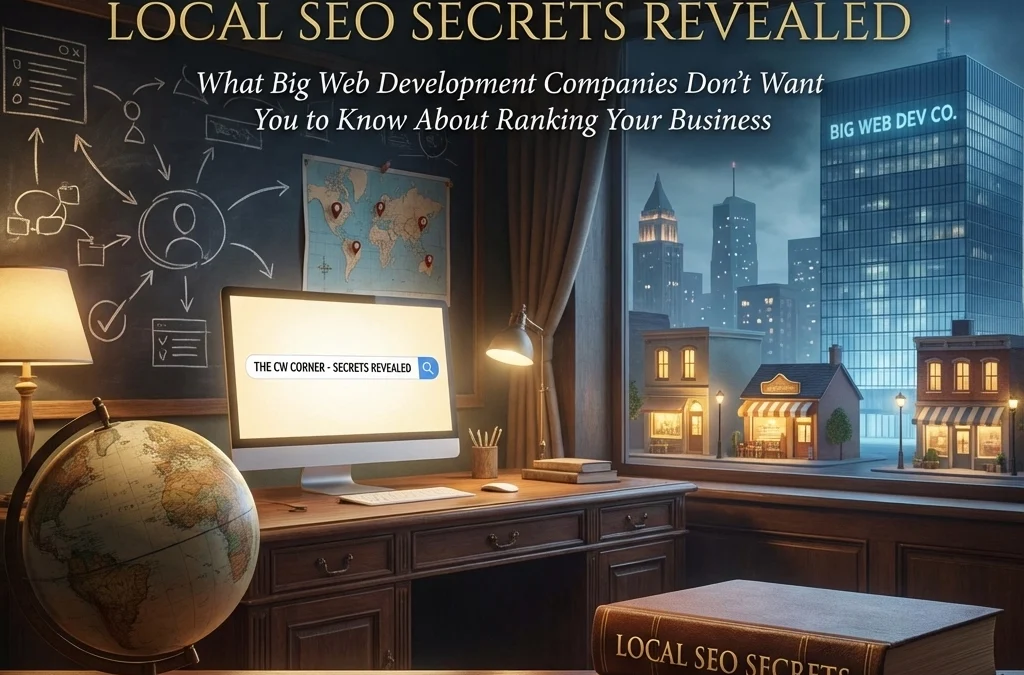
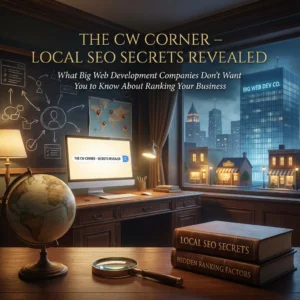
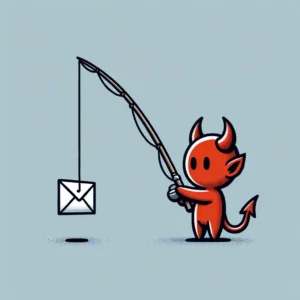 Phishing attacks have become more sophisticated than ever in 2025. Cybercriminals now use AI to craft convincing emails that mimic your trusted contacts perfectly. They’re targeting small businesses more aggressively because they know you might not have enterprise-level security budgets.
Phishing attacks have become more sophisticated than ever in 2025. Cybercriminals now use AI to craft convincing emails that mimic your trusted contacts perfectly. They’re targeting small businesses more aggressively because they know you might not have enterprise-level security budgets. Think your business emails are secure? Think again. Every day, cybercriminals send millions of fake emails pretending to be from legitimate businesses. Without proper email authentication, your company name could be next.
Think your business emails are secure? Think again. Every day, cybercriminals send millions of fake emails pretending to be from legitimate businesses. Without proper email authentication, your company name could be next. Let’s be honest, you didn’t start your business to become a cybersecurity expert. You’ve got products to sell, customers to serve, and a bottom line to protect. But here’s the thing: spending hours wrestling with complicated security tutorials isn’t the answer.
Let’s be honest, you didn’t start your business to become a cybersecurity expert. You’ve got products to sell, customers to serve, and a bottom line to protect. But here’s the thing: spending hours wrestling with complicated security tutorials isn’t the answer.


 European Union General Data Protection Regulation Compliant
European Union General Data Protection Regulation Compliant